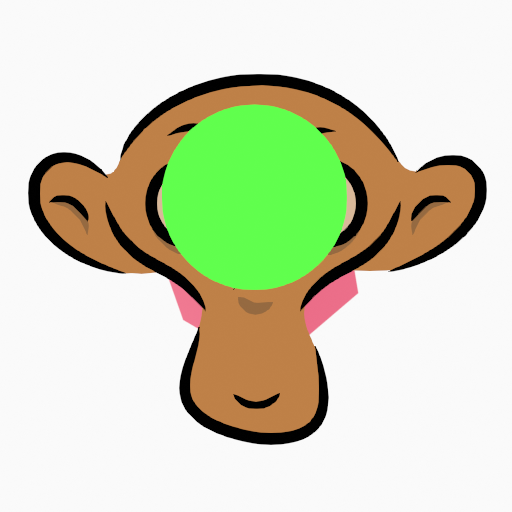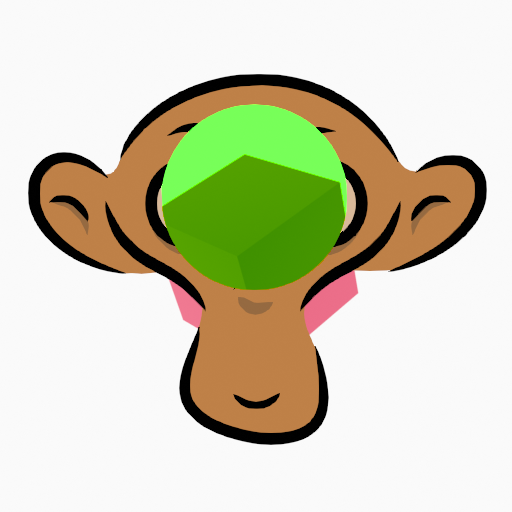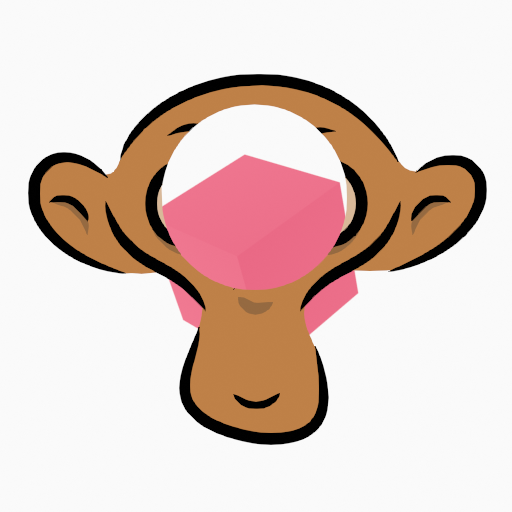Máscaras¶
Lista de Capas¶
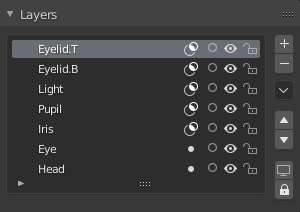
Layer list with masked layers.¶
In Grease Pencil there are no special mask layers, any layer can act as a mask for other layers. The mask system is flexible enough to allow top-bottom and bottom-top masking.
Layers used as mask can use all the blend modes and different opacity values like any other layer.
Nota
If you want to make a full transparent masking you will have to set the mask layer(s) opacity to 0.
By activating the mask toggle (mask icon) next to the layer name or using the checkbox on the masks panel header the layer becomes prepared to be masked by other layer(s).
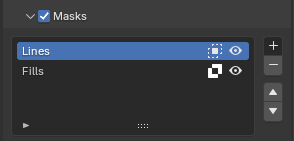
Masks list view.¶
Lista de Máscaras¶
The layer/s that will act as mask of the current layer could be added to the Mask list view.
In the Masks list next to the layers name there are two icons buttons that control common properties of the layer mask:
- Invert (mask icon)
Inverts the mask.
- Visibilidad en vistas/procesamiento (ícono de ojo)
Alterna la capa de visibilidad en la Vista y el procesado.