Intermedios¶
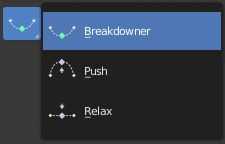
Herramientas de intermediación.¶
Existen varias herramientas para la edición de poses en una animación.
There are also in Pose Mode a bunch of armature-specific editing options/tools, like auto-bones naming, properties switching/enabling/disabling, etc., that were already described in the armature editing pages. See the links above…
Fundir pose hacia reposo¶
Referencia
- Modo:
Modo Pose
- Menú:
Similar to Push Pose from Breakdown but interpolates the pose to the rest position instead. Only one keyframe is needed for this tool unlike two for the other.
Distender pose hacia reposo¶
Referencia
- Modo:
Modo Pose
- Menú:
Similar to Relax Pose to Breakdown but works to bring the pose back to the rest position instead. Only one keyframe is needed for this tool unlike two for the other.
Empujar pose desde intermedio¶
Referencia
- Modo:
Modo Pose
- Herramienta:
- Menú:
- Atajo:
Ctrl-E
Empujar pose permitirá interpolar la pose actual acercándola a la pose del siguiente clave de la animación.
Distender pose hacia intermedio¶
Referencia
- Modo:
Modo Pose
- Herramienta:
- Menú:
- Atajo:
Alt-E
Relax pose is somewhat related to the above topic, but it is only useful with keyframed bones. When you edit such a bone (and hence take it «away» from its «keyed position»), using this tool will progressively «bring it back» to its «keyed position», with smaller and smaller steps as it comes near it.
Intermediador de pose¶
Referencia
- Modo:
Modo Pose
- Herramienta:
- Menú:
- Atajo:
LMB-arrastrar
Creará una pose intermedia apropiada en el fotograma actual.
La herramienta Intermediador podrá ser restringida para que funcione con transformaciones y ejes específicos, pulsando las siguientes teclas mientras la herramienta se encuentre activa:
G, R, S: mover, rotar, escalar
B: Huesos flexibles
C: propiedades personalizadas
X, Y, Z: a los ejes correspondientes
Fundir a cercano¶
Referencia
- Modo:
Modo Pose
- Menú:
- Atajo:
Mayús-Alt-E
Permitirá transicionar la pose actual usando como referencia los claves adyacentes de la línea de tiempo. Para que este operador funcione, deberán existir claves antes y después del fotograma actual.