Barra lateral¶
Película¶
Reemplazo / Código de tiempo¶
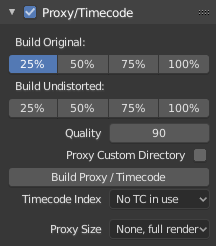
High-resolution video files can impact Blender’s performance, slowing down scrubbing and other operations. To counter this, you can generate one or more proxies, which are copies of the original footage stored at a lower resolution and/or quality. These proxies can then be used as a less resource-heavy stand-in while working on the scene.
- Crear original
The proxy resolution(s) to generate based on the original, distorted footage.
- Crear sin distorsión
The proxy resolution(s) to generate based on the undistorted footage (that is, with the Lens settings applied to undo the distortion in the recording).
- Calidad
Controls the level of lossy compression applied to the image, expressed as a percentage. Lossy compression reduces file size by discarding some image data, which may result in a loss of detail.
0%: Maximum compression, producing the smallest file size but the most noticeable quality loss.
100%: No compression, preserving full image quality at the cost of a larger file size.
- Carpeta personalizada de reemplazos
By default, proxies are stored to a
BL_proxysubfolder next to the original file. Use this option to specify a different location.- Crear reemplazo / código de tiempo
Generates proxies based on the settings above, as well as timecode files. Instead of using this button, you can also click Clip ‣ Proxy ‣ Rebuild Proxy and Timecode Indices.
- Identificador de código de tiempo
When you are working with footage directly copied from a camera without preprocessing it, there might be numerous artifacts, mostly due to seeking to a given frame in the sequence. This happens because such footage usually does not have correct frame rate values in the file header. This issue can still arise when the source clip has the same frame rate as the scene settings. In order for Blender to correctly calculate the frames and frame rate there are two possible solutions:
Preprocesar su video con, p.ej. MEncoder para reparar el encabezado del archivo e insertar los fotogramas clave correctos.
Usará la opción de código de tiempo de Blender.
- Ninguno:
Ignore generated timecodes, seek in movie stream based on calculated timestamp.
- Contador de grabación:
Seek based on timestamps read from movie stream, giving the best match between scene and movie times.
- Contador de grabación sin pausas:
Effectively convert movie to an image sequence, ignoring incomplete or dropped frames, and changes in frame rate.
Nota
El Contador de grabación es el código de tiempo que generalmente será mejor usar, pero en caso de que el archivo de origen estuviera completamente dañado, la opción Contador de grabación sin saltos será la única oportunidad de conseguir un resultado aceptable.
- Reemplazar al procesar
Qué tamaño de reemplazo usar para mostrar. Dependiendo de la opción Procesar sin distorsión, Blender usará el reemplazo original o uno no distorsionado.
Opciones de la película¶
Ver Opciones de imagen.
Animación¶
Permitirá controlar los datos de animación para las propiedades del clip de película, incluyendo las acciones activas y sus contenedores asignados.
Ver Asignación manual de acciones y contenedores para obtener más información.
Rastrear¶
Ver Rastrear.
Estabilización¶
Ver Estabilización 2D.
Vista¶
Cursor 2D¶
El Cursor 2D es la mirilla punteada en la región principal. Podrá ser usado como un punto de pivote para transformaciones, seleccionando la opción correspondiente en el encabezado del editor.
Nótese que el Cursor 2D sólo se encontrará disponible en el modo Máscara, no en el modo Rastreo.
- Posición X, Y
La posición relativa del Cursor 2D, yendo desde (0, 0) para la esquina inferior izquierda, hasta (1, 1) para la superior derecha.
También será posible ubicar el Cursor 2D haciendo clic con Mayús-RMB en (o cerca de) el video.
Anotaciones¶
Ver Anotaciones.