Navegación¶
Como en la mayoría de editores, será posible:
Desplazar la vista verticalmente (canales) u horizontalmente (tiempo), haciendo clic y arrastrando con MMB.
Ampliar y reducir la vista, usando la Rueda del ratón o haciendo clic con Ctrl-MMB y arrastrando.
También será posible usar las barras de desplazamiento lograr estas cosas.
Menú Vista¶
- Barra lateral N
Alterna la visibilidad de la Barra lateral.
- Ajustar última operación
Mostrará un panel emergente para alterar las propiedades de la última operación completada. Ver Ajustar última operación.
- Canales
Alterna la visibilidad de la región de canales (la lista de nombres de las propiedades animadas, a la izquierda).
- Encuadrar lo seleccionado . numérico
Desplazará y ampliará la vista para que se ajuste a los claves seleccionados.
- Encuadrar todo Inicio
Desplazará y ampliará la vista para mostrar todos los claves.
- Encuadrar rango de la escena
Restablecerá la vista horizontal para encuadrar el rango de la escena, tomando en cuenta el rango de previsualización si estuviera activo.
- Ir al fotograma actual 0 numérico
Desplazará la línea de tiempo para que el fotograma actual esté en el centro.
- Búsqueda por varias palabras
Permitirá usar varios términos de búsqueda al filtrar, en vez de uno solo (tanto en el campo de búsqueda sobre la lista de canales, como en el panel emergente de Filtros). Los términos deberán estar separados por espacios, por lo que se podría, por ejemplo, introducir «pos rot» para encontrar todos los canales que contengan las secuencias «pos» o «rot» en su nombre. En caso de que esta opción estuviera inactiva, la lista de canales sólo mostrará los que contengan el texto «pos rot» (muy probablemente ninguno).
- Actualización simultánea
Permitirá definir si se deberán actualizar otras vistas (tales como la Vista 3D) mientras se están desplazando claves en el editor. En caso de estar inactiva, las demás vistas sólo serán actualizadas una vez que la edición hubiera finalizado.
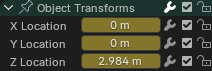
Deslizadores.¶
- Mostrar deslizadores
Mostrará un deslizador de valor, a la derecha del nombre de cada canal. Al ajustar el valor mediante estos deslizadores se creará un clave de forma automática.
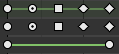
Tipos de asas.¶
- Mostrar asas e interpolación
Mostrará los claves usando formas que representen su tipo de asa Bezier. Además, en caso de que un clave usara un tipo de interpolación no predefinido para el segmento de curva siguiente al clave, será indicado mediante una línea verde.
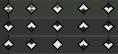
Marcadores de extremo.¶
- Mostrar extremos de curvas
Detectará los claves en donde la curva cambie de dirección y los marcará, mostrando una flecha en el interior de su forma. Los máximos locales (cimas) mostrarán flechas ascendentes, mientras que los mínimos locales (valles) mostrarán flechas descendentes.
Un mismo clave podría llegar a mostrar ambas flechas, concretamente cuando formara parte de una columna de resumen que contuviera canales con un máximo y mínimo en ese mismo instante del tiempo.
- Fusionar claves automáticamente
Fusionará claves de forma automática, en caso de que terminaran quedando ubicados en un mismo fotograma, luego de una transformación.
- Mostrar marcadores
Mostrará la región de marcadores (en caso de que se hubiera definido algún marcador). Cuando se encuentre inactiva, el `Menú Marcador`_ también estará oculto y los operadores de marcadores no están disponibles en este editor.
- Usar código de tiempo Ctrl-T
Mostrará el tiempo expresado en código de tiempo SMPTE (mm:ss+ff), en vez de en fotogramas.
- Sincronizar rango visible
Sincronizará el desplazamiento horizontal y la escala del editor actual con los de otros editores basados en el tiempo que también tengan esta opción activa. Así, siempre mostrarán la misma sección del tiempo.
- Definir rango de previsualización P
Permitirá arrastrar para dibujar un marco que defina un rango de tiempo a ser previsualizado. Mientras este rango se encuentre activo, la reproducción estará limitada al mismo, permitiendo visualizar un segmento de la animación concreto, sin que sea necesario retroceder manualmente el cursor de tiempo cada vez.
Será posible cambiar el fotograma de inicio y de final, usando el botón correspondiente mediante el menú desplegable Reproducción de la Línea de tiempo. De forma alternativa, también será posible usar el comando Definir rango de previsualización nuevamente.
- Eliminar rango de previsualización Alt-P
Eliminará el rango de previsualización.
- Rango de previsualización desde seleccionados Ctrl-Alt-P
Establecerá un rango de previsualización para que abarque a los claves seleccionados.
- Cambiar a Editor de curvas Ctrl-Tab
Permitirá cambiar el editor mostrado en el área, al Editor de curvas.
- Área
Controles del área actual. Ver la documentación de la interfaz de usuario para obtener más información.
Filtros¶
Estos filtros estarán disponibles mediante el panel desplegable que se abrirá al hacer clic en el botón con un ícono de embudo, en el encabezado.
- Resumen
Alternará la fila de «Resumen» en la cima de la región de Canales. Esta fila mostrará la suma de los claves de todos los canales.
- Sólo lo seleccionado
Sólo mostrará claves pertenecientes a los objetos/huesos/etc. seleccionados.
Nota
En caso de que esta opción se encontrara activa, la Planilla de tiempos podría no mostrar todos los claves de materiales de los objetos seleccionados. En vez de eso, sólo mostrará los claves pertenecientes a los nodos seleccionados en el editor de Nodos de sombreado.
- Mostrar ocultos
Mostrará claves pertenecientes a los objetos/huesos/etc. ocultos.
- Sólo errores
Sólo mostrará los canales que contengan errores (por ejemplo, debido a que intenten animar una propiedad que no exista en ese objeto).
- Buscar
Filtrará la lista de canales según un término (o varios, en caso de que la opción Búsqueda por varias palabras se encontrara activa).
- Filtrar colección
Permitirá seleccionar una colección para que se muestren en el editor sólo los claves de los objetos contenidos en ella.
- Filtrar por tipo
Filtrar curvas por tipo de propiedad.
- Ordenar bloques de datos
Permitirá ordenar de forma alfabética los bloques de datos en la lista de canales, para facilitar su localización.
En caso de que la velocidad de reproducción se viera afectada debido a esta opción (lo cual sólo debería representar un problema en caso de que se trabajara con muchos objetos en una escena), la misma podrá ser desactivada.