Clip¶
Encabezado¶
- Tipo
Tipo de clip, representado por un ícono.
- Nombre
A text field to adjust the name of the strip, which is shown on the strip in the timeline.
- Etiqueta de color
Strips are given a Default Color based on their type; using the color tag, you can assign a custom color to help organize your sequence.
- Silenciar
Desactivar para evitar que el clip produzca una salida.
Composición¶
Referencia
- Panel:
- Fundido
The method for blending the current strip with strips in lower channels. See Blend Modes for more information.
- Opacidad
The opacity (alpha) of the strip.
When this property is animated, the opacity is drawn as an overlay on the strip. The overlay will look like a dark section that follows the animation curve. This can be hidden by disabling the F-Curves.
Transformación¶
Referencia
- Panel:
- Filtro
La técnica usada para estimar los valores de los píxeles en coordenadas no enteras (es decir, decimales) de la imagen.
- Automático:
Escogerá automáticamente el filtro basándose en el factor de escala.
Sin escala, ni rotación y con posición en valores enteros: Más cercano
Ampliación en más de ×2: Cubic Mitchell
Reducción en más de ×2: Caja
En otros casos: Bilineal
- Más cercano:
Sin interpolación; utiliza el píxel más cercano (el más rápido).
- Bilineal:
Interpolará entre muestras de 2×2.
- Mitchell cúbico:
Filtro Mitchell cúbico sobre muestras de 4×4.
- B-Spline cúbico:
Filtro B-Spline cúbico (desenfocado pero sin defectos) sobre muestras de 4×4.
- Caja:
Promediará las muestras de la imagen original que caigan dentro del píxel de destino.
- Posición X, Y
Usado para mover los fotogramas a lo largo de los ejes X e Y.
- Escala X, Y
Escala la imagen en los ejes X e Y.
- Rotación
Rota la entrada en dos dimensiones a lo largo del eje Z.
- Voltear
Simetriza la imagen a lo largo del eje X (de izquierda a derecha) o el eje Y (de arriba a abajo).
Recortar¶
Referencia
- Panel:
Se utiliza para recortar la imagen de origen. Use Superior, Izquierda, Inferior y Derecha para controlar la cantidad de píxeles que se recortan.
Video¶
Referencia
- Panel:
- Estrobo
Mostrará uno de cada “n” fotogramas. Por ejemplo, si se estableciera en 10, el clip sólo mostraría los fotogramas 1, 11, 21, 31, 41… del video original.
Es importante contemplar que se trata de una propiedad decimal. Esto permitirá obtener un efecto estroboscópico sincronizado exactamente con un ritmo determinado.
- Invertir fotogramas
Reproducirá el clip en reversa, comenzando desde el último fotograma de la secuencia.
Color¶
Referencia
- Panel:
- Saturación
Adjusts the vividness of colors in the image.
- Multiplicar
Multiplicará los colores por este valor. Esto aumentará el brillo.
- Multiplicar alfa
Multiply alpha along with color channels when using the Multiply option.
- Convertir a decimal
Convierte la entrada en datos decimales.
Sonido¶
Referencia
- Panel:
El trabajo con audio se documenta más en detalle en Sonido.
- Volumen
Adjusts the perceived loudness or intensity of the sound.
When this property is animated, the volume is drawn as an overlay on the strip. The overlay will look like a dark section that follows the animation curve. This can be hidden by disabling the F-Curves. The value is also reflected in the waveform.
- Desplazamiento
Offset of the sound from the beginning of the strip, expressed in seconds.
- Mono
Mezclará todos los canales de audio en un único canal.
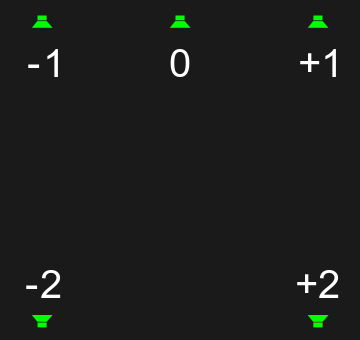
- Desplazar
Used to pan the audio between speakers in multichannel audio. Only mono sources can be panned; if the source file is not mono, enable Mono to mix the channels together.
This value basically represents the angle at which it’s played if you multiply the value by 90 degrees.
For stereo, output panning works from left (-1) to center (0) and finally right (1).
To address rear speakers, you can pan to those with higher values, where -2 is back left and 2 is back right.
Truco
For smooth animation you can assign values outside the soft bounds, since the angle wraps around over multiple rotations.
Nota
The number of audio channels can be configured in the Audio Output settings.
- Mostrar forma de onda
Display an approximate waveform of the sound file inside of the Sound strip. The waveform reflects strip volume and its animation using keyframes.
El audio que fuera recortado (es decir, cuyos valores superaran el 100 % de la amplitud) se mostrará en rojo en la forma de onda.
This option is only visible if the Waveforms overlay is set to Strip.
Tiempo¶
Referencia
- Panel:
El panel Tiempo se usa para controlar la fuente y la posición de la línea de tiempo del clip.
- Bloquear (ícono de candado)
Evitará que el clip pueda ser movido.
- Claves de retemporización
Toggle visibility and selectability of Claves de retemporización.
- Canal
Cambia el número del canal o fila del clip.
- Inicio
Cambiará el fotograma de inicio del clip, lo cual tendrá el mismo efecto que mover el clip.
- Duración
Cambiará la longitud del clip (en fotogramas). Esto se logrará modificando el fotograma final, que sería lo mismo que seleccionar y mover el asa derecha del clip.
- Fin
Mostrará el tiempo y el fotograma de final del clip.
- Recorte clip Inicio / Fin
Positive values will move the strip’s handles inwards, making it start later than the start of the source material and stop before its end. This lets you trim down the source material to the part you need. You can enable the Offsets overlay to see the start and end of the full source file.
Negative values will move the strip’s handles outwards, making it start earlier than the start of the source material and stop after its end. This lets you show the first and/or last frame as a frozen image for some time.
Instead of adjusting these offsets in the Sidebar, you can also drag the strip’s handles.
- Recorte congelado Inicio / Fin
Used for trimming frames off the start/end of the source material. At first sight, this does the same as the Strip Offset properties, but you can in fact combine them to hold (freeze) a frame other than the first or last one. For example, if you set the Hold Offset Start to 10 and the Strip Offset Start to -20, the video will first show the 11th frame of the source for 21 frames, and then play the remaining frames.
- Fotograma actual
El número de fotograma, relativo al inicio del clip.
Origen¶
Referencia
- Panel:
The Source panel shows (and lets you change) the file which the strip points to, as well as how this file should be displayed.
- Carpeta
La carpeta que contiene el archivo de origen del clip.
- Nombre de archivo
The full name of the source file. Note that file names are limited to 256
- Espacio de color
El espacio de color del archivo de origen.
La lista de espacios de color dependerá de la Configuración OCIO activa. Los espacios de color compatibles predefinidos se describen en detalle aquí: Configuración predefinida de OpenColorIO
- Modo del alfa
If the source file has an Alpha (transparency) channel, you can choose between Straight Alpha and Premultiplied Alpha.
- Identificador de fuente Clips de video
The video stream to use, in case there are multiple.
- Desentrelazar
Aplicará desentrelazado a un video.
- Información del origen
Mostrará información sobre el clip.
- Resolución
Resolución de la imagen de la salida del clip activo.
- FPS Clips de video
La velocidad de fotogramas codificada en el archivo de video. Si este valor no coincidiera con la velocidad de fotogramas de la escena, la velocidad percibida del video será incorrecta, a menos que su velocidad fuera cambiada para tener en cuenta la diferencia entre ambas.
Opciones de clips de imagen¶
- Carpeta
La carpeta que contiene los archivos de origen.
- Nombre de archivo
El nombre del archivo de origen. Para los clips de secuencias de imágenes, esto cambiará con cada fotograma.
- Cambiar datos/archivos
Abrirá un Explorador de archivos para permitir seleccionar un nuevo conjunto de imágenes (como alternativa a modificar los cuadros de texto de arriba). Igual que la opción .
Opciones de clips de sonido¶
- Sonido
Menú de bloque de datos para seleccionar un sonido.
- Ruta al archivo
Ruta al archivo utilizado por el :ref:`bloque de datos <ui-data-block>`de sonido seleccionado.
- Empacar
Empacará el sonido dentro del archivo .blend.
- En caché
El archivo de sonido será decodificado y se cargado en la memoria RAM.
- Información del origen
Mostrará información sobre el clip.
- Frecuencia de muestreo
La cantidad de muestras por segundo usadas al codificar el audio.
- Canales
La cantidad de canales de audio codificados en la fuente de audio.