Barra lateral¶
Vista¶
Referencia
- Panel:
Barra lateral ‣ Vista
Fondo¶
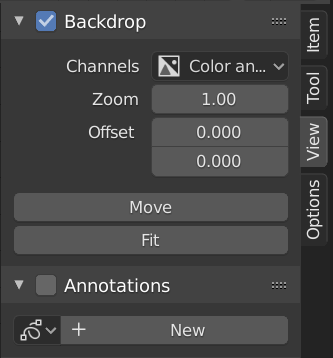
El panel Fondo.¶
The backdrop is the output of a Viewer node in the background of the Compositor. For example, when Shift-Ctrl-LMB on an Image node, it displays a preview of the image, or on a Mix node, will show the result of the mixing. You can toggle the backdrop by clicking the checkbox in the Backdrop panel title or by clicking on the Backdrop button in the header.
- Canales
The color channels to display of the backdrop image.
- Zoom Alt-V V
Sets the size of the backdrop image.
- Desplazamiento
Change the screen space position of the backdrop.
- Move Alt-MMB
Changes the position of the backdrop.
- Ajustar
Scales the backdrop to fit the size of the Compositor.
- Reset Backdrop
Sets back to the default values of Zoom to 1 and Offset to 0.
Opciones¶
Referencia
- Panel:
Sidebar region ‣ Options
Rendimiento¶
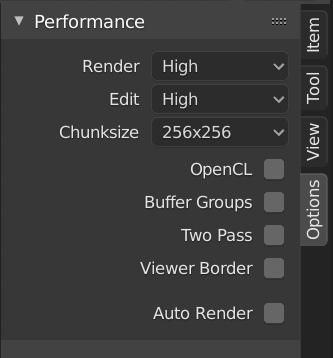
El panel Rendimiento.¶
This panel helps you tweak the performance of the Compositor.
- Device
The device used for compositing.
- CPU:
Use the CPU for compositing.
- GPU:
Use the GPU for compositing.
- Precisión
The precision of compositor intermediate result.
- Automático:
Use full precision for final renders, half precision otherwise.
- Completo:
Use full precision for final renders and viewport.
- Viewer Region
This allows to set an area of interest for the backdrop. Press Ctrl-B and select a rectangular area in the preview which will become the next preview in the backdrop. Ctrl-Alt-B discards the region back to a full preview. This is only a preview option, final compositing during a render ignores this region.