Edición de claves¶
Insertar clave¶
Referencia
- Modo:
Modo Objeto
- Menú:
- Atajo:
I
Hay varios métodos para agregar claves. Estos son:
En la Vista 3D, al presionar I se insertarán claves en las propiedades, basándose en las opciones de Insertar claves en de la sección Animación de las Preferencias.
En caso de que un Conjunto de claves se encontrara activo, el mismo será usado en vez de las opciones de las Preferencias.
Al posar el puntero sobre una propiedad y presionar I o presionando RMB sobre una propiedad, para mostrar su menú contextual, y eligiendo la opción Insertar claves.
Cuando la opción «Arrastrar para menú circular» se encuentre activa (en Preferencias > Mapa de teclado > Preferencias), al presionar y mantener la tecla I y mover el puntero, emergerá un menú circular mediante el cual será posible la inserción de claves en los canales de Posición, Rotación, Escala o los Disponibles.
Claves automáticos¶
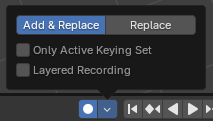
Claves automáticos de la Línea de tiempo.¶
La función de Claves automáticos está representada por el botón de grabación en el encabezado de la Línea de tiempo. Esta función permitirá insertar claves automáticamente en el fotograma actual, para las propiedades que cambien su valor.
Ver Control de claves de la Línea de tiempo para más información.
Insertar clave (conjunto de claves)¶
Referencia
- Modo:
Modo Objeto
- Menú:
- Atajo:
K
Insertará claves en el Conjunto de claves especificado, escogido desde un menú emergente con los conjuntos de claves disponibles.
Borrar claves¶
Referencia
- Modo:
Modo Objeto
- Menú:
- Atajo:
Alt-I
Existen varios métodos para eliminar claves:
En la Vista 3D, presionar Alt-I para eliminar claves de los objetos seleccionados en el fotograma actual.
Cuando el puntero del ratón se encuentre sobre un valor, presionar Alt-I.
Hacer RMB sobre un valor y escoger Borrar claves desde el menú contextual.
Eliminar claves¶
Referencia
- Modo:
Modo Objeto
- Menú:
- Atajo:
Mayús-Alt-I
Eliminará todos los claves del objeto seleccionado.
Edición de claves¶
Los claves podrán ser editados mediante dos editores. Para lograr esto, se deberá ir al Editor de curvas o la Planilla de tiempos.
Ejemplos¶
Animación mediante fotogramas clave¶
Este ejemplo mostrará cómo animar la posición, rotación y escala de un cubo.
Primero, en la Línea de tiempo u otros editores de animación, establecer el fotograma en 1.
Con el cubo seleccionado en modo Objeto, presionar I en la Vista 3D. Esto registrará la posición rotación y escala para el cubo en el fotograma 1.
Establecer el fotograma en 100.
Usar Mover G, Rotar R, Escalar S para transformar el cubo.
Presionar I en la Vista 3D.
Para poder comprobar la animación, presionar Espacio para reproducirla.
