Introducción¶
Referencia
- Panel:
Grease Pencil tiene su propio conjunto de modificadores. Los modificadores son operaciones automáticas que afectarán a un objeto de una manera no destructiva. Mediante el uso de modificadores, será posible realizar varios efectos que de otro modo serían demasiado tediosos de lograr y todo esto sin afectar permanentemente a la geometría base del objeto.
Mediante el uso de Nodos de geometría, será posible crear modificadores personalizados de Grease Pencil.
Funcionan cambiando la forma en que se mostrará y procesará un objeto, aunque no la geometría que es posible editar directamente. Será posible agregar varios modificadores a un solo objeto, conformando una pila de modificadores, así como Aplicar un modificador, cuando se desee que sus efectos sean permanentes.
Existen cuatro tipos de modificadores para Grease Pencil:
- Editar
These are tools similar to the Deform ones (see below), however, they usually do not directly affect the geometry of the object, but some other data, such as vertex groups.
- Generar
The Generate group of modifiers includes constructive tools that either change the general appearance of or automatically add new geometry to an object.
- Deformar
The Deform group of modifiers only changes the shape of an object without adding new geometry,
- Color
The Color group of modifiers change the object color output.
Interfaz¶
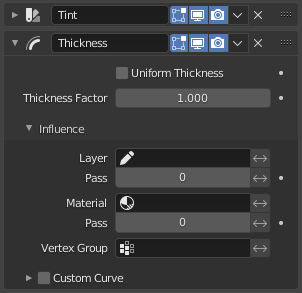
Panel layout (Thickness modifier as an example).¶
Each modifier’s interface shares the same basic components like modifiers for meshes.
Ver Interfaz de los modificadores para más información.
Nota
Grease Pencil strokes, unlike meshes, still can not be edited directly in the place.
Aplicación de modificadores¶
Al aplicar un modificador los cambios producidos por este de transformarán en permanentes; convertirá los trazos para que coincidan con los resultados del modificador que es aplicado, eliminando el mismo.
Al aplicar un modificador a un objeto que comparta sus datos de objeto con varios otros objetos, el objeto primero deberá ser convertido a uno de usuario único, lo que podrá ser realizado al confirmar el mensaje emergente.
Advertencia
Al aplicar un modificador que no sea el primero en la pila, se ignorará el orden de la pila (se aplicará como si fuera el primero) y, por lo tanto, podrá producir resultados no deseados.
Referencia
- Panel:
- Aplicar (clave activo) Ctrl-A
Aplicará el modificador en el fotograma clave actual.
- Aplicar (todos los claves)
Aplicará el modificador en todos los fotogramas clave.
Nota
With Geometry Nodes it is possible to add new layers to the geometry. When applying, this will create a single keyframe on the first frame of evaluation. Layers with duplicated names in evaluated geometry will be deduplicated.
It is also possible to have layers with empty names. When applying these get renamed to Layer (and Layer.001 etc. when such a layer already exists in the original geometry).
Filtros de influencia¶
La mayoría de los modificadores compartirán algunas propiedades especiales que permiten restringir su efecto únicamente a ciertas partes de los elementos.
- Capa
Restringirá el efecto a una única capa o a cualquier capa con el mismo Identificador en pasada.
- Material
Restringirá el efecto a un único material o a cualquier material con el mismo Identificador en pasada.
- Grupo de vértices
Restringirá el efecto a un único grupo de vértices.
- Curva personalizada
Cuando esta opción se encuentre activa, permitirá usar una curva personalizada para dar forma al efecto a lo largo de los trazos, desde su punto inicial hasta el final.
El interruptor Invertir <-> permitirá invertir el comportamiento del filtro.