Desenfoque por movimiento¶
Referencia
- Panel:
Las animaciones de Blender serán procesadas de forma predefinida como una secuencia de imágenes perfectamente estáticas y enfocadas. Si bien esto resultará excelente para animaciones de tipo stop-motion o de tiempo acelerado, este tipo de imágenes lucirá falto de realismo en otros casos más comunes, dado que los objetos que tengan un movimiento a alta velocidad normalmente deberían aparecer desenfocados en la misma dirección de su propio movimiento, al ser captados tanto por cámaras de video como fotográficas reales.
Nota
Motion blur is only visible in the viewport during animation playback and uses a simpler algorithm than final render. Same thing applies to Viewport Renders.
- Posición
Permitirá controlar el punto de apertura del obturador, en relación con el fotograma actual.
- Iniciar en fotograma:
El obturador comenzará a abrirse en el fotograma actual.
- Centrar en fotograma:
El obturador estará completamente abierto en el fotograma actual.
- Finalizar en fotograma:
El obturador estará completamente cerrado en el fotograma actual.
- Obturación
Time (in frames) taken between shutter open and close.
- Desviación de filtrado
Used by the post-process blur to avoid blurring the background over the foreground. Lower values will reduce background bleeding onto foreground elements.
- Max Blur
Max Blur is intended to act as an optimization tool by limiting the number of pixels across which the blur is calculated.
- Intervalos
This controls the number of steps used by the accumulation blur and thus its accuracy. More steps means longer render time.
Nota
When using multiple time steps, the render sample count is rounded up to the next multiple of steps to ensure even distribution of samples across steps.
EEVEE splits the render into multiple time steps and accumulates the result which is known as Accumulation Motion Blur. This technique is precise but requires many steps for clean gradients. This is used in combination with the post-process blur to handle the inter-step gaps. Each step corresponds to a full scene re-evaluation and can add a lot of overhead to the render time. By adding more steps you can also reduce the Max Blur options because the post-process blur has to cover a smaller distance.
- Curva de obturación
Permitirá usar una curva de obturación personalizada.
Ejemplo¶
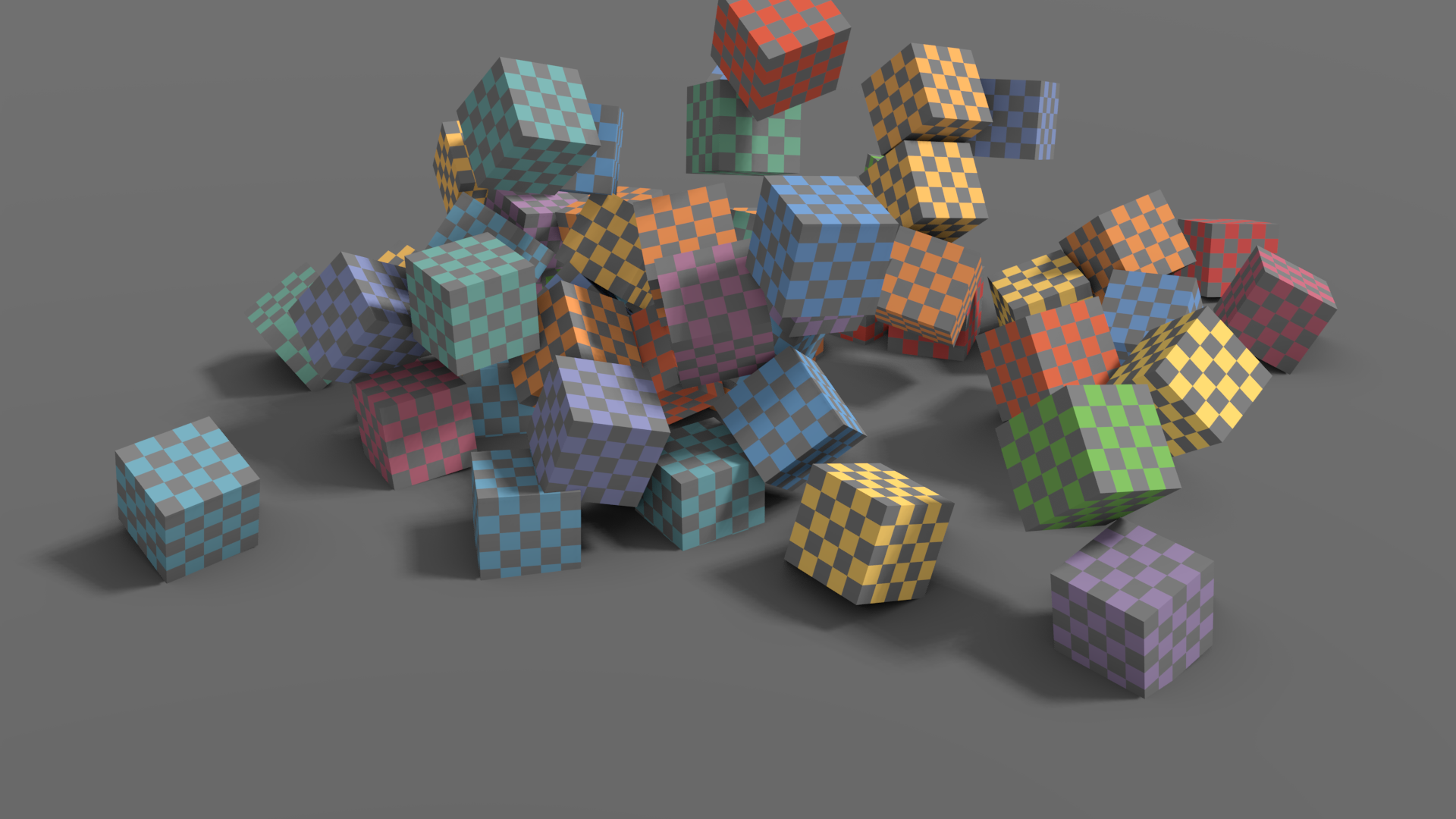
Sin desenfoque por movimiento.¶ |
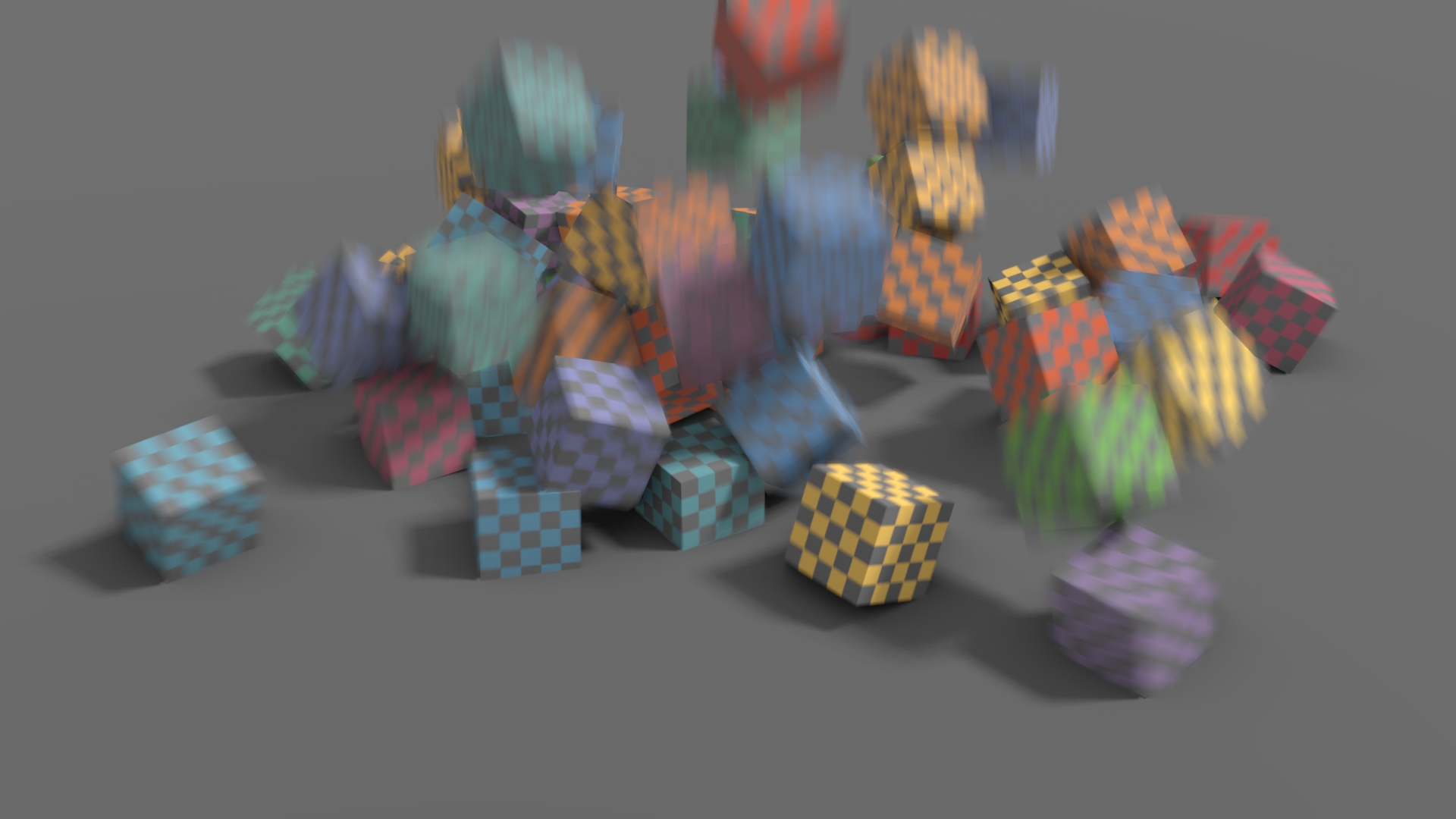
Desenfoque por movimiento en posproducción.¶ |
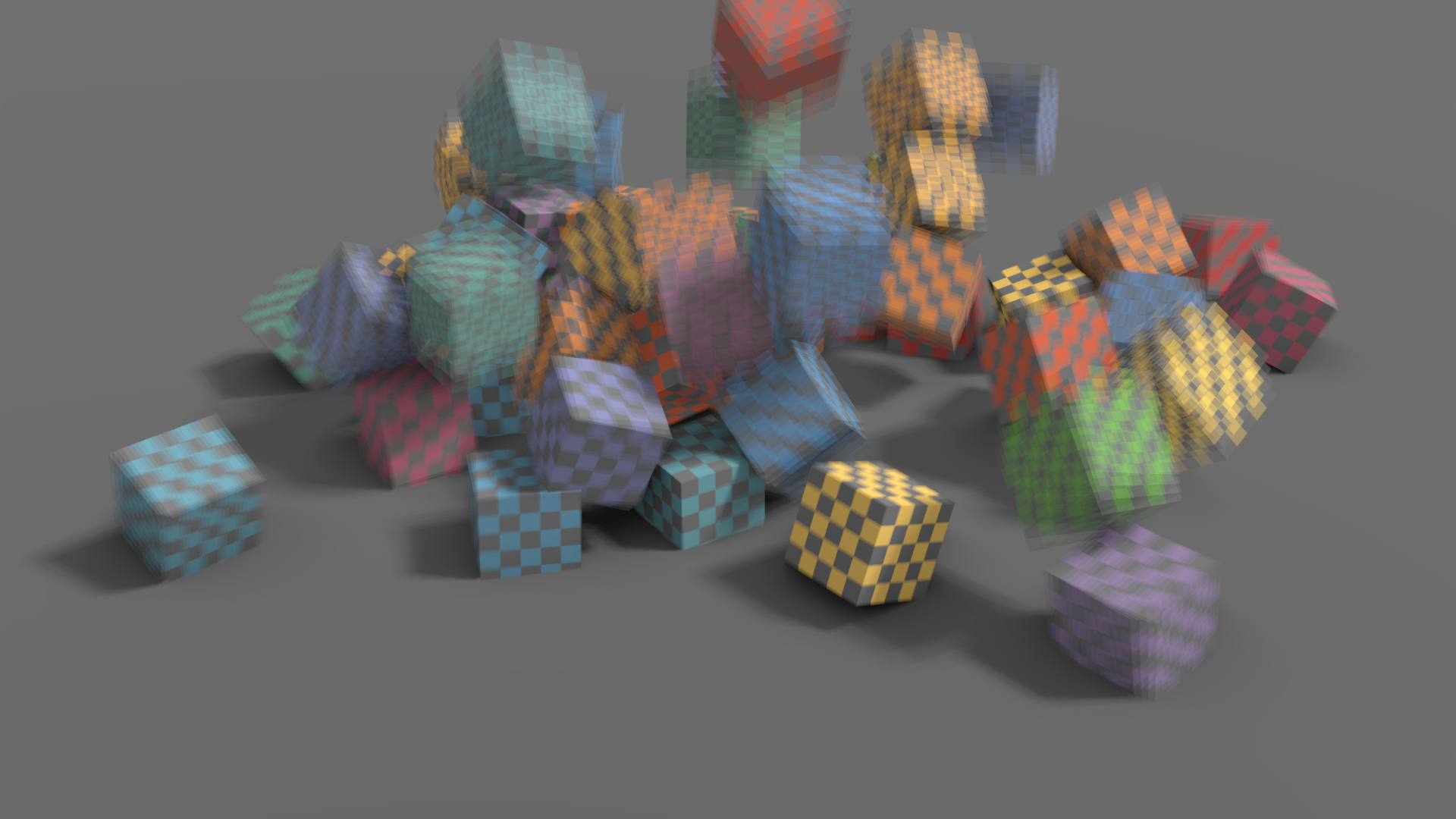
4 intervalos sin desenfoque por movimiento en posproducción.¶ |
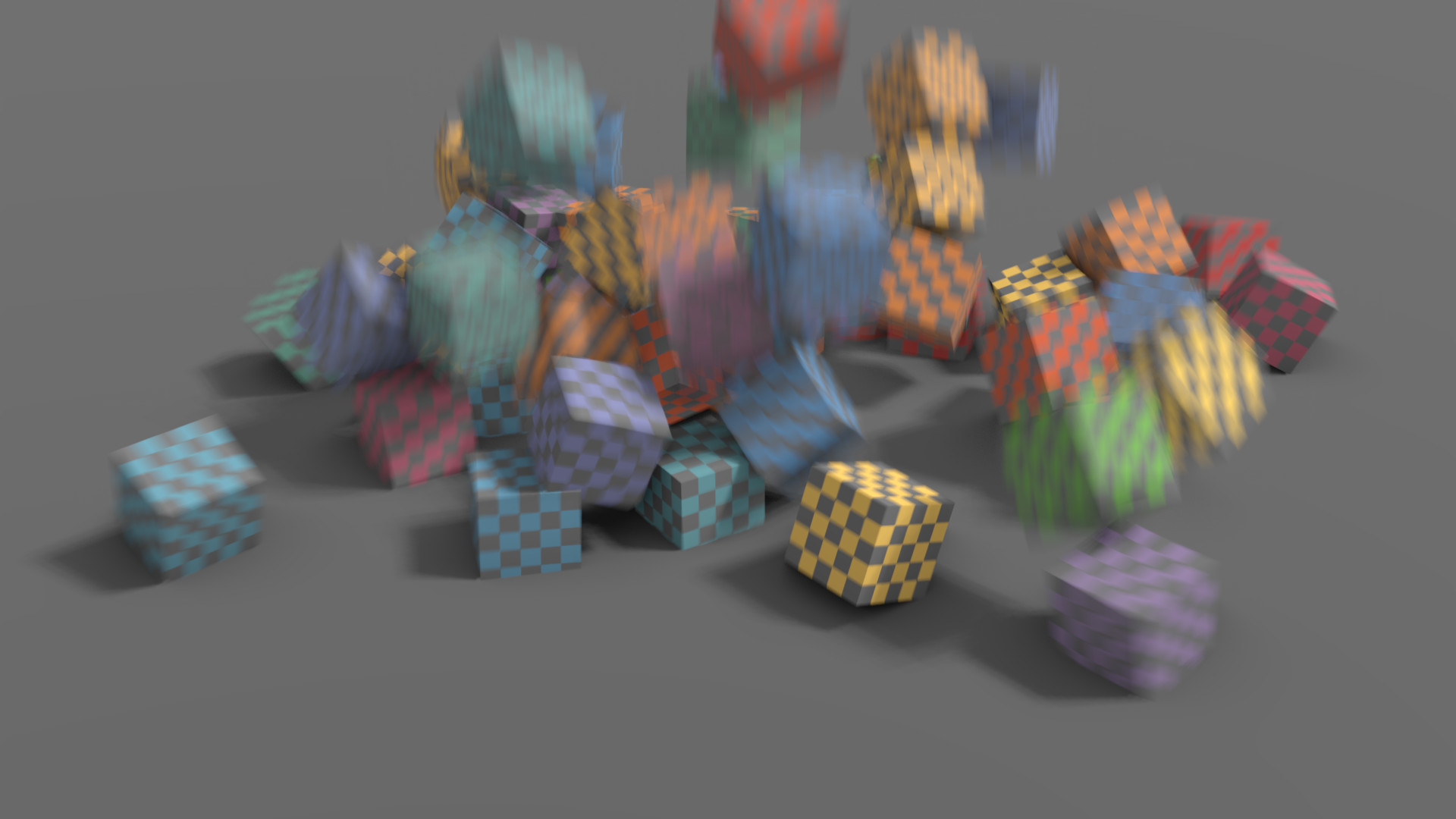
4 intervalos con desenfoque por movimiento en posproducción.¶ |
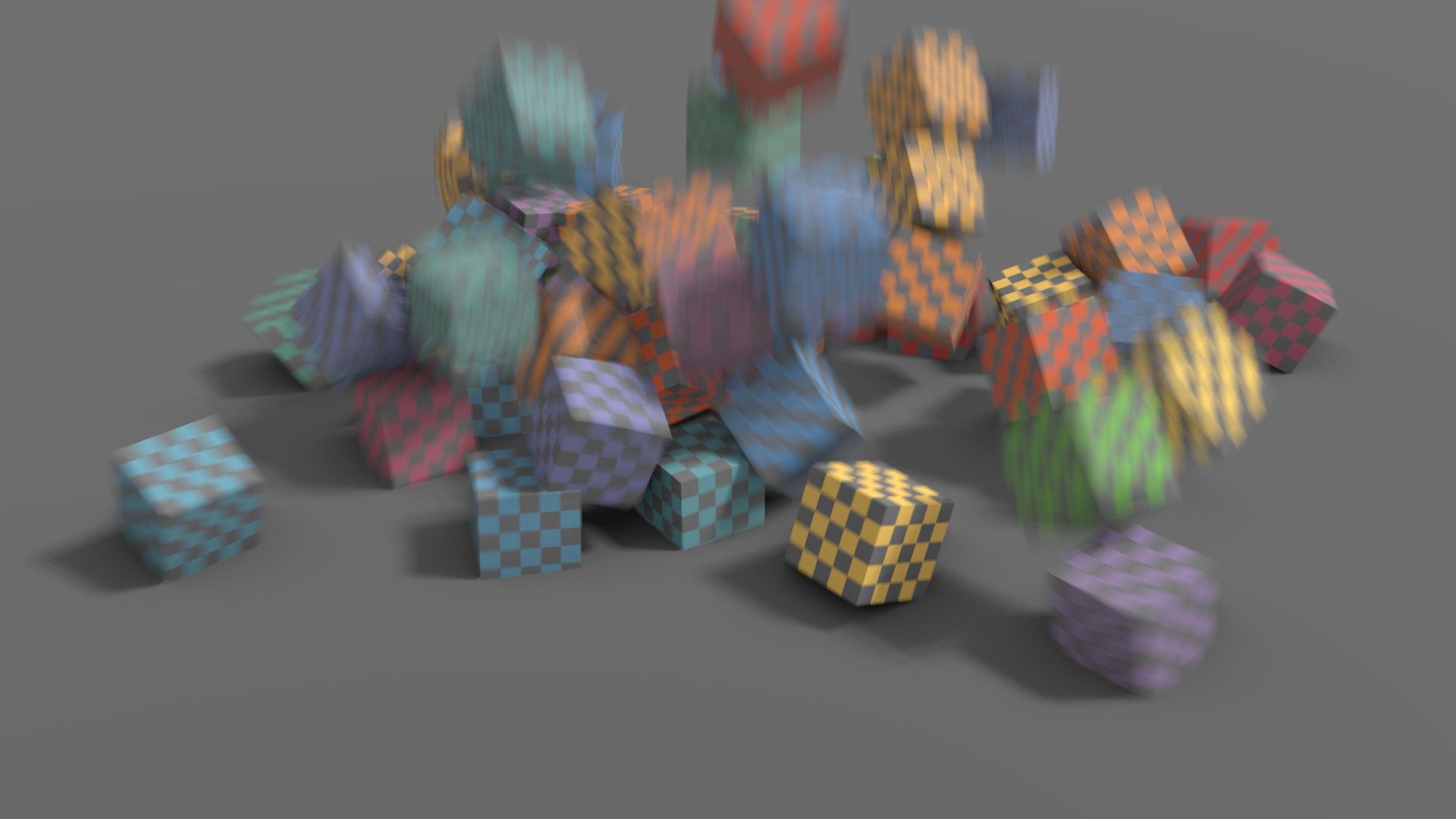
32 intervalos sin desenfoque por movimiento en posproducción.¶ |

32 intervalos con desenfoque por movimiento en posproducción.¶ |