Rehacer malla¶
Blender ofrece varias herramientas para la regeneración de mallas, logrando que su forma permanezca (aproximadamente) incambiada, pero con menos caras, más caras o una mejor topología.
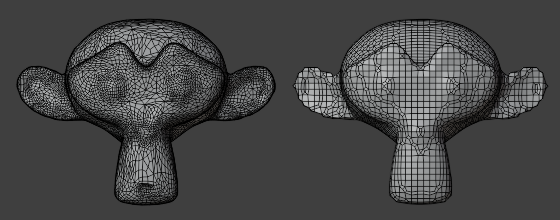
Regeneración de una malla para limpiar una geometría desordenada.¶
Rehacer malla¶
Referencia
- Modo:
Modo Objeto, modo Esculpido
- Panel:
Remeshing automatically rebuilds the mesh with a uniform topology. You can run it with a high resolution to make a simple mesh denser, making it more suitable for sculpting. Alternatively, you can run it with a low resolution to simplify and clean up overly dense or messy geometry, such as from a sculpt or a 3D scan.
Nota
Remeshing only works on the original mesh data – it ignores modifiers, shape keys and so on.
Rehacer malla no funcionará en objetos que tengan el Modificador Multi-resolución.
The Remesh panel lets you choose between two different modes:
Vóxel¶
The Voxel remesher works by placing the mesh in a virtual 3D grid, seeing which points of the grid are closest to the mesh’s outer surface, and generating a new mesh with vertices at those points. This means the resulting mesh has uniform topology and has no inner (self-intersecting) geometry.
Podrá resultar útil para los siguientes casos:
Changing the resolution of, or generally cleaning up, a mesh that you want to sculpt. Notably, by setting up the resolution before sculpting, you can leave Dyntopo disabled and avoid its performance impact.
Cleaning up a mesh for 3D printing.
Generating a simplified standin mesh for use with physics simulation.
However, because the topology is just a simple grid, the Voxel remesher should not be used for the following:
Creating topology for a mesh that will be deformed (e.g. a character that will be animated). Such topology has to follow the flow of the geometry, and no perfect automatic tools exist for this right now; it has to be done manually. See Retopology.
Generating a mesh for applying the Modificador Subdividir superficie or the Modificador Multi-resolución. It’s better to use the Quad mode for this.
Reducing the face count of a mesh that otherwise has no problems with its geometry. It’s better to use Diezmar geometría for this.
El modo Vóxeles contiene las siguientes opciones:
- Tamaño de vóxeles
The size of each voxel (3D grid cell). Use a low value to get a detailed but dense mesh, or a high value for a light but coarse one.
- Adaptabilidad
Reducirá la cantidad final de caras, simplificando la geometría donde no se necesiten detalles. Un valor mayor a cero desactivará la opción Corregir Polos y podrá introducir triangulación en la malla.
- Corregir polos
Intentará reducir la cantidad de Polos a costa de cierto rendimiento para producir un mejor flujo topológico.
- Preservar
- Volumen
Intentará preservar el volumen original de la malla. Activar esta opción podría hacer que el operador fuera más lento, dependiendo de la complejidad de la malla.
- Atributos
Transferirá los atributos a la nueva malla, tales como máscaras de pintura, conjuntos de caras, atributos de color, etc.
Ver también
El Modificador Rehacer malla será capaz de realizar esta operación de forma no destructiva y ofrecerá más métodos de recreación de mallas.
Quad¶
The Quad remesher uses the Quadriflow algorithm, which can produce better results but is also slower. It’s not a replacement for the Voxel remesher, however, because it doesn’t clean up intersecting geometry.
Podrá resultar útil para los siguientes casos:
Generating a mesh for applying the Modificador Subdividir superficie or the Modificador Multi-resolución.
However, it’s not recommended for the following:
Cleaning up a mesh for sculpting or 3D printing. The Voxel remesher is more suited for this.
Creating final topology for a mesh that will be deformed (e.g. a character that will be animated). Such topology has to follow the flow of the geometry, and no perfect automatic tools exist for this right now; it has to be done manually. See Retopology.
Reducing the face count of a mesh that otherwise has no problems with its geometry. It’s better to use Diezmar geometría for this.
- Rehacer malla usando cuadriláteros
Abrirá un panel emergente utilizado para establecer los parámetros de la operación de recreación de la malla.
- Usar simetría de malla
Generará una malla simétrica, utilizando las opciones de Simetría de malla.
- Preservar definición
Intentará preservar las características de definición de la malla. Activar esta opción podría hacer que el operador se procese más lentamente, dependiendo de la complejidad de la malla.
- Preservar límites de la malla
Intentará preservar el volumen original de la malla. Activar esta opción podría hacer que el operador fuera más lento, dependiendo de la complejidad de la malla.
- Preservar atributos
Transferirá los atributos a la nueva malla, tales como máscaras de pintura, conjuntos de caras, atributos de color, etc.
- Suavizar normales
Aplicará la opción Sombrear suave a la nueva malla.
- Modo
Permitirá definir cómo determinar la cantidad de detalle de la nueva malla.
- Proporción:
Permitirá especificar el número objetivo de caras, en relación con la cantidad de la malla actual.
- Longitud de bordes:
Permitirá especificar una longitud objetivo para los bordes de la nueva malla.
- Caras:
Permitirá especificar la cantidad objetivo de caras de la nueva malla.
- Semilla
La Semilla aleatoria que usará el método de resolución; diferentes semillas harán que el método genere cuadriláteros con distintos diseños en la nueva malla.
Retopología¶
The automatic remesh tools generally don’t result in topology that lends itself to deformation. Therefore, if you have sculpted a character and want to simplify it for animation, you’ll typically have to do this manually in a process known as retopologizing.
To do this, you typically create a new mesh that overlaps the original one, then adjust it until it fully covers the original mesh and matches its shape.
The Retopología overlay of the 3D Viewport is useful here, as it lets you see the original mesh through the retopologized one and vice versa – without getting distracted by geometry on the other side as would be the case with X-Ray.
You can use the Crear polígono tool to quickly add, change, and remove faces.
Usar la Adherencia para alinear los nuevos vértices con la malla original.