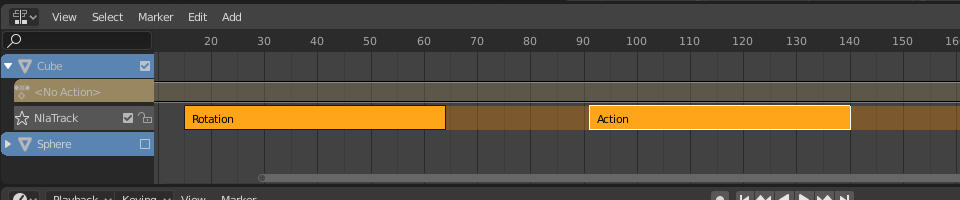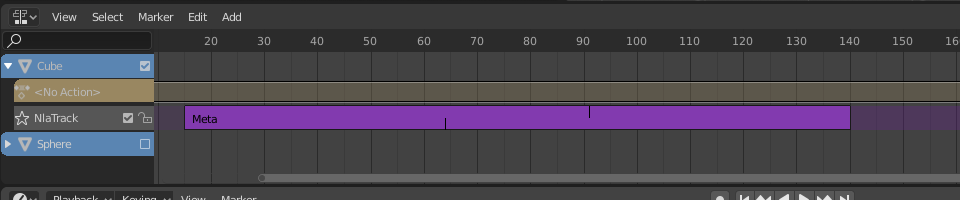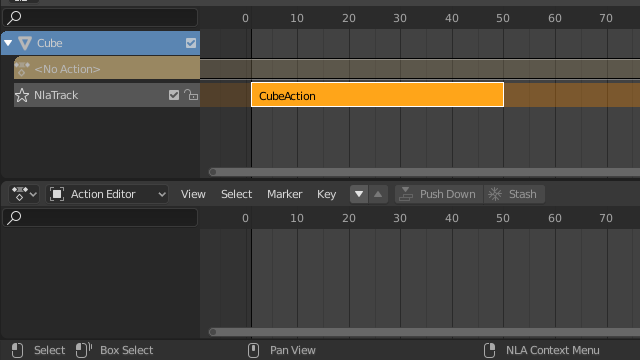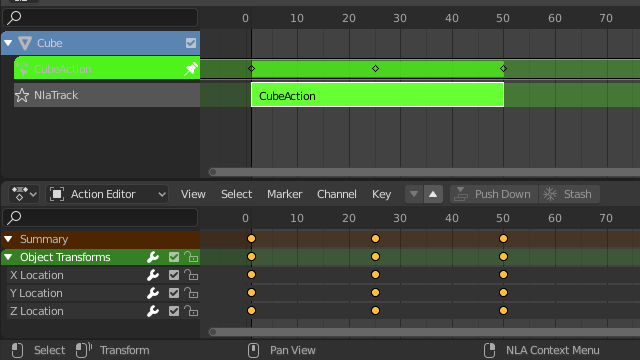Editing Strips¶
Transformación¶
Referencia
- Editor:
Animación no lineal
- Menú:
- Mover G
Moverá los clips seleccionados en el tiempo o hacia una pista diferente.
- Extender E
Lets you quickly move the selected strips that are on a certain side of the Playhead. This is handy if you need to, say, move all the strips after a certain time point to the right to make space for new ones.
To use this operator, first select some or all strips and place your mouse cursor to the left or right of the Playhead. Then, press E, move the mouse to move (only) the strips on that side of the Playhead, and press LMB to confirm (or RMB to cancel).
If a strip straddles the Playhead, only its starting/ending point will be moved (again depending on the position of the mouse cursor).
- Escalar S
Scales the selected strips, using the Playhead as the pivot point.
Intercambiar¶
Referencia
- Editor:
Animación no lineal
- Menú:
- Atajo:
Alt-F
Intercambiará el orden de los clips seleccionados en sus pistas.
Mover arriba¶
Referencia
- Editor:
Animación no lineal
- Menú:
- Atajo:
RePág
Moverá los clips seleccionados una pista hacia arriba, si hubiera espacio.
Mover abajo¶
Referencia
- Editor:
Animación no lineal
- Menú:
- Atajo:
AvPág
Moverá los clips seleccionados una pista hacia abajo, si hubiera espacio.
Adherir¶
Referencia
- Editor:
Animación no lineal
- Menú:
- Selección al fotograma actual
Moverá el inicio de los clips seleccionados hasta el fotograma actual.
- Selección al fotograma más cercano
Moverá el inicio de los clips seleccionados hasta el fotograma entero más cercano.
- Selección al segundo más cercano
Moverá el inicio de los clips seleccionados hasta el segundo más cercano.
- Selección al marcador más cercano
Moverá el inicio de los clips seleccionados hasta el marcador más cercano.
Dividir¶
Referencia
- Editor:
Animación no lineal
- Menú:
- Atajo:
Y
Dividirá los clips seleccionados en el fotograma actual.
Duplicar¶
Referencia
- Editor:
Animación no lineal
- Menú:
- Atajo:
Alt-D
Creates copies of the selected strips, duplicating any actions they reference. Editing the keyframes in a copied strip therefore doesn’t affect the original.
Duplicar (vinculado)¶
Referencia
- Editor:
Animación no lineal
- Menú:
- Atajo:
Mayús-D
Creates copies of the selected strips, reusing any actions they reference. Editing the keyframes in a copied strip therefore also affects the original (and vice versa). Blender warns you about this by highlighting the other strip in red.
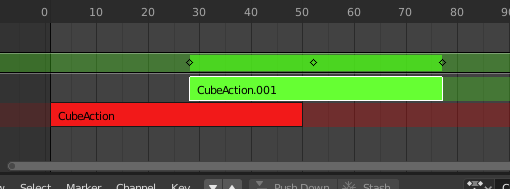
Clip duplicado vinculado, siendo editado.¶
Borrar¶
Referencia
- Editor:
Animación no lineal
- Menú:
- Atajo:
Suprimir, X
Eliminará los clips de ANL seleccionados.
Crear meta-clip¶
Referencia
- Editor:
Animación no lineal
- Menú:
- Atajo:
Ctrl-G
Agrupará los clips seleccionados en un meta-clip.
Eliminar meta-clip¶
Referencia
- Editor:
Animación no lineal
- Menú:
- Atajo:
Ctrl-Alt-G
Ungroups the selected meta strips, replacing them by their contents.
Deshabilitar / Habilitar¶
Referencia
- Editor:
Animación no lineal
- Menú:
- Atajo:
H
Deshabilitará o habilitará los clips seleccionados. Los clips deshabilitados se mostrarán con un borde punteado y no influirán en la animación.
Capturar a acción¶
Referencia
- Editor:
Animación no lineal
- Menú:
Referencia
- Editor:
Vista 3D
- Modo:
Modos Objeto y Pose
- Menú:
The final motion of objects and bones depends not only on the keyframed animation, but also on F-Curve modifiers, drivers, and constraints. The Bake Action operator computes this final motion and creates a corresponding keyframe on every scene frame.
Esto podrá resultar útil para agregar desviación a una acción cíclica como un Ciclo de caminata o para crear claves de animación a partir de controladores o restricciones.
- Fotograma Inicial
Fotograma inicial de la captura.
- Fotograma final
Fotograma final de la captura.
- Intervalo
Cantidad de fotogramas a ser omitidos hacia adelante, al capturar cada fotograma.
- Sólo huesos seleccionados
Only key selected bones (Pose baking only).
- Claves visuales
Keyframe from the final transformations (with constraints applied).
- Eliminar restricciones
Remove all constraints from keyed object/bones, and do “visual” keying.
- Eliminar superiores
Bake animation onto the object then clear parents (objects only).
- Sobrescribir acción actual
Bake animation into the current action instead of creating a new one (useful for baking only part of bones in an armature).
- Limpiar curvas
After baking curves, remove redundant keys.
- Datos a capturar
Las transformaciones de qué tipo de datos capturar.
- Pose:
Capturará las transformaciones de los huesos.
- Objeto:
Capturará las transformaciones de los objetos.
- Canales
Qué canales capturar.
- Posición:
Capturar los canales de posición.
- Rotación:
Capturar los canales de rotación.
- Escala:
Capturar los canales de escala.
- Huesos flexibles:
Capturar los canales de Huesos flexibles.
- Propiedades personalizadas:
Capturar las propiedades personalizadas.
Aplicar escala¶
Referencia
- Editor:
Animación no lineal
- Menú:
- Atajo:
Ctrl-A
Aplicará la escala de los clips seleccionados a sus acciones referenciadas.
Restablecer escala¶
Referencia
- Editor:
Animación no lineal
- Menú:
- Atajo:
Alt-S
Restablecerá la escala de los clips seleccionados.
Sincronizar longitud de acción¶
Referencia
- Editor:
Animación no lineal
- Menú:
Resets the strip’s length to that of its underlying action, ensuring that it (only) plays from the action’s first keyframe to its last.
Ver también
The Sync Length Now button in the Sidebar, which does the same thing.
Hacer de único usuario¶
Referencia
- Editor:
Animación no lineal
- Menú:
- Atajo:
U
Duplicates actions where necessary so that each selected strip has its own action that’s not used by any others. This way, you can edit the keyframes in the selected strips knowing that you won’t affect any other part of the animation.
Nota
Esto no ingresará recursivamente dentro de meta clips.
Editar acción escondida¶
Referencia
- Editor:
Animación no lineal
- Menú:
- Atajo:
Mayús-Tab
Enters Tweak Mode for the selected strip’s action, making its keyframes available for editing in e.g. the Graph Editor. In addition, marks the strip’s track as Solo, muting all the other tracks – this way, they no longer influence the animation and you can focus exclusively on the action you’re editing.
While the menu item refers to stashed (muted) actions, this only reflects the typical use case. It works on unmuted actions as well.
Cuando se termine de editar el clip, simplemente usar la opción o pulsar Mayús-Tab nuevamente.
Retocar acción del clip (todas las pistas)¶
Referencia
- Editor:
Animación no lineal
- Menú:
- Atajo:
Tab
Enters Tweak Mode for the selected strip’s action, making its keyframes available for editing. Leaves all the other tracks enabled so that you can still see their effects while making changes.
Cuando se termine de editar el clip, usar la opción o pulsar Tab nuevamente.
Nota
Para las transiciones que se encontraran por encima del clip retocado, el remapeo de los claves fallará para los valores de los canales afectados por la transición. Una solución alternativa consistirá en retocar el clip activo sin evaluar las pistas superiores de ANL.
Retocar acción del clip (pistas inferiores)¶
Referencia
- Editor:
Animación no lineal
- Menú:
Enters Tweak Mode for the selected strip’s action, making its keyframes available for editing. Mutes any tracks above the current one so that they don’t influence the animation while making changes.
Cuando se termine de editar el clip, simplemente usar la opción o pulsar Tab nuevamente.