Acciones¶
Las Acciones son el contenedor de datos de animación estándar. Por ejemplo, al animar la posición de un objeto, esa animación será almacenada en una acción, en vez de almacenarse directamente dentro del propio objeto. Así, el objeto usará a la acción para obtener sus datos de animación, en una forma similar a cómo una malla usa a un material para obtener sus propiedades de sombreado. Todos los bloques de datos animables (tales como objetos, mallas, materiales, etc.) serán animados de esta manera: no almacenando sus propios datos de animación, sino usando una acción que almacenará estos datos y estableciendo un vínculo con ella para obtener los datos cuando sea necesario.
Las acciones también son, en sí mismas, bloques de datos y, por lo tanto, podrán ser fácilmente anexadas o vinculadas desde otros archivos .blend. Esto permitirá que las acciones sean usadas, no sólo para el almacenamiento, sino para la organización y reutilización de datos de animación. Por ejemplo, en caso de que se estuviera construyendo una biblioteca de animaciones (ciclos de corridas, saltos, espera, etc), cada animación podrá ser almacenada en su propia acción, las cuales podrán ser conveniente vinculadas o exportadas como animaciones individuales.
Contenedores de acción¶
Los datos de animación dentro de una acción se encontrarán organizados en Contenedores. Cada acción contendrá un conjunto de contenedores y distintos datos de animación para cada uno de estos. Luego, un bloque de datos hará referencia a un conjunto de acción + contenedor (dentro de esa acción), que determinarán qué datos de animación serán usados para animarlo.
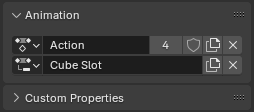
Selector de acción y su selector de contenedor correspondiente, en las propiedades de un objeto, que permitirán comprobar y determinar qué acción y contenedor están animando a dicho objeto.¶
El propósito de los contenedores es permitir que una misma acción almacene distintos tipos de datos de animación para varios bloques de datos diferentes. Por ejemplo, será posible tener una animación de una pelota picando, que cambie su color con cada pique, lo cual involucrará a dos bloques de datos distintos: el del objeto y el de su material. Los contenedores permitirán que ambas animaciones sean almacenadas en la misma acción, cada una en su propio contenedor.
Visualización del ejemplo de la pelota y su material, conectados a distintos contenedores dentro de una misma acción.¶
En el ejemplo de arriba existía un contenedor para un objeto y uno para su material, pero será posible tener tantos contenedores como se desee para tantos objetos, materiales, luces, etc. como se desee. Si se deseara capturar una simulación de 100 pelotas picando, sería posible almacenarla en una única acción con 100 contenedores.
Visualización de varias pelotas, todas conectadas a distintos contenedores de una misma acción.¶
No todas las acciones necesitarán sacar partido del uso de contenedores: también sería posible usar 100 acciones separadas para todas esas pelotas picando, si así se deseara. De cualquier manera, los datos de animación dentro de una acción siempre estarán organizados en contenedores y, por lo tanto, se necesitará al menos un contenedor para cada acción, para poder animar algo.
Nótese que los contenedores no son creados «para» un bloque de datos específico: cualquier bloque de datos podrá usar cualquier contenedor. Por ejemplo, será posible tener dos personajes distintos que usen el mismo contenedor de la misma acción y, en ese caso, ambos serían animados por los mismos datos exactos de animación. Los contenedores son sólo una forma de organizar distintos datos de animación dentro de una acción y no tendrán ningún vínculo específico con ningún elemento en particular de una escena.
Nota
Internamente, los datos de animación se encuentran organizados, además, en capas y clips. Actualmente esto no se encuentra expuesto en la interfaz de usuario y no tiene ningún impacto en el uso que se le da actualmente a las acciones. Se trata de una infraestructura preparatoria para futuras características de animación que aún no están presentes en Blender y que podrán pasarse por alto, por el momento.
Sin embargo, las capas y los clips sí se encuentran expuestos en la API de Python, por lo que será necesario estar atento a esto al escribir scripts y complementos que trabajen con acciones. Ver la documentación de la API de Python para más detalles.
Nombres de contenedor y tipos asociados¶
Cada contenedor de una acción tendrá su nombre y éste podrá ser elegido libremente. De forma predefinida, los contenedores serán nombrados en base al último contenedor asignado al bloque de datos para el cual hubieran sido creados o en base al propio bloque de datos, en caso de que nunca antes se le hubiera asignado un contenedor.
Además de tener un nombre, cada contenedor tendrá un tipo de bloque de datos asociado, para el cual estará destinado (por ejemplo, «material», «objeto», etc). Este tipo será automáticamente establecido cuando el contenedor sea asignado por primera vez a un bloque de datos.
Uno de los lugares en los que se podrá apreciar el tipo asociado a un contenedor es la lista de canales del Editor de acciones, en donde será mostrado en forma de ícono, al lado del nombre de un contenedor.
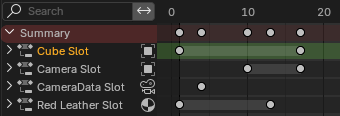
Contenedores mostrados en la lista de canales del Editor de acciones, con su tipo asociado visualizado en forma de ícono, a la derecha de su nombre.¶
Dentro de una acción, cada contenedor deberá tener una combinación única de nombre + tipo asociado. Por ejemplo, podrán existir dos contenedores llamados «Cubo» dentro de una misma acción, mientras uno de ellos sea usado para transformaciones de objetos y el otro para datos de materiales, pero no podrán coexistir si ambos fueran a ser usados (por ejemplo) para transformaciones de objetos. En caso de que ambos estuvieran destinados a animar transformaciones de objetos, su tipo asociado será el mismo y, por lo tanto, deberán tener nombres distintos. En ese caso Blender se valdrá de su forma usual de resolver conflictos, nombrándolos «Cubo» y «Cubo.001».
Nota
Si bien no resultará útil (y Blender se encarga de que esto no sea fácil), será igualmente posible provocar que un contenedor quede asociado al tipo equivocado de datos. Por ejemplo, al asignar un contenedor destinado a materiales a las transformaciones de un objeto. En caso de que esto sucediera, nada malo pasará, aunque las curvas-f de ese contenedor dificilmente coincidirán con alguna propiedad del bloque de datos incorrectamente asignado, por lo tanto no animando a ninguna de ellas.
Curvas-f y canales¶
Las curvas-f son la unidad fundamental de animación en Blender y la principal clase de datos contenidos en las acciones. Cada curva-f contiene los fotogramas clave que definen la forma en que las propiedades (como por ejemplo, la posición X de un objeto) deberán cambiar con el tiempo.
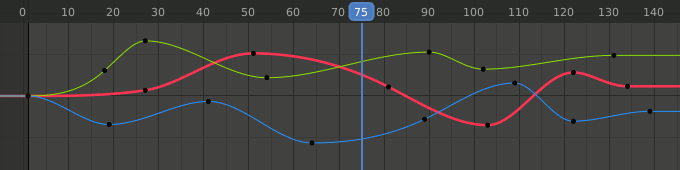
Editor de curvas, mostrando tres curvas-f para tres propiedades distintas.¶
Los editores de animación de Blender (tales como la planilla de tiempos, el editor de curvas, etc.) presentan una lista de canales en su lado izquierdo, que permite mostrar las propiedades animadas. En el caso de las acciones, estos canales corresponderán a las curvas-f que animarán a las propiedades asignadas a la acción.
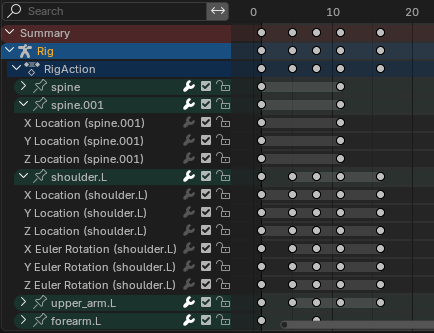
La lista de canales de la Planilla de tiempos, mostrando los canales animados de varios huesos, agrupados bajo sus respectivos nombres.¶
Los canales también proveen una forma limitada de organización llamada «grupos de canales». Por ejemplo, de forma predefinida Blender creará un grupo de canales para contener los canales de cada hueso. Hay pocas funciones en Blender que dependan o utilicen estos grupos de canales, sin embargo están allí como una forma de mejorar la legibilidad y el orden de los datos.
Trabajo con acciones¶
Cuando se anime por primera vez un objeto (u otro bloque de datos) en Blender, el programa intentará encontrar una acción apropiada para contener sus datos de animación o, en caso de no encontrar ninguna, se creará una nueva. Luego de que se hubiera asignado una acción, también se creará y asignará un nuevo contenedor para el bloque de datos animado.
Blender usará métodos heurísticos para intentar encontrar una acción apropiada, basándose en la idea de que la animación de bloques de datos cercanamente relacionados normalmente debería encontrarse dentro de la misma acción. Por ejemplo, un objeto y sus datos son considerados como cercanamente relacionados, por lo que si el objeto de una cámara estuviera animado y se insertaran claves para su distancia focal (que se encuentra dentro de los datos de la cámara y no dentro del propio objeto), la acción ya asignada al objeto será reutilizada para almacenar también los datos de la cámara. Este relacionamiento se extenderá en ambos sentidos, por lo que la acción también será reutilizada al animar el objeto de la cámara, si antes se hubieran animado sus datos.
Algunos otros ejemplos de bloques de datos que son considerados como cercanamente relacionados para este propósito, son: los materiales y sus árboles de nodos utilizados, el entorno y sus árboles de nodos utilizados, así como las mallas y sus datos de formas clave.
Nota
Existe una excepción a esta heurística de lo «cercanamente relacionado», y es cuando un bloque de datos tenga más de un usuario. Por ejemplo, si un bloque de datos individual fuera utilizado por varios objetos de tipo malla, en ese caso su relación será ignorada y cada usuario de los datos obtendrá una acción separada, más allá de que de otro modo pudieran ser considerados como cercanamente relacionados.
Asignación manual de acciones y contenedores¶
Además de permitir que Blender escoja automáticamente una acción y un contenedor para un bloque de datos, también será posible asignarlos de forma manual. Esto podrá usarse para asignar una animación ya existente a un bloque de datos, seleccionando tanto la acción como el contenedor deseado. También podrá ser usado para especificar una acción a dónde almacenar los claves de un bloque de datos, asignando la acción pero dejando vacío el contenedor, en cuyo caso se creará un nuevo contenedor cuando se marque el primer clave de animación.
Para cada bloque de datos en el editor de Propiedades existirá un panel Animación, conteniendo selectores para una acción y un contenedor. Éstos podrán ser usados para asignar acciones y contenedores a los bloques de datos correspondientes.
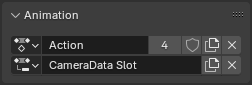
Los selectores de acción y contenedor para los datos de una cámara, en el editor de Propiedades.¶
También será posible asignar una acción y contenedor para el objeto activo, desde el encabezado del Editor de acciones.

Los selectores de acción y contenedor para el objeto activo (en este caso una cámara) en el Editor de acciones.¶
Ver también
Nota
Al seleccionar un contenedor para un bloque de datos, no necesariamente se podrán ver listados todos los contenedores de una acción en el menú. Esto se debe a que Blender filtrará los elementos para mostrar sólo los que sean de tipo coincidente con el del bloque de datos activo.
Al seleccionar una acción para animar un bloque de datos, para mayor conveniencia Blender intentará seleccionar automáticamente un contenedor apropiado, basándose en su nombre y tipo asociado. En caso de no encontrar ningún contenedor apropiado, el selector permanecerá vacío, en cuyo caso será posible seleccionar manualmente un contenedor existente, crear uno nuevo o simplemente permitir que Blender cree uno automáticamente. Si Blender asignara automáticamente un contenedor no deseado, será posible seleccionar otro manualmente o simplemente eliminar dicha selección.
Animación no lineal¶
Las acciones también podrán ser asignadas a clips de ANL dentro del sistema de ANL de un bloque de datos. Ver la documentación del editor de Animación no lineal para saber cómo animar bloques de datos mediante el sistema de ANL.
Propiedades de una acción¶
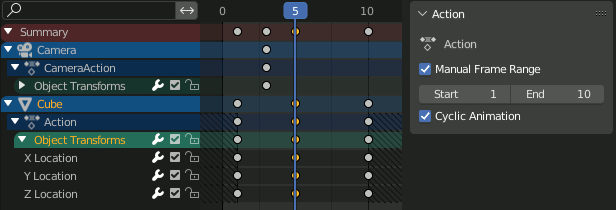
Acciones con y sin un rango de fotogramas manual en la Planilla de tiempos.¶
Será posible especificar manualmente un rango de fotogramas considerado útil para una acción, mediante un panel disponible en la Planilla de tiempos o el editor de Animación no lineal, cuando un canal o pista de ANL se encuentre seleccionado.
- Rango de fotogramas manual
Permite especificar manualmente el rango de fotogramas de reproducción para la acción (este rango será usado por algunas herramientas, pero no afectará la evaluación de la animación).
Cuando el rango sea definido, será usado en vez del rango total ocupado por los fotogramas clave de la acción, al agregar una pista basándose en dicha acción en el editor de ANL. También podrá ser usado por exportadores para determinar el rango de fotogramas a ser exportados.
Los límites exteriores del rango manual serán mostrados en el fondo del editor mediante un patrón de líneas diagonales, para distinguirlo del rango de fotogramas actual de la escena.
Los valores de los fotogramas comúnmente se espera que sean números enteros, aunque también podrían llegar a ser valores decimales.
- Animación cíclica
Especifica la intención de que la acción sea cíclica dentro del rango especificado. Para esto, el primer y el último fotograma del rango deberán representar la misma pose del ciclo (es decir, que el rango deberá incluir un duplicado del fotograma inicial, al final del mismo).
Nota
Esta opción establecerá la intención, pero no hará que la acción sea cíclica por sí misma Sin embargo, cuando la opción Claves cíclicos se encuentre activa, habilitará automáticamente la extrapolación de tipo Repetición y configurará el período del ciclo para las nuevas curvas agregadas a la acción.
Contenedor¶
Las propiedades del contenedor de la acción serán usadas por el elemento actualmente seleccionado en la lista de canales.
- Nombre
El nombre del contenedor.
- Tipo
El tipo de bloque de datos que el contenedor está destinado a animar.
Propiedades personalizadas¶
Será posible crear y administrar propiedades personalizadas para almacenar datos en el bloque de datos de la acción. Ver la sección Propiedades personalizadas para obtener más información.