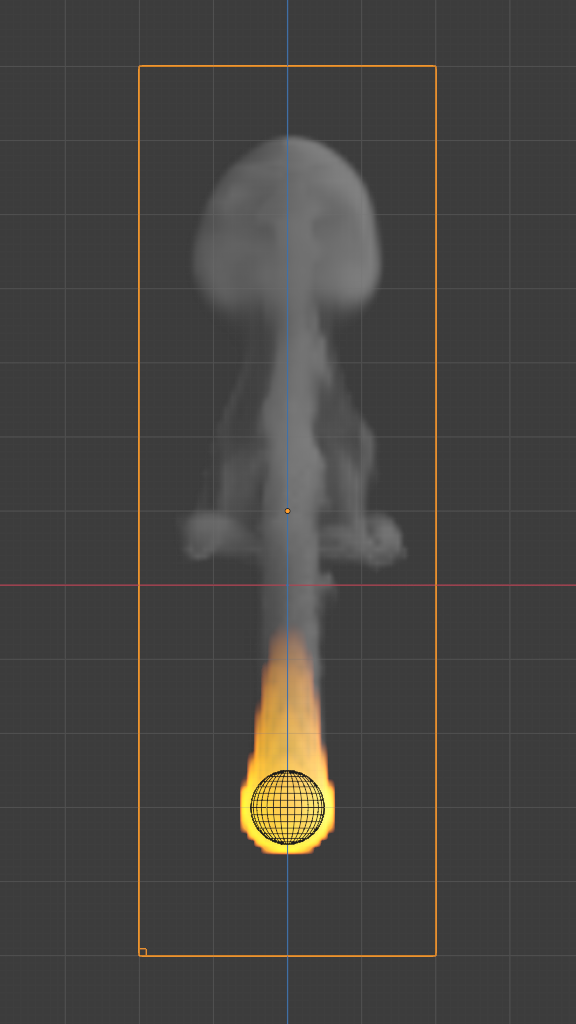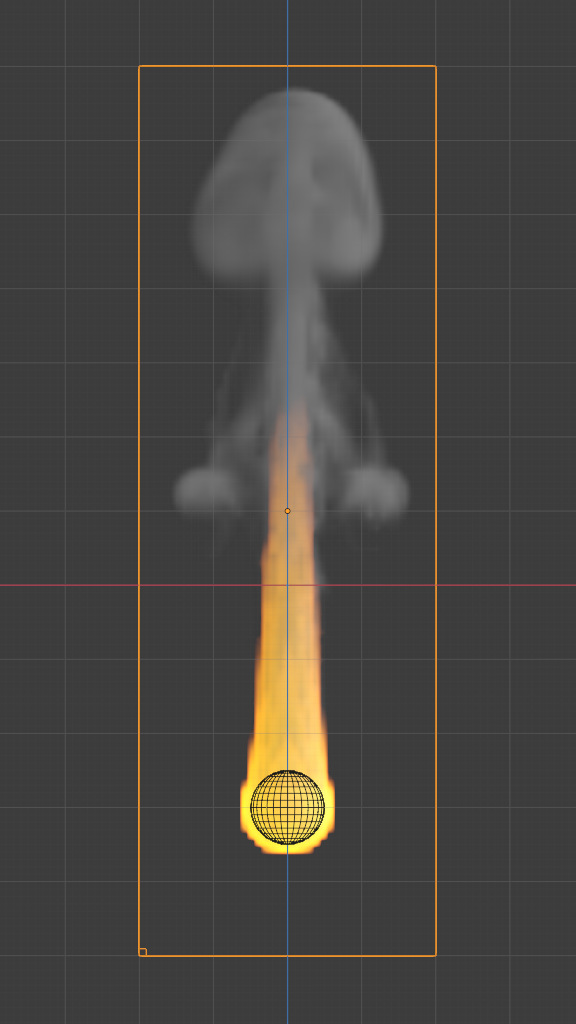Flujo¶
Fluid Flow types are used to add or remove fluid to a domain object. Flow objects should be contained within the domain’s Bounding Box in order to work.
To define any mesh object as a Flow object, add Fluid physics by clicking Fluid in . Then select Flow as the fluid Type. Now you should have a default fluid flow source object.
Opciones¶
Referencia
- Panel:
- Tipo:
Flujo
- Flow Type
- Humo
Emit only smoke.
- Fire + Smoke
Emit both fire and smoke.
- Fuego
Emit only fire. Note that the domain will automatically create some smoke to simulate smoke left by burnt fuel.
- Líquido
Emit liquid.
- Flow Behavior
Controls if the Flow object either adds (Inflow), removes (Outflow), or turns the mesh itself into fluid (Geometry).
- Inflow
This object will emit fluid into the simulation, like a water tap or base of a fire.
- Outflow
Any fluid that enters the Bounding Box of this object will be removed from the domain (think of a drain or a black hole). This can be useful in combination with an inflow to prevent the whole domain from filling up. Outflow objects can be animated and the area where the fluid disappears will follow the object as it moves around.
- Geometría
All regions of this object that are inside the domain bounding box will be used as actual fluid in the simulation. You can place more than one fluid object inside the domain. Also make sure that the surface normals are pointing outwards or else they will not simulate properly. In contrast to domain objects, the actual mesh geometry is used for fluid objects.
- Use Flow
Enables or disables the flow of fluid, this property is useful for animations to selectively enable and disable when fluid is being added to or removed from the domain.
- Sampling Substeps
Number of sub-steps used to reduce gaps in emission of fluid from fast-moving sources.
Comparison of smoke inflow quickly rising upwards at different sub-step rates.¶ 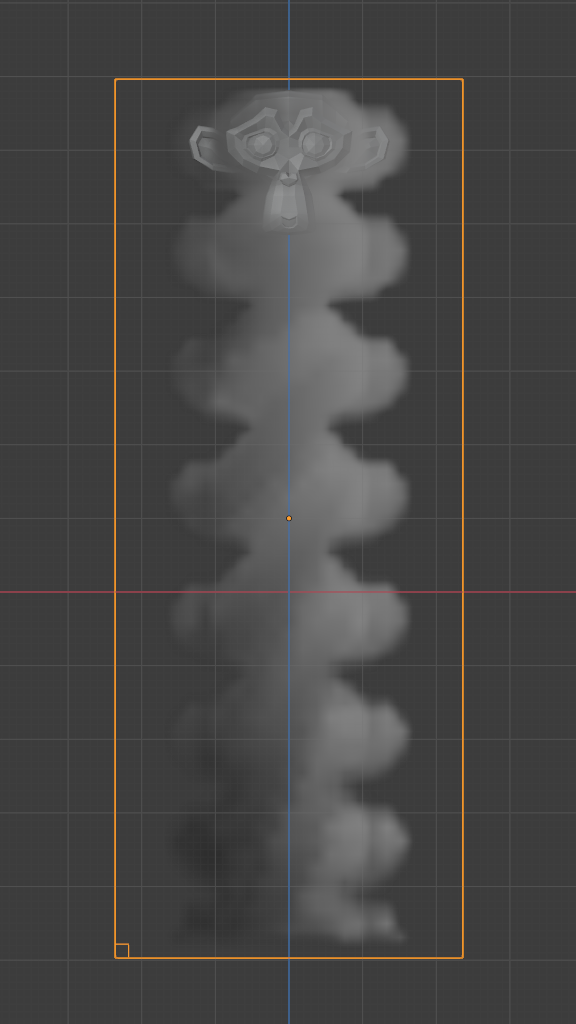
Sampling sub-steps: 0.¶
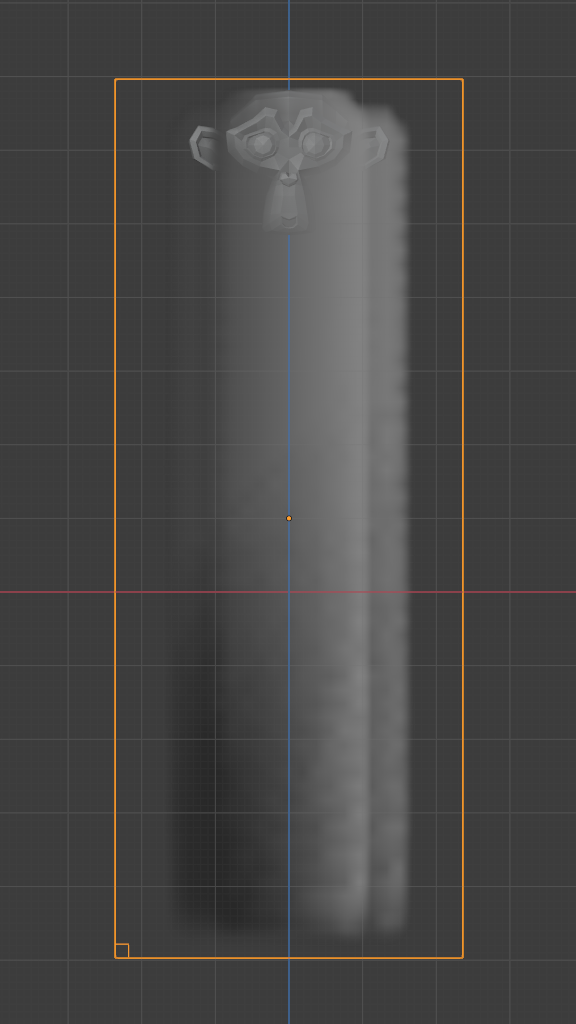
Sampling sub-steps: 3.¶
Note that these emission sub-steps occur at every simulation step and not per frame. The simulation step count is controlled by the adaptive time stepping.
- Color del humo
The color of emitted smoke. When smoke of different colors are mixed they will blend together, eventually settling into a new combined color.
- Densidad Absoluta
If this checkbox is enabled, the emitter will only produce more smoke or fire if there is space for it in the emitter region. Otherwise smoke or fire will always be produced and add up.
- Initial Temperature
Difference between the temperature of emitted smoke and the domain’s ambient temperature. This setting’s effect on smoke depends on the domain’s Heat Buoyancy.
- Densidad
Amount of smoke to emit at once. Larger values result in more density being produced.
- Fuel
Amount of «fuel» being burned per second. Larger values result in larger flames, smaller values result in smaller flames:
- Grupo de vértices
When set, use the specified Vertex Group to control where smoke is emitted.
Flow Source¶
- Flow Source
This setting defines the method used to emit fluid.
- Malla
Emit fluid directly from the object’s mesh.
- Is Planar
Defines the effector as either a single dimension object i.e. a plane or the mesh is Non-manifold. This ensures that the fluid simulator will give the most accurate results for these types of meshes.
- Surface Emission
Maximum distance in Voxels from the surface of the mesh in which fluid is emitted. Since this setting uses voxels to determine the distance, results will vary depending on the domain’s resolution.
- Volume Emission Fire or Smoke Only:
Amount of fluid to emit inside the emitter mesh, where 0 is none and 1 is the full amount. Note that emitting fluid based on volume can have unpredictable results if your mesh is Non-manifold.
- Particle System Fire or Smoke Only:
Create smoke or fire from a particle system on the flow object. The particle system can be selected with a ID de datos.
Note that only Emitter type particle systems can add smoke. See Particles for information on how to create a particle system.
- Set Size
When this setting is enabled, it allows the Size setting to define the maximum distance in voxels at which particles can emit smoke, similar to the Surface Emission setting for mesh sources.
When disabled, particles will fill the nearest Voxel with smoke.
Velocidad inicial¶
When enabled, the fluid will inherit the momentum of the flow source.
- Origen
Factor for the inherited velocity. A value of 1 will emit fluid moving at the same speed as the source.
- Normal
This option controls how much velocity fluid is given along a face Normal. Note that, initial velocities will always be applied along all face normals. Thus with a closed flow source mesh, fluid will always be emitted in more than one direction. To set initial velocities along only one direction all normals need to point in the same direction. This is can be achieved when using a plane as the flow object.
- Initial X, Y, Z
Initial velocity along X, Y, Z coordinates in world space. This can be used in addition to the initial velocity along the Normal.
Textura¶
Referencia
- Tipo:
Flujo
- Panel:
When enabled, use the specified texture and settings to control where on the mesh smoke or fire can be emitted from. These settings have no effect on Outflow Flow Behavior.
- Textura
A ID de datos selector to choose the Texture.
- Mapeo
Controls whether to use Generated UVs or manual UV mapping.
- Tamaño
Escala general de la textura.
- Desplazamiento
Translates the texture along the Z axis.