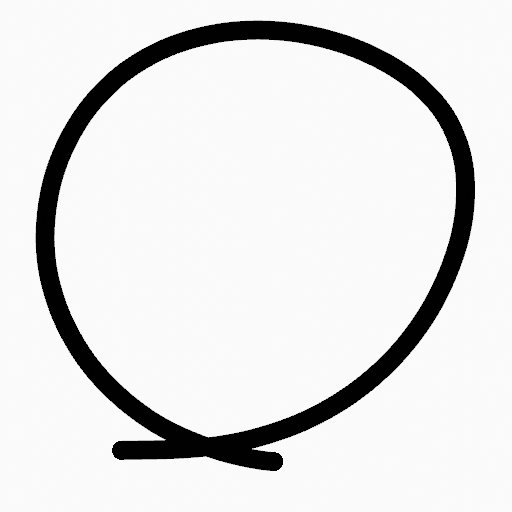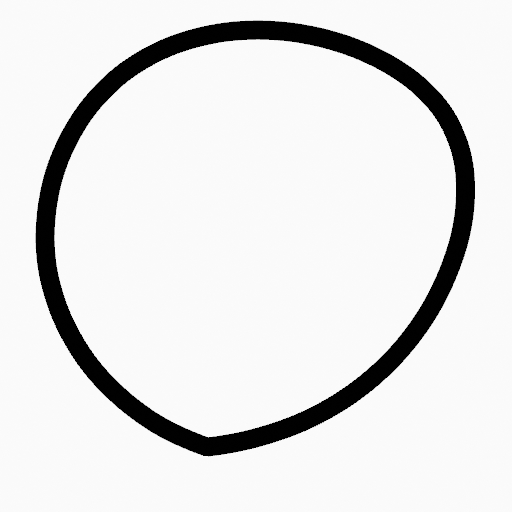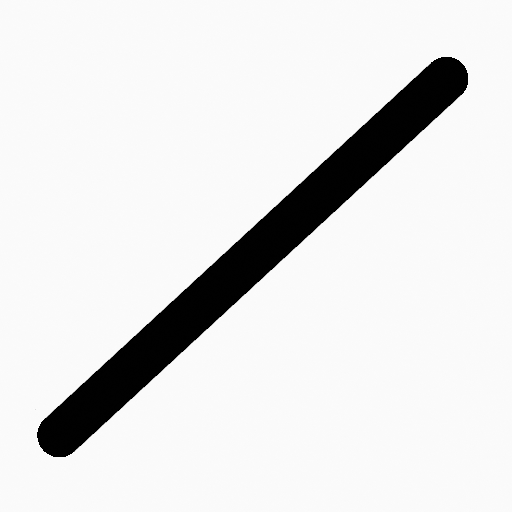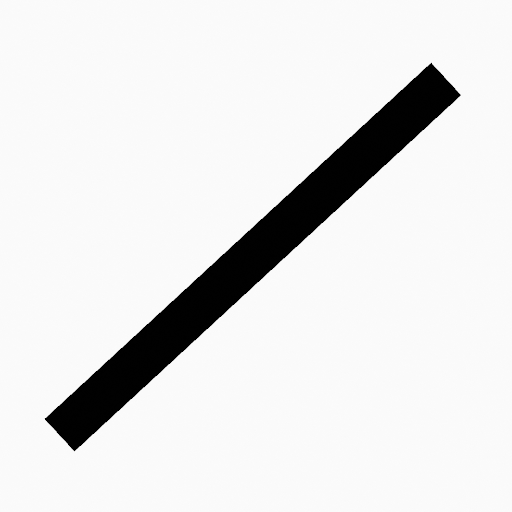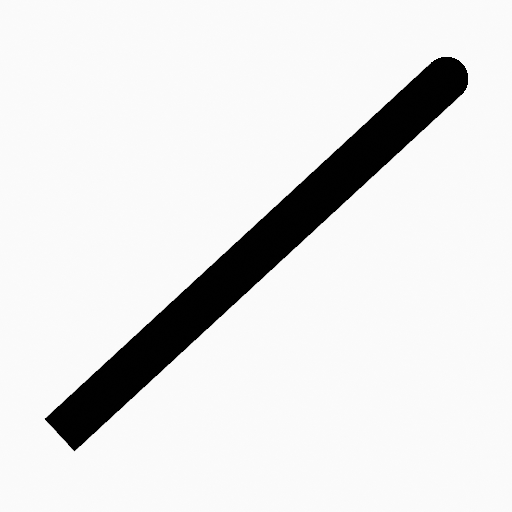Menú Trazo¶
This page covers many of the tools in the Strokes menu. These are tools that work primarily on strokes, however, some also work with point selections.
Subdividir¶
Referencia
- Modo:
Modo Edición
- Menú:
Trazo ‣ Subdividir
The Subdivide operator adds new control points to selected curve segments by dividing them into smaller sections. This is useful for creating smoother transitions, preparing curves for finer adjustments, or adding more detail for animation or modeling.
- Cantidad de cortes
Specifies the number of divisions for each selected segment; each cut adds one new control point per segment.
- Puntos seleccionados
When enabled, limits the effect to only the selected points within the stroke.
Subdividir y suavizar¶
Referencia
- Modo:
Modo Edición
- Menú:
Trazo ‣ Subdividir y suavizar
Subdivides and smooths the strokes by inserting points between the selected points.
- Cantidad de cortes
El número de subdivisiones a realizar.
- Puntos seleccionados
When enabled, limits the effect to only the selected points within the stroke.
- Iteraciones
Number of times to repeat the procedure.
- Factor
The amount of the smoothness on subdivided points.
- Suavizar extremos
Suavizará los extremos del trazo.
- Mantener forma
Preservará la forma del trazo.
- Posición
When enabled, the operator affect the points location.
- Radio
When enabled, the operator affect the points thickness.
- Opacidad
When enabled, the operator affect the points strength (alpha).
Simplificar¶
Referencia
- Modo:
Modo Edición
- Menú:
Trazo ‣ Simplificar trazo
Reduces the complexity of Grease Pencil strokes by strategically removing points. This is useful for cleaning up strokes, optimizing performance, and preparing drawings for further editing or animation. There are multiple modes; described below:
Fijo¶
Referencia
- Modo:
Modo Edición
- Menú:
Trazo ‣ Simplificar trazo ‣ Fijo
Deletes alternated points in the strokes, except the start and end points.
- Intervalos
The number of times to repeat the procedure.
Adaptativo¶
Referencia
- Modo:
Modo Edición
- Menú:
Trazo ‣ Simplificar trazo ‣ Adaptativo
Uses the RDP algorithm (Ramer-Douglas-Peucker algorithm) for points deletion. The algorithm tries to obtain a similar line shape with fewer points.
- Factor
Controls the amount of recursively simplifications applied by the algorithm.
Tomar muestra¶
Referencia
- Modo:
Modo Edición
- Menú:
Trazo ‣ Simplificar trazo ‣ Muestreo
Recreará la geometría del trazo con una longitud predefinida entre sus puntos.
- Longitud
The distance between points on the recreated stroke. Smaller values will require more points to recreate the stroke, while larger values will result in fewer points needed to recreate the curve.
Fusionar (o Mezclar)¶
Referencia
- Modo:
Modo Edición
- Menú:
Trazo ‣ Simplificar trazo ‣ Fusionar
Simplifies the stroke by merging points that are closer than the specified distance.
- Distancia
La distancia máxima para determinar los vértices que serán fusionados.
Recortar¶
Referencia
- Modo:
Modo Edición
- Menú:
Trazo ‣ Recortar
Recortará el trazo seleccionado hasta el primer bucle o intersección.
Unir¶
Unir¶
Referencia
- Modo:
Modo Edición
- Menú:
Trazo ‣ Unir ‣ Unir
Join two or more strokes into a single one.
- Tipo
- Unir:
Ctrl-J Unirá los trazos seleccionados por sus puntos de conexión.
- Unir y copiar:
Join selected strokes by connecting points in a new stroke.
- Preservar huecos
When enabled, do not use geometry to connect the strokes.
Unir y copiar¶
Referencia
- Modo:
Modo Edición
- Menú:
Trazo ‣ Unir ‣ Unir y copiar
- Atajo:
Mayús-Ctrl-J
Igual que Unir, pero con la opción Tipo definida en Unir y copiar.
Mover a capa¶
Referencia
- Modo:
Modo Edición
- Menú:
Trazo ‣ Mover a capa
- Atajo:
M
A pop-up menu to move the stroke to a different layer. You can choose the layer to move the selected strokes to from a list of layers of the current Grease Pencil object. You can also add a new layer to move the selected stroke to. When creating a new layer, there is another pop-up to type in the name of the new layer.
Asignar material¶
Referencia
- Modo:
Modo Edición
- Menú:
Trazo ‣ Asignar material
Changes the material linked to the selected stroke. You can choose the name of the material to be used by the selected stroke from a list of materials of the current Grease Pencil object.
Definir como material activo¶
Referencia
- Modo:
Modo Edición
- Menú:
Trazo ‣ Definir como material activo
Definirá el material activo del objeto basándose en el material del trazo seleccionado.
Ordenar¶
Referencia
- Modo:
Modo Edición
- Menú:
Trazo ‣ Ordenar
Change the drawing order of the strokes in the 2D layer.
- Traer al frente
Moves to the top the selected points/strokes.
- Traer hacia adelante
Moves the selected points/strokes upper the next one in the drawing order.
- Enviar hacia atrás
Moves the selected points/strokes below the previous one in the drawing order.
- Enviar al fondo
Moves to the bottom the selected points/strokes.
Cerrar¶
Referencia
- Modo:
Modo Edición
- Menú:
Trazo ‣ Cerrar
- Atajo:
F
Close or open strokes by connecting the last and first point.
- Tipo
- Cerrar todos:
Close all open selected strokes.
- Abrir todos:
Open all closed selected strokes.
- Alternar:
Close or Open selected strokes as required.
- Igualar densidad de puntos
Add point in the new segment to keep the same density.
Alternar la opción Cíclica¶
Referencia
- Modo:
Modo Edición
- Menú:
Trazo ‣ Cíclico
Toggles between an open stroke and closed stroke (cyclic).
- Tipo
- Cerrar todos:
Close all open selected strokes.
- Abrir todos:
Open all closed selected strokes.
- Alternar:
Close or Open selected strokes as required.
- Igualar densidad de puntos
Add point in the new segment to keep the same density.
Definir extremos¶
Referencia
- Modo:
Modo Edición
- Menú:
Trazo ‣ Definir extremos
Toggle ending cap styles of the stroke.
- Redondeado
Sets stroke start and end points to rounded (default).
- Plano
Toggle stroke start and end points caps to flat or rounded.
- Alternar inicial
Toggle stroke start point cap to flat or rounded.
- Alternar final
Toggle stroke end point cap to flat or rounded.
Invertir dirección¶
Referencia
- Modo:
Modo Edición
- Menú:
Trazo ‣ Invertir dirección
The Switch Direction operator reverses the direction of the selected Grease Pencil stroke. This means the starting point of the stroke becomes the endpoint, and vice versa. While this operation does not alter the visual appearance of the stroke, but affects behaviors that rely on the point order, such as the Build Modifier.
Definir punto de inicio¶
Referencia
- Modo:
Modo Edición
- Menú:
Trazo ‣ Definir punto de inicio
Set the start point for cyclic strokes, determining the point where the stroke begins and ends when it loops.
Definir grosor uniforme¶
Referencia
- Modo:
Modo Edición
- Menú:
Trazo ‣ Definir grosor uniforme
Hará que el grosor sea igual para todo el trazo.
- Grosor
Thickness value to use on all points of the stroke.
Definir opacidad uniforme¶
Referencia
- Modo:
Modo Edición
- Menú:
Trazo ‣ Definir opacidad uniforme
Makes the opacity equal for the entire stroke.
- Opacidad
Opacity value to use on all points of the stroke.
Escalar grosor¶
Referencia
- Modo:
Modo Edición
- Menú:
Trazo ‣ Escalar grosor
When enabled, scales the stroke thickness during scale transformations.
Definir tipo de curva¶
Referencia
- Modo:
Modo Edición
- Menú:
Trazo ‣ Definir tipo de curva
- Atajo:
V
Sets the spline type for the splines in the stroke component that are in the selection.
- Tipo
Specifies the target spline type. For more details on spline types, see the Spline Types documentation.
- Bezier:
Converts the spline to a Bézier type. - Poly splines are converted with vector handles. - NURBS or Catmull Rom splines are converted with automatic handles.
Nota
When converting a NURBS spline to Bézier, at least six points are required. If the number of points is not a multiple of three, the spline will be truncated.
- NURBS:
Convertirá la curva en una de tipo NURBS.
- Polígono:
Convertirá la curva en una de tipo poligonal.
- Catmull Rom:
Convertirá la curva en una de tipo Catmull Rom.
- Asas
Includes handle information during the conversion process.
Definir resolución de curva¶
Referencia
- Modo:
Modo Edición
- Menú:
Trazo ‣ Definir resolución de curva
Sets the number of points generated along each curve segment (between two handles).
Restablecer UV¶
Referencia
- Modo:
Modo Edición
- Menú:
Trazo ‣ Definir resolución de curva
Restablecerá las transformaciones de las UV a sus valores predefinidos.