Captura de simulaciones dinámicas¶
Baking refers to the act of storing or caching the results of a calculation. The result of a simulation is automatically cached to memory when the animation is played, so that the next time it runs, it can be replayed more quickly by reading the results from the memory.
If you bake the simulation the cache is protected, and you will be unable to change the simulation settings until you clear the baked frames by clicking Delete Bake.
It is generally recommended to bake your physics simulations before rendering. Aside from no longer needing to go through the time-consuming process of simulating again, baking can help prevent potential glitches and ensure that the outcome of the simulation remains exactly the same every time.
Nota
Most physics simulators in Blender use a similar system, but not all have exactly the same settings available. All the settings are covered here, but individual physics types may not provide all these options.
Opciones¶
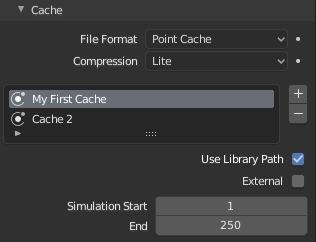
Two different caches stored simultaneously.¶
- Lista de cachés
Blender allows for storing and managing multiple caches at once for the same physics object. You can manage the caches with this list view. Double-click the cache entry to give it a name.
Each cache can have a name. Double-click the cache entry to give it a name. If this name is given, any disk cache will be stored in files starting with that name. For example, a cache named
MyCachewill be stored inMyCache_xxxxxx_yy.bphys.If the cache does not have a name (which is the default), the filename of the cache will depend on the object it is attached to, although this is not immediately obvious. For example, a cache on an object
Cubewill be stored in43756265_xxxxxx_yy.bphys, where43756265is determined by the object name.Advertencia
When there are multiple caches on one object, always specify a Cache Name. As described above, the filename of an unnamed cache is determined by the name of the object it is attached to. As a result, an object with multiple physics systems that all have an unnamed cache will cause conflict and can result in losing cache files.
- Externo
Allows you to read the cache from a drive using a user-specified file path.
Nota
The cache name in Caches List and the Index has to exactly match the external cache files name in order to work. The cache files name format is
name_frame_index.bphys.- Identificador
The index number of cache files. (The last two digits of the files name.)
- Ruta (o Trayectoria)
Permitirá seleccionar la ruta al directorio de los archivos de caché.
- Caché en disco
The cache of a baked simulation will be stored inside the blend-file when you save it. When Disk Cache is checked, Blender will save the cache separately to the drive in a folder named
blendcache_[filename]alongside the blend-file. (The blend-file must be saved first.)Nota
When using Redefiniciones de biblioteca, data-blocks only support Disk Cache storage.
- Usar ruta de biblioteca
Share the disk cache when the physics object is linked into another blend-file. When this option is enabled, linked versions of the object will reference the same disk cache. Otherwise linked versions of the object will use independent caches.
- Compresión
The compression level for cache files. Some physics caches can be very large, Blender can compress these caches in order to save space.
- Ninguno
Do not compress the cache.
- Luz
Compression will optimize the speed of compressing/decompressing operations over file size.
- Intensa
Compression will result in smaller cache files more than Light, however, requires more CPU time to compress/decompress.
- Inicio
Frame on which to start the simulation.
- Fin
Frame on which to stop the simulation.
Nota
The simulation is only calculated for positive frames in between the Start and End frames of the Cache panel, whether you bake or not. So if you want a simulation that is longer than the default frame range you have to change the End frame.
- Intervalo del caché
Interval for storing simulation data.
Nota
Some physics systems (such as particles) allow for positions to be stored only on every nth frame, letting the positions for in-between frames be interpolated. Using a cache step greater than one will result in a smaller cache, but the result may differ from the original simulation.
Captura¶
- Capturar
Start baking. Blender will become unresponsive during most baking operations. The cursor will display as a number representing the progress of the baking. You need to be in Object Mode to bake.
- Borrar captura
Mark the baked cache as temporary. The data will still exist, but will be removed with the next object modification and frame change. This button is only available when the physics system has been baked.
- Calcular hasta fotograma
Bake only up to the current frame. Limited by End frame set in the cache settings.
- Caché actual a captura
Store any temporarily cached simulation data as a bake. Note that playing the animation will try to simulate any visible physics simulations. Depending on the physics type, this data may be temporarily cached. Normally such temporary caches are cleared when an object or setting is modified, but converting it to a bake will «save» it.
- Capturar todas las dinámicas
Bake all physics systems in the scene, even those of different types. Useful for baking complex setups involving interactions between different physics types.
See Bake.
- Borrar todas las capturas
Borrará las capturas de todos los sistemas dinámicos en la escena, aún aquellos de diferentes tipos.
Ver Borrar captura para más información.
- Actualizar todo hasta fotograma
Captura todos los sistemas dinámicos de la escena hasta el fotograma actual.
See Calculate To Frame.