Administración de pinceles¶
Brush assets are stored in asset libraries to make them accessible from any Blender session. There are two ways of managing brush assets:
Using asset operators: Create and update brush assets using utility operators from any Blender file. Storage is managed by Blender. Convenient for simple «on the fly» management of personal brush asset libraries.
Using manual storage: Create and update brush assets by opening blend files within asset libraries, and managing brush asset data-blocks in there. Useful for careful curation of asset libraries, especially to prepare them for sharing with others.
Operadores de recursos¶
Brushes can be managed through a few operators that let Blender handle the act of saving and updating the brushes in asset libraries for you. Assets managed this way will be saved in special asset system files using a .asset.blend file extension.
Nota
Note that only brush assets created via Duplicate Asset can be edited further using these asset operators. For others, these operations will be grayed out, and manual management is necessary.
Los pinceles de la biblioteca Esenciales no podrán ser editados.
Referencia
- Modo:
Todos los modos de pintura
- Panel:
- Menú:
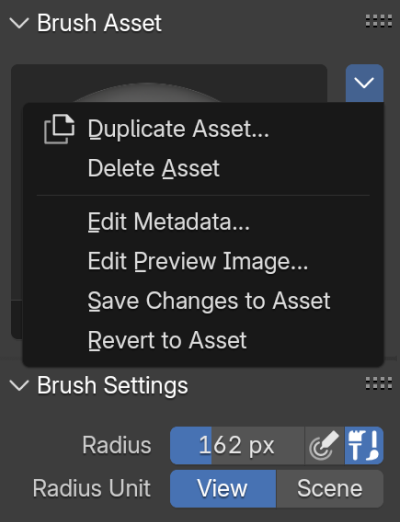
Panel Recurso de pincel en la Barra lateral, mostrando los operadores del recurso.¶
- Duplicate Asset…
Creates a copy of the currently active brush as asset, and activates it. A popup is spawned to input some settings to use:
- Nombre
A custom name to use for the new brush.
- Biblioteca
Choose an Asset Library to store the new brush asset in. The available asset libraries are configured in the Preferences.
- Catálogo
Choose an Asset Catalog to assign the brush asset to. Entering a non-existent name/path will create a new catalog accordingly.
- Borrar recurso
Permanently remove this brush asset from the Asset Library it is stored in. This cannot be undone, so a popup will ask for confirmation.
- Editar metadatos…
Spawns a popup to change some of the available asset metadata fields:
- Catálogo
Choose an Asset Catalog to assign the brush asset to. Entering a non-existent name/path will create a new catalog accordingly.
- Autor
Ver Autoría de recursos.
- Descripción
- Editar imagen de previsualización…
Abrirá una ventana con el Explorador de archivos para seleccionar una imagen como previsualización del recurso.
- Guardar cambios al recurso
Saves any changes made to the active brush to the asset library.
- Revertir a recurso
Discards any unsaved changes made to the brush asset.
Almacenamiento manual¶
Ver también
- Ciclo de vida de un recurso
Complete description of the manual asset create, edit, share and use workflow.
It is also possible to manually manage brushes in blend-files like any other asset data-block. By marking brushes as assets and saving the file in an asset library, they become available from any Blender session. This gives full control over how assets are stored, and is particularly useful for curating asset libraries that can be shared with others.
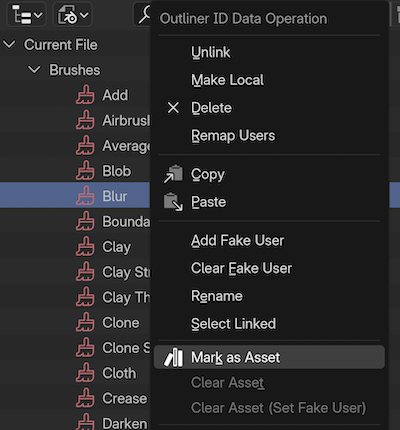
The Mark as Asset operator used on a brush in the Outliner.¶
Brushes can be imported as normal data-blocks from other files (including from .asset.blend files from an asset library) through appending. In the Blender File mode of the Outliner, the brush will be listed under Brushes. Right-click the brush and select Mark as Asset. By saving the file inside of an asset library directory, the asset becomes available from all Blender sessions. If necessary, configure an asset library directory in the Preferences.