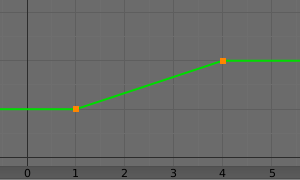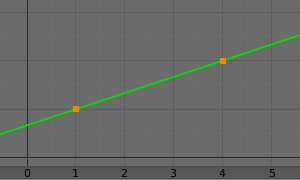Restricción Transformar¶
This constraint is more complex and versatile than the other «transform» constraints. It lets you set the location, rotation or scale of an object/bone based on the location, rotation or scale of another, mixing and matching axes as you see fit. An example could be to set a gear’s X rotation based on the Y coordinate of a rail next to it.
The constraint works with input and output value ranges, one for each axis. It first clamps the input value to the Map From range, then offsets and scales it to the corresponding Map To range. This lets you, say, map a Y coordinate in the range (-3m, 3m) to an X rotation in the range (0, 180°).
Opciones¶
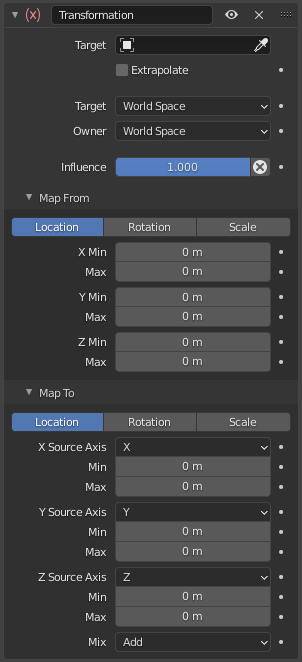
El panel de Transformar.¶
- Destino
The reference object to read a transformation property from. If you don’t select one, the constraint’s icon will turn red and it will have no effect.
Ver las propiedades en común de las restricciones para más información.
- Hueso
If Target is an Armature, you can optionally choose a bone here to use the transformation of that bone instead of the armature object as a whole.
- Extrapolar
By default, the input and output values are clamped to the Min/Max values. When you enable Extrapolate, they’re allowed to go beyond these limits. This is illustrated with the graphs below, where the X axis represents the input (Map From set to Min = 1 and Max = 4) and the Y axis represents the output (Map To set to Min = 1 and Max = 2).
- Objetivo / Propietario
Standard conversion between spaces. See common constraint properties for more information.
- Influencia
Controlará el porcentaje de efecto que la restricción ejercerá sobre el objeto. Ver propiedades comunes de restricciones para más información.
Origen del mapeo¶
La transformación a ser leída desde el Objetivo (o Hueso).
- Posición, Rotación, Escala
El tipo de transformación a ser leído.
- Modo Rotación
The type of rotation to use, including different Euler orders, Quaternion, and other Rotation Channel Modes. Defaults to using the Euler order of the constraint owner.
In the Quaternion mode, the channels are converted to weighted angles in the same way as the swing angles of the Swing and X/Y/Z Twist modes.
- X/Y/Z Mín, Máx
The input value range for each axis.
Destino del mapeo¶
La transformación a ser aplicada al propietario.
- Posición, Rotación, Escala
El tipo de transformación a ser aplicada.
- Orden Rotación
Which Euler order to use. Defaults to the order of the constraint owner.
- Origen del eje X/Y/Z
For each of the three output axes, lets you choose the input axis that it should take its value from. You can select the same input axis multiple times.
- Mín, Máx
El rango de valores de salida para cada eje.
- Mezclar
Specifies how the result of the constraint is combined with the existing transformation. The set of available choices varies based on the type of transformation.
- Reemplazar
The result of the constraint replaces the existing transformation.
- Multiplicar Escala
The new values are multiplied with the existing axis values.
- Adicionar Posición Rotación
The new values are added to the existing axis values.
- Antes de la original Rotación
The new rotation is added before the existing rotation, as if it were applied to a parent of the constraint owner.
- Después de la original Rotación
The new rotation is added after the existing rotation, as if it were applied to a child of the constraint owner.
Nota
For historical reasons, the Mix mode defaults to Add for location and rotation, and Replace for scale.
When using the rotation of the target as input, whatever the real values are, the constraint will always «take them back» into the (-180 to 180) range. E.g. if the target has a rotation of 420 degrees around its X axis, the values used as X input by the constraint will be:
As such, this constraint is not really suited for transforming an object based on a gear’s rotation. Rotating a gear based on an object’s transformation works fine, however.
Similarly, when using the scale transform properties of the target as input, whatever the real values are, the constraint will always take their absolute values (i.e. invert negative ones).
When a Min value is higher than its corresponding Max one, both are considered equal to the Max one. This means you cannot create «reversed» mappings.
Ejemplo¶
En el siguiente ejemplo, se agregará una restricción a un engranaje que establecerá su Rotación X, basándola en la Posición Y de un riel:
Objetivo: Riel
Origen del mapeo: Posición
Y Mín: -3m
Y Máx: 3m
Destino del mapeo: Rotación
Origen del eje X: Y
X Mín: 0°
X Máx: 180°
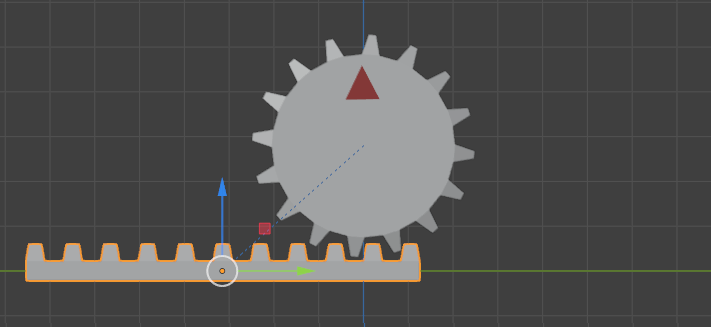
Antes de mover el riel.¶
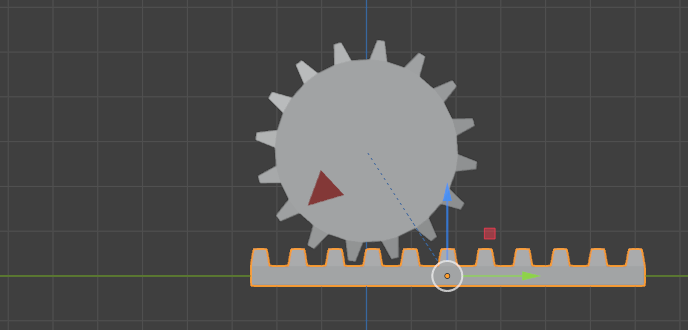
Después de mover el riel.¶
De forma predefinida, el engranaje dejará de rotar cuando el riel exceda el rango (-3m, 3m). Será posible activar la opción Extrapolar para cambiar este comportamiento.