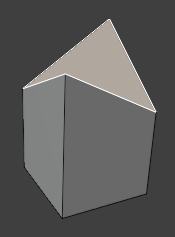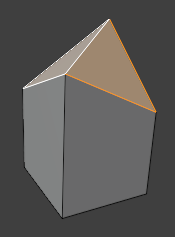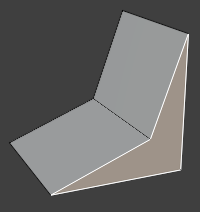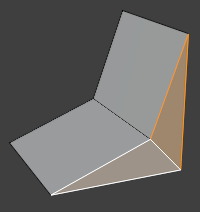Limpiar¶
These operators can automatically clean up certain types of messy geometry.
Borrar sueltos¶
Referencia
- Modo:
Modo Edición
- Menú:
Eliminará los vértices, bordes y opcionalmente caras seleccionadas que no estén conectados a nada.
Diezmar geometría¶
Referencia
- Modo:
Modo Edición
- Menú:
Reducirá la cantidad de caras de la geometría seleccionada, minimizando al mismo tiempo los cambios producidos a la forma general de la misma.
- Proporción
The target triangle count ratio. For example, enter 0.4 to keep collapsing edges until the triangle count is 40% of the original.
- Grupo de vértices
Use the active vertex group when choosing which edges to collapse. The higher the vertex weights for an edge, the more likely it is to be chosen, even taking priority over «better» (shorter) candidates.
- Influencia
Factor by which to multiply the vertex weights.
- Invertir
Inverts the vertex weights, making edges with lower weights get collapsed first.
- Simetría
Mantiene la simetría en cada eje X, Y, o Z.
Ver también
The Modificador Diezmar in Collapse mode performs the same operation non-destructively.
Disolver malformaciones¶
Referencia
- Modo:
Modo Edición
- Menú:
Collapses any selected edges that are shorter than a certain length. This also results in the removal of small faces.
If two vertices are near to each other but are not connected by an edge, they will not be merged; you can use Fusionar por distancia for that.
- Distancia de fusión
Los bordes más cortos que esta longitud serán colapsados.
Disolver limitado¶
Referencia
- Modo:
Modo Edición
- Menú:
Ver Disolver limitado.
Aplanar caras¶
Referencia
- Modo:
Modo Edición
- Menú:
Aplanará las caras seleccionadas.
- Factor
The flattening strength for each iteration. Note that even a value of 1 may not be enough to get faces perfectly flat; you can increase the Iterations in that case.
- Iteraciones
Número de veces a repetir la operación.
Dividir caras no planas¶
Referencia
- Modo:
Modo Edición
- Menú:
Splits any selected faces that are bent beyond a given limit.
- Ángulo máximo
Faces that are bent by more than this angle will be split.
Consejo
You can use Rotar borde if you’d rather have certain newly created edges point in a different direction.
Dividir caras cóncavas¶
Referencia
- Modo:
Modo Edición
- Menú:
Splits any selected concave faces so that only convex ones remain.
Fusionar por distancia¶
Referencia
- Modo:
Modo Edición
- Menú:
Merges the selected vertices that are closer to each other than a certain distance.
- Distancia de fusión
Los vértices cuya distancia sea menor que este umbral serán fusionados.
- No seleccionado
Permitirá fusionar los vértices seleccionados con los no seleccionados.
- Bordes definidos
Mark edges as sharp if they have split custom normals.
Ver también
The Modificador Fusionar performs this operation non-destructively.
Rellenar huecos¶
Referencia
- Modo:
Modo Edición
- Menú:
Rellenará cada hueco en la geometría seleccionada con una cara.
- Lados
The maximum number of sides: if a hole has more edges than this number, it will not be filled. You can set this limit to 0 to fill all holes.
Ver también
If you have a large hole with many edges, Rellenar con cuadrícula may be a better option.