Salida¶
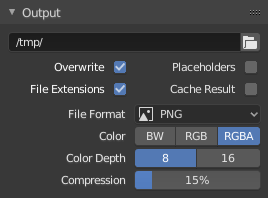
El panel de Salida.¶
This panel provides options for setting the location of rendered frames for animations, and the quality of the saved images.
- Ruta al archivo
Choose the location to save rendered frames.
When rendering an animation, the frame number is appended at the end of the file name with four padded zeros (e.g.
image0001.png). You can set a custom padding size by adding the appropriate number of#anywhere in the file name (e.g.image_##_test.pngtranslates toimage_01_test.png).This setting expands Rutas relativas where a
//prefix represents the directory of the current blend-file.- Guardar
- Extensiones de archivo
Adds the correct file extensions per file type to the output files.
- Resultado a caché
Saves the rendered view layers and their passes to a multi-layer OpenEXR image. The Compositor can then use this file to improve performance, especially for heavy compositing.
The image is stored in the Render Cache folder as specified in the File Paths Preferences. You can also load it back into the Image Editor’s Render Result, even after closing and reopening Blender; see Open Cached Render.
- Formato de archivo
Choose the file format to save to. Based on which format is used, other options such as channels, bit depth and compression level are available.
For rendering out to images see: saving images, for rendering to videos see the Encoding panel.
- Color
El formato de color en el que guardar la imagen o el video. Esta opción será usada por varios formatos para optimizar la cantidad de datos escritos en el archivo. Nótese que RVAα no estará disponible en todos los formatos de imagen, comprobar la lista de arriba para más detalles.
- ByN:
Guardará la imagen usando una escala de grises.
- RVA:
Almacenará los canales rojo, verde y azul.
- RVAα:
Almacenará los canales rojo, verde, azul y alfa.
- Secuencia de imágenes
- Sobrescribir
Sobrescribirá los archivos existentes, durante el procesamiento.
- Reservar nombres
Creará archivos de imagen vacíos representando a cada fotograma que esté siendo procesado, para reservar su nombre y evitar así que otra tarea de procesamiento paralela pueda tomar ese mismo fotograma.
Consejo
Granja de procesamiento simple
Una manera sencilla de hacer que varias máquinas compartan la carga del trabajo de procesamiento es:
Establecer una carpeta compartida en la red.
Desactivar la opción Sobrescribir y activar Reservar nombres en el panel de opciones de Salida.
Iniciar el procesamiento en tantas máquinas como se desee, apuntando a la carpeta compartida en la red.
Administración de color¶
Este panel permite controlar cómo se aplicará la Administración de color al guardar imágenes.
- De la escena:
Se usarán las mismas opciones de administración de color definidas en la escena activa. Estas propiedades se encontrarán definidas en el panel Administración de color, en la solapa de propiedades de Procesamiento
- Redefinir:
Se usarán opciones de administración de color personalizadas, definidas en este panel. Estas opciones redefinirán a las propiedades establecidas a nivel de la escena.
Para una descripción detallada de las opciones de administración de color, ver la sección Administración de color.
Codificación¶
Referencia
- Panel:
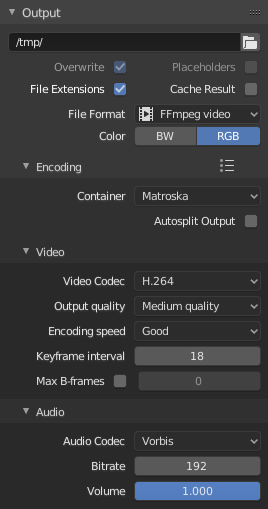
El panel de Codificación.¶
Here you choose which video container, codec, and compression settings you want to use. With all of these compression choices, there is a trade-off between file size, compatibility across platforms, and playback quality. In the header, you can use the presets, which choose optimum settings for you for that type of output.
Truco
When you view the System Console,
you can see some of the output of the encoding process.
You will see even more output if you execute Blender as blender -d.
- Contenedor
Video container or file type. For a list of all available options, see video formats.
- Dividir automáticamente salida
If your video is huge and exceeds 2GiB, enable Autosplit Output. This will automatically split the output into multiple files after the first file is 2GiB in size.
Video¶
- Compresor de video
Chooses the method of compression and encoding. For a list of all available options see video formats.
Nota
Estándares
Some containers and codecs are not compatible with each other, so if you are getting errors check that your container and codec are compatible. Like containers and codecs are sometimes not compatible with each other, some codecs do not work with arbitrary dimensions. So, try to stick with common dimensions or research the limitations of the codec you are trying to use.
- Profundidad de color
El valor de exponente (en base dos) para determinar la cantidad de tonos que podrán ser representados por cada canal de color. Una mayor profundidad de bits permitirá una mayor resolución en la elección de colores, reduciendo el bandeo y aumentando la precisión. Asimismo, una profundidad de color más alta también aumentará el uso de memoria de manera exponencial.
Note, not all file formats support every color depth configuration.
- 8:
Allows 256 levels per channel, resulting in approximately 16.7 million total colors (RGB). This is the most common format for on-screen graphics and standard video.
- 10:
Allows 1,024 levels per channel, resulting in over 1 billion total colors (RGB).
Disponible para compresores H.264, H.265 y AV1.
- 12:
Allows 4,096 levels per channel, resulting in over 68 billion total colors (RGB).
Disponible para compresores H.265 y AV1.
- Calidad de salida
Estos son preajustes de Frecuencia de muestreo.
- Velocidad de codificación
Preajustes para cambiar entre una compresión rápida (con un mayor tamaño de archivo) y una mayor compresión (con un tamaño de archivo menor).
- Intervalo entre fotogramas I
The number of pictures per Group of Pictures. Set to 0 for «intra_only», which disables inter-frame video. A higher number generally leads to a smaller file but needs a higher-powered device to replay it.
- Máximo de fotogramas B
Enables the use of B‑frames.
- Intervalo
The maximum number of B‑frames between non-B-frames.
Frecuencia de muestreo¶
- Frecuencia
Sets the average bit rate (quality), which is the count of binary digits per frame. See also: FFmpeg -b:v.
- Mínimo / Máximo
Video files can use what is called variable bit rate (VBR). This is used to give some segments of the video less compressing to frames that need more data and less to frames with less data. This can be controlled by the Minimum and Maximum values.
- Buffer
The decoder bitstream buffer size.
- Frecuencia multiplexado
Maximum bit rate of the multiplexed stream. Multiplexing is the process of combining separate video and audio streams into a single file, similar to packing a video file and MP3 audio file in a zip-file.
- Tamaño paquete multiplexado
Reduces data fragmentation or muxer overhead depending on the source.
Audio¶
These settings change how sound is exported while rendering. To control how sound is played back from within Blender, see the audio settings in the Preferences.
- Compresor de audio
Audio format to use. For a list of all available options, see video formats.
- Canales de audio
La cantidad de «ubicaciones» de fuentes de audio a codificar.
- Mono:
Producirá un único canal de audio.
- Estéreo:
Producirá dos canales de audio; usualmente uno izquierdo y otro derecho.
- 4 canales:
Producirá cuatro canales de audio.
- 5.1 envolvente:
Producirá cinco canales de audio más un canal de LFE.
- 7.1 envolvente:
Producirá siete canales de audio más un canal de LFE.
- Frecuencia de muestreo
Establece la frecuencia de muestreo del audio.
- Frecuencia
For each codec, you can control the bit rate (quality) of the sound in the movie. Higher bit rates are bigger files that stream worse but sound better. Use powers of 2 for compatibility.
- Volumen
Sets the output volume of the audio.
Consejos¶
Truco
The choice of video format depends on what you are planning to do.
It’s not recommended to render directly to a video format in the first instance. If a problem occurs while rendering, the file might become unplayable and you will have to re-render all frames from the beginning. If you first render out a set of static images such as the default PNG format or the higher-quality OpenEXR (which can retain HDR pixel data), you can combine them as an Image Strip in the Video Sequencer. This way, you can easily:
Restart the rendering from the place (the frame) where any problem occurred.
Try out different video encoding options in seconds, rather than minutes or hours as encoding is usually much faster than rendering the 3D scene.
Enjoy the rest of the features of the Video Sequencer, such as adding Image Strips from previous renders, audio, video clips, etc.
Truco
You shouldn’t post-process a lossy-compressed file as the compression artifacts may become visible. Lossy compression should be reserved as a final “delivery format”.