Draw Tool¶
Ссылка
- Режим:
Draw Mode
- Инструмент (tool):
The Draw tool allows you to draw free-hand strokes.
Настройки кисти¶
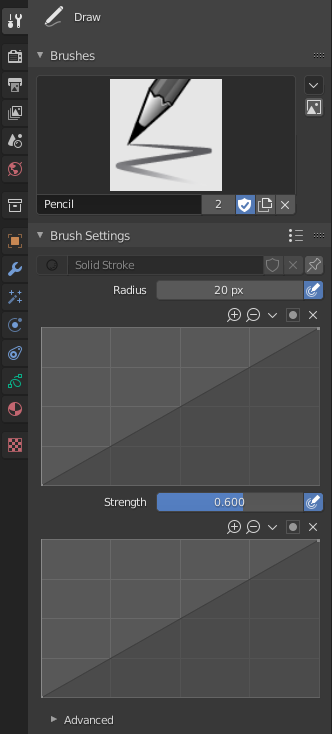
- Материал (material)
Data-block selector for the material.
- Радиус (radius)
The radius of the brush in pixels.
F allows you to change the brush size interactively by dragging the pointer or by typing a number then confirm.
- Use Pressure (pressure sensitivity icon)
Uses stylus pressure to control how strong the effect is. The gradient of the pressure can be customized using the curve widget.
- Сила (strength)
Control the stroke transparency (alpha). From fully transparent (0.0) to fully opaque (1.0).
You can change the brush strength interactively by pressing Shift-F in the 3D Viewport and then moving the pointer and then LMB. You can also enter the size numerically.
- Use Pressure (pressure sensitivity icon)
Uses stylus pressure to control how strong the effect is. The gradient of the pressure can be customized using the curve widget.
- Caps Type
The shape of the start and end of the stroke.
- Round (окружность):
Strokes start and stop with a curved shape.
- Плоский (flat):
Strokes start and stop with a straight cutoff.
Подробно (advanced)¶
- Входные образцы (Input Samples)
Controls how often the input device is read to generate points on the stroke. Higher values give a higher precision (more points) but produce an irregular stroke, while lower values give a lower precision (fewer points) but produce a soften stroke. (0 disabled extra input device samples.)
You have to set up this value according to your input device to obtain the right balance between accuracy and softness for your strokes. See Input Device for more information.
- Active Smooth
The number of smoothing iterations to apply to the stroke while drawing.
- Угол
Direction of the input device that gives the maximum thickness to the stroke (0° for horizontal).
- Множитель (factor)
Amount of thickness reduction when the stroke is perpendicular to the Angle value.
- Жёсткость
Amount of transparency (alpha) to apply from the border of the point to the center. Works only when the brush is using stroke materials of Dot or Box style.
- Aspect X, Y
Controls the width and height of the alpha gradient.
Мазок¶
Post-Processing¶
Post-processing methods that are executed on the strokes when you finished drawing, right after releasing the LMB or Pen tip. You can toggle the use of post-processing using the checkbox in the section panel header.
- Сгладить (smooth)
Strength of smoothing process on the points location along the stroke.
- Итерации
The number of smoothing iterations to apply to the stroke.
- Subdivision Steps
Number of subdivisions to apply to newly created strokes.
- Simplify
Reduces final points numbers in the stroke with an adaptive algorithm.
- Trim Strokes End
Automatically trim intersection strokes ends.
- Обводка (outline)
Activate the conversion of the newly created stroke to its outline.
- Материал (material)
Material used for outline stroke.
- Толщина (thickness)
Thickness used for outline stroke.
Рандомизировать (randomize)¶
Adds randomness to the position of the points along the stroke. You can toggle the use of Randomize using the checkbox in the section panel header.
- Радиус (radius)
The amount of randomness to apply using the pressure of the input device.
- Сила (strength)
The amount of randomness to apply to the stroke strength value (alpha).
- UV
The amount of randomness to apply to the UV rotation.
- Hue, Saturation, Value
Randomizes the hue, saturation, and value of the stroke’s Color.
- Дрожание (Jitter)
The amount of jittering to add to the stroke.
Общие параметры
- Stroke Random (stroke icon)
Use randomness only at stroke level.
- Use Pressure (pressure sensitivity icon)
Uses the stylus pressure to control how strong the effect is. The gradient of the pressure can be customized using the curve widget.
Стабилизация штриха (stabilize stroke)¶
Stabilize Stroke helps to reduce jitter of the strokes while drawing by delaying and correcting the location of points. You can toggle the use of Stabilize Stroke using the checkbox in the section panel header.
- Радиус (radius)
Минимальное расстояние от последней точки до продолжения рисования.
- Множитель (factor)
Фактор сглаживания, где более высокие значения приводят к более плавным штрихам, но ощущение рисования похоже на то, как будто вы тянете штрих.
Курсор (сursor)¶
The cursor can be disabled by toggling the checkbox in the Cursor header.
- Show Fill Color while Drawing
Shows the brush linked material color in the viewport.
Использование¶
Selecting a Brush and Material¶
In the Tool Settings select the brush, material and color type to use with the tool. The Draw tool uses Draw Brush types. See Настройки кисти for more information.
Free-hand Drawing¶
Click and hold LMB or use the pen tip to make free-hand drawing on the viewport.
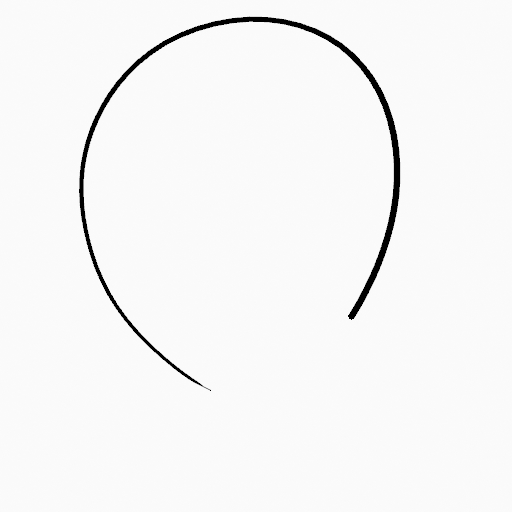
|
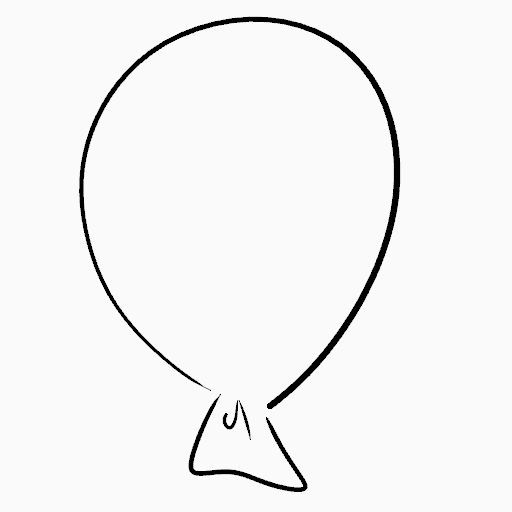
|
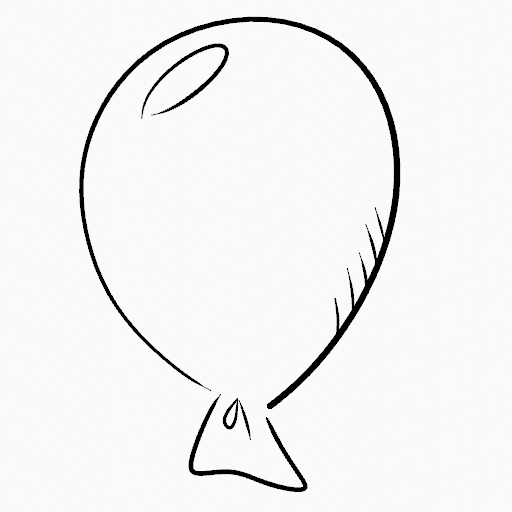
|
Стабилизация штриха (stabilize stroke)¶
Shift-LMB toggle the use of Stabilize Stroke on the brush to have more control while drawing and get smoother lines.
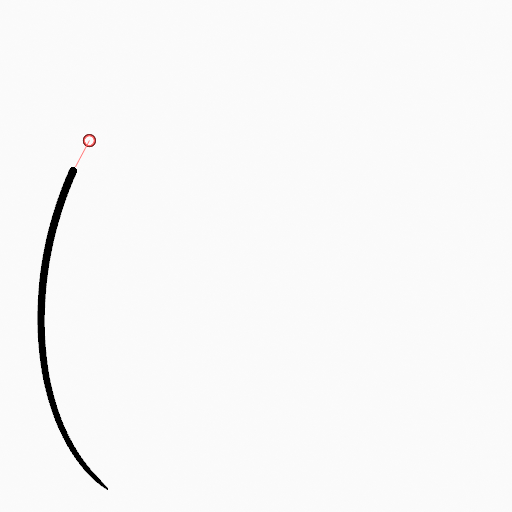
|
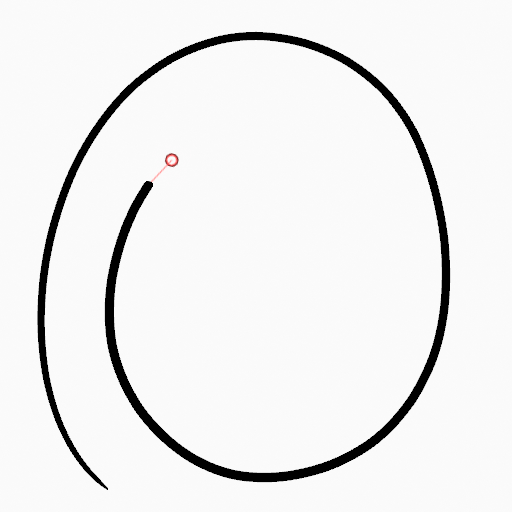
|
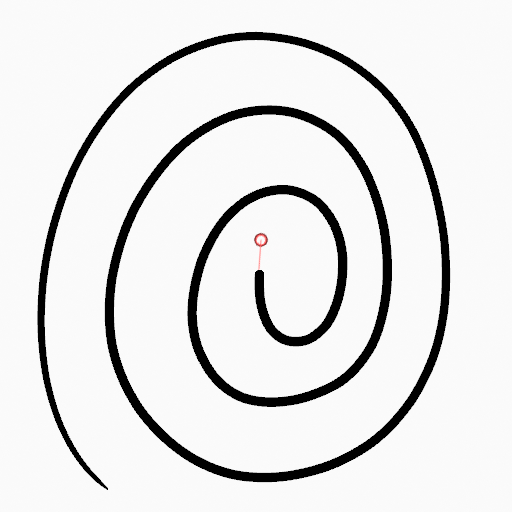
|
Straight Lines¶
Alt-LMB Constrains the drawing of the strokes to horizontal or vertical straight lines.
Switching to the Erase Tool¶
Ctrl-LMB changes temporally to the active Erase tool. See Erase Tool for more information.
You can also use B to delete all the points in the selected drawing area.