Рабочие пространства¶
Рабочие пространства по сути представляют собой предопределенные макеты окон. Каждое рабочее пространство состоит из набора областей, содержащих редакторы, и предназначено для решения конкретной задачи, такой как моделирование, анимация или скриптинг. Обычно вы переключаетесь между несколькими рабочими пространствами во время работы над проектом.

Рабочие пространства расположены на верхней панели.¶
Элементы управления¶
- Вкладки
Нажимайте на вкладки, чтобы переключаться между рабочими пространствами. Вы также можете использовать сочетания клавиш Ctrl-PageUp и Ctrl-PageDown. Дважды щёлкните по вкладке, чтобы переименовать рабочую область.
- Добавить
+ Щёлкните по кнопке добавить (+), чтобы добавить новое рабочее пространство.
- Контекстное меню ПКМ
Контекстное меню содержит опции для дублирования, удаления и переназначения рабочих пространств.
Рабочие пространства «по умолчанию»¶
При запуске Blender – по умолчанию в основной области отображается рабочее пространство «макет». Оно является общим рабочим пространством для предварительного просмотра вашей сцены и содержит следующие редакторы:
3D-Вьюпорт вверху слева.
Аутлайнер вверху справа.
Свойства справа внизу.
Временная шкала слева внизу.
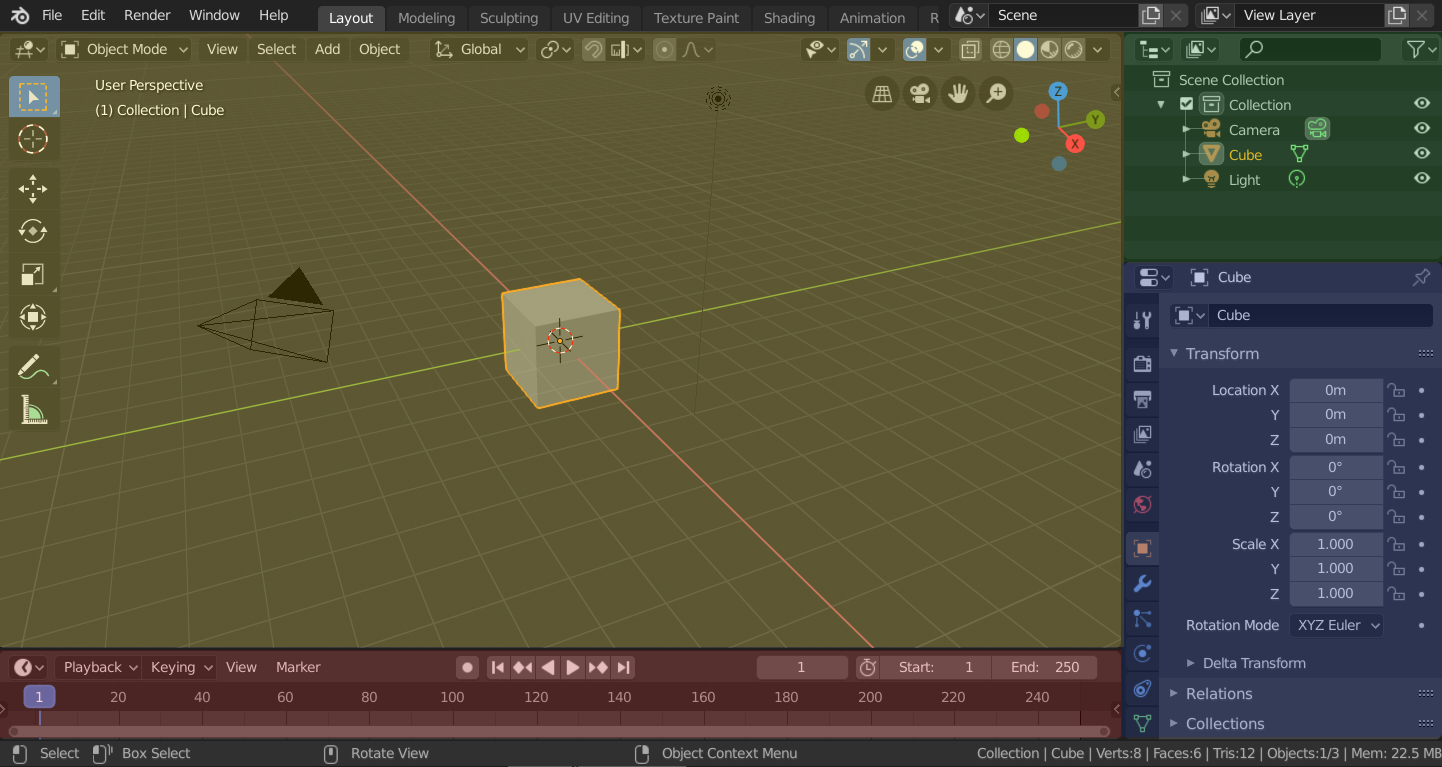
Рабочее пространство „Макет“ Blender с четырьмя редакторами.¶
3D-Вьюпорт (жёлтый), Аутлайнер (зелёный), Свойства (синий) и Временная шкала (красный).
Blender также имеет несколько других рабочих областей, добавленных по умолчанию:
- Моделирование (modeling):
Для изменения геометрии при помощи инструментов моделирования.
- Скульптинг (Sculpting):
Для изменения меш-объектов с помощью инструментов скульптинга.
- Редактирование UV (UV editing):
Для наложения координат текстуры изображения на 3D поверхности.
- Текстурирование (texture paint):
Инструменты для раскрашивания текстур в 3D-вьюпорте.
- Шейдинг (shading):
Настройка свойств материала для рендеринга.
- Анимация (animation):
Инструменты для работы с различными свойствами объектов с течением времени.
- Рендеринг (rendering):
Для просмотра и анализа результатов рендеринга.
- Компо́зитинг (compositing):
Композитинг и пост-продакшн изображений, а также информация рендеринга.
- Геометрические ноды (geometry nodes):
Для процедурного моделирования, используя геометрические ноды.
- Скриптинг (scripting):
Для взаимодействия с Python API Blender’а и написания скриптов.
Дополнительные рабочие пространства¶
В Blender есть пара дополнительных рабочих пространств, которые можно выбрать при добавлении нового рабочего пространства:
2D-Анимация (2D Animation)
- 2D-Анимация (2D Animation):
Общее рабочее пространство для работы с Grease Pencil.
- 2D цельный холст (2D Full Canvas):
Аналогичен «2D Анимации», но содержит холст большего размера.
VFX
- Маски́рование (masking):
Для создания 2D-масок для композитинга или редактирования видео.
- Отслеживание движения (motion tracking):
Для расчёта движения камеры и стабилизации видеоматериала.
Редактирование видео (video editing)
- Редактирование видео (video editing):
Для объединения мультимедиа в одно видео.
Сохранение и переопределение¶
Рабочие области сохраняются в blend-файле. Когда вы открываете файл, включение загрузки интерфейса (Load UI) в браузере файлов указывает, что Blender должен использовать макет экрана файла, а не текущий макет.
Пользовательский набор рабочих пространств может быть сохранён как часть настроек по умолчанию.
Настройки рабочего пространства¶
Ссылка
- Редактор:
- Панель:
- Прикрепить сцену (Pin Scene)
Если эта опция включена, текущая рабочая область запомнит выбранную в данный момент сцену. Затем, когда вы активируете рабочую область, она автоматически переключается обратно на эту сцену.
- Режим (mode)
Переключайтесь в этот режим при активации рабочей области.
- Фильтр аддонов (Filter Add-ons)
Определяет, какие аддоны включены в активной рабочей области. Если флажок снят, будут использоваться глобальные надстройки. Если этот флажок установлен, вы можете включить отдельные аддоны в списке ниже.