Расположение нод¶
Привязка (snapping)¶
Snapping aligns the position and size of nodes to the background grid. This feature allows nodes to snap to a grid, ensuring that node layouts remain clean and visually aligned. Snapping can be toggling the snap icon (/) in the editor’s headers or toggled temporarily while transforming nodes by holding Ctrl.
Авто-смещение¶
Когда вы перетаскиваете ноду хотя бы с одним входным и одним выходным портом на существующее соединение между двумя нодами, авто-смещение, в зависимости от настройки направления, автоматически перемещает левую или правую ноду, чтобы освободить место для новой. Авто-смещение – это функция, которая помогает организовать макеты нод в интерактивном режиме, не прерывая рабочий процесс пользователя.
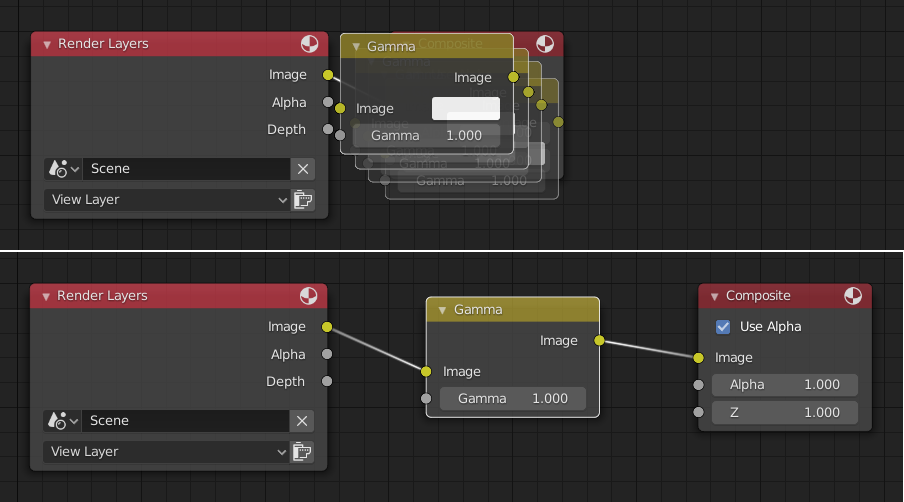
Автоматическое смещение включено по умолчанию, но это можно отключить в настройках.
Вы можете переключать направление смещения во время перемещения ноды, нажимая T.
Отступ смещения можно изменить с помощью параметра отступа авто-смещения в разделе «редактирования» в настройках.