Введение¶
Кисти - это основной способ взаимодействия с любым режимом рисования и скульптинга. При клике и перетаскивании в 3D-Вьюпорт (3D Viewport) (или в Редакторе изображений (image editor) при использовании режима Текстурирования (texture paint)) активная кисть создаёт мазок (stroke) с определённым эффектом в зависимости от используемых настроек кисти. Кисти используются в качестве вспомогательных средств и хранятся в Библиотеках ассетов (asset libraries), что упрощает их повторное использование и общий доступ к ним. Обычно, они имеют изображение для предварительного просмотра и название, указывающее на создаваемый эффект.
Совет
Настоятельно рекомендуется использовать графический планшет для лучшего ощущения кисти и дополнительных функций.
Доступ к кистям¶
В режимах, использующих функции рисования или скульптинга, на Полке ассетов (asset shelf) в 3D-вьюпорте и Редакторе изображений отображаются ассеты кисти, которые можно использовать в этом режиме. Клик по ассету кисти, если необходимо, активирует инструмент Кисть уже с заданными параметрами.

Полка ассетов в 3D-вьюпорте, обеспечивающая доступ к ассетам кисти.¶
Эта Полка с ассетами (asset shelf) также доступна в виде всплывающего окна в настройках панели Инструмент (tool settings), Боковой панели (sidebar), Свойства (properties) и с помощью горячих клавиш.
Ссылка
- Режим (mode):
Все режимы рисования
- Колонтитул:
- Панель:
, ,
- Горячая клавиша:
Shift-Пробел
Управление кистью¶
Это наиболее распространённые горячие клавиши для управления кистью.
Установить размер кисти F
Установить силу кисти Shift-F
Вращать текстуру кисти / Установка толщины кисти Ctrl-F
После нажатия этих горячих клавиш вы можете настроить значение в интерактивном режиме или введя цифры. Двигайте мышь вправо или влево, чтобы увеличить/уменьшить значение (дополнительно с активированной точностью (Shift) и/или привязкой (Ctrl). Наконец подтвердите (ЛКМ, Return) или отмените (ПКМ, Esc).
Вы также можете инвертировать направление/эффект кисти, удерживая Ctrl.
Пользовательские горячие клавиши для кисти¶
Чтобы назначить кисти горячую клавишу, просто кликните по ней правой кнопкой мыши на полке ассетов или во всплывающем окне выбора кисти Shift-Пробел и выберите Назначить сочетание клавиш (assign shortcut). Чтобы изменить или удалить существующее сочетание клавиш, выберите Изменить сочетание клавиш (change shortcut) или Удалить сочетание клавиш (remove shortcut) соответственно.
Ассеты кисти (brush assets)¶
Кисти используются как ассеты и хранятся в Библиотеке ассетов (asset libraries). Это позволяет использовать кисти совместно в файлах проекта. Все доступные ресурсы кисти можно отобразить в Браузере ассетов (asset browser), который также предоставляет способы их организации.
Blender поставляется в комплекте с несколькими кистями из библиотеки ассетов`Основные` (essentials). Их можно настроить на все виды пользовательских кистей, продублировав их (смотреть Управление кистями (manage brushes)).
Хотя можно использовать блоки данных кисти, которые являются локальными для файла и не помечены как ассеты, такие кисти нельзя активировать для фактического рисования или скульптинга. Используйте оператор Пометить как ассет (mark as asset), чтобы сделать их активируемыми ассетами кисти.
Инструмент Кисть (brush tool)¶
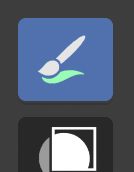
Инструмент Кисть (brush tool).¶
Для рисования или скульптинга кистями необходимо, чтобы инструмент Кисть был активен. Активация кисти на полке с ассетами или в окне выбора кисти также активирует инструмент Кисть для удобства.