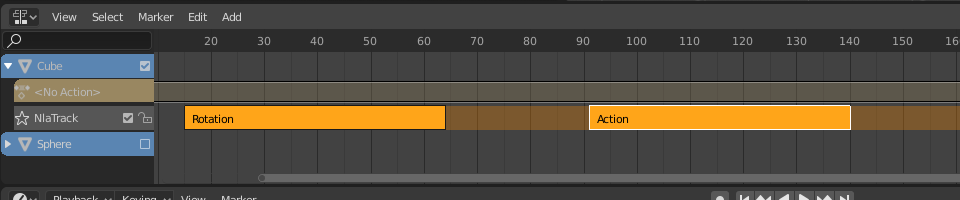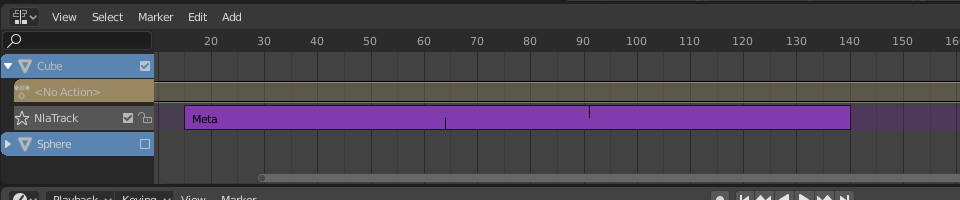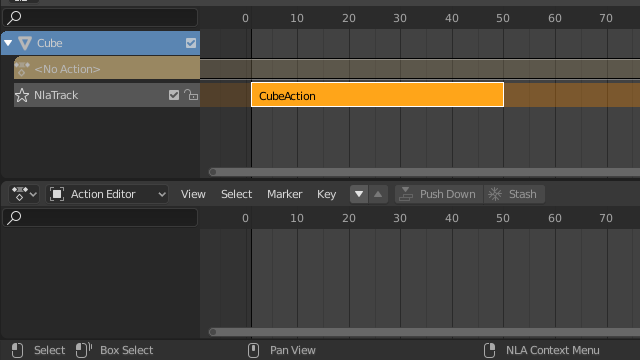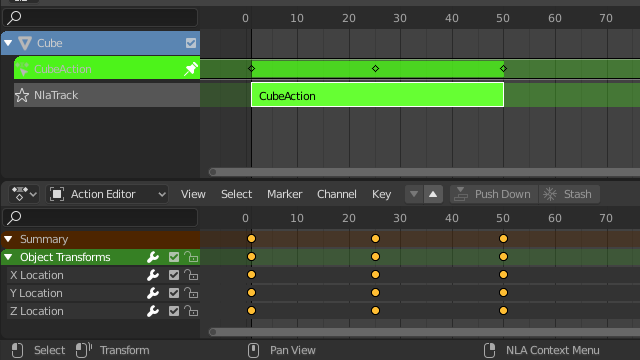Дорожка (strip)¶
Трансформировать (transform)¶
Ссылка
- Редактор:
Нелинейная анимация (nonlinear animation)
- Меню:
- Переместить (move) G
Переместить выделенные дорожки во времени или на другой трек.
- Extend E
Lets you quickly move the selected strips that are on a certain side of the Playhead. This is handy if you need to, say, move all the strips after a certain time point to the right to make space for new ones.
To use this operator, first select some or all strips and place your mouse cursor to the left or right of the Playhead. Then, press E, move the mouse to move (only) the strips on that side of the Playhead, and press LMB to confirm (or RMB to cancel).
If a strip straddles the Playhead, only its starting/ending point will be moved (again depending on the position of the mouse cursor).
- Масштабировать (scale) S
Scales the selected strips, using the Playhead as the pivot point.
Поменять (swap)¶
Ссылка
- Редактор:
Нелинейная анимация (nonlinear animation)
- Меню:
- Горячая клавиша:
Alt-F
Поменять местами выделенные дорожки в их треке.
Move Up¶
Ссылка
- Редактор:
Нелинейная анимация (nonlinear animation)
- Меню:
- Горячая клавиша:
PageВверх
Move selected strips up a track if there is room.
Переместить вниз (move down)¶
Ссылка
- Редактор:
Нелинейная анимация (nonlinear animation)
- Меню:
- Горячая клавиша:
PageВниз
Переместите выделенные дорожки вниз трека, если есть место.
Привязать (snap)¶
Ссылка
- Редактор:
Нелинейная анимация (nonlinear animation)
- Меню:
- Выбранное к текущему кадру
Переместить начало выделенных дорожек к текущему кадру.
- Selection to Nearest Frame
Переместить начало выделенных дорожек на ближайший полный кадр.
- Selection to Nearest Second
Переместить начало выделенных дорожек до ближайшей секунды.
- Selection to Nearest Marker
Переместить начало выделенных дорожек к ближайшему маркеру.
Разделить (split)¶
Ссылка
- Редактор:
Нелинейная анимация (nonlinear animation)
- Меню:
- Горячая клавиша:
Y
Разделить выделенные дорожки на две части в текущем кадре.
Дублировать (duplicate)¶
Ссылка
- Редактор:
Нелинейная анимация (nonlinear animation)
- Меню:
- Горячая клавиша:
Alt-D
Creates copies of the selected strips, duplicating any actions they reference. Editing the keyframes in a copied strip therefore doesn’t affect the original.
Linked Duplicate¶
Ссылка
- Редактор:
Нелинейная анимация (nonlinear animation)
- Меню:
- Горячая клавиша:
Shift-D
Creates copies of the selected strips, reusing any actions they reference. Editing the keyframes in a copied strip therefore also affects the original (and vice versa). Blender warns you about this by highlighting the other strip in red.
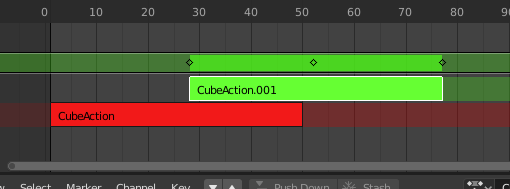
Linked duplicated strip being edited.¶
Удалить (delete)¶
Ссылка
- Редактор:
Нелинейная анимация (nonlinear animation)
- Меню:
- Горячая клавиша:
Delete, X
Deletes the selected NLA-Strips.
Создать Мета (Make Meta)¶
Ссылка
- Редактор:
Нелинейная анимация (nonlinear animation)
- Меню:
- Горячая клавиша:
Ctrl-G
Groups the selected NLA-strips into a meta strip.
Удалить мета (remove meta)¶
Ссылка
- Редактор:
Нелинейная анимация (nonlinear animation)
- Меню:
- Горячая клавиша:
Ctrl-Alt-G
Ungroups the selected meta strips, replacing them by their contents.
Toggle Muting¶
Ссылка
- Редактор:
Нелинейная анимация (nonlinear animation)
- Меню:
- Горячая клавиша:
H
Mutes or unmutes the selected strips. Muted strips have a dotted border and don’t influence the animation.
Bake Action¶
Ссылка
- Редактор:
Нелинейная анимация (nonlinear animation)
- Меню:
Ссылка
- Редактор:
3D-Вьюпорт (3D viewport)
- Режим (mode):
Object and Pose Modes
- Меню:
The final motion of objects and bones depends not only on the keyframed animation, but also on F-Curve modifiers, drivers, and constraints. The Bake Action operator computes this final motion and creates a corresponding keyframe on every scene frame.
This can be useful for adding deviation to a cyclic action like a Walk Cycle, or to create a keyframe animation from drivers or constraints.
- Начальный кадр (start frame)
Начальный кадр для запекания.
- End Frame
Конечный кадр для запекания.
- Frame Step
Number of frames to skip forward while baking each frame.
- Только выбранные кости
Only key selected bones (Pose baking only).
- Visual Keying
Keyframe from the final transformations (with constraints applied).
- Удалить ограничители (clear constraints)
Remove all constraints from keyed object/bones, and do „visual“ keying.
- Очистить родителей (clear parents)
Bake animation onto the object then clear parents (objects only).
- Перезаписать текущее действие (overwrite current action)
Bake animation into the current action instead of creating a new one (useful for baking only part of bones in an armature).
- Очистить кривые
After baking curves, remove redundant keys.
- Запечь данные (bake data)
Which data transformations to bake.
- Поза (pose):
Запечь трансформации костей.
- Объект (object):
Запечь трансформации объектов.
- Каналы (channels)
Which channels to bake.
- Положение (location):
Запечь каналы локаций.
- Вращение (rotation):
Запечь каналы вращения.
- Масштаб (scale):
Запечь каналы масштаба.
- B-Bone:
Bake B-Bone channels.
- Пользовательские свойства:
Запечь пользовательские свойства.
Apply Scale¶
Ссылка
- Редактор:
Нелинейная анимация (nonlinear animation)
- Меню:
- Горячая клавиша:
Ctrl-A
Applies the scale of the selected strips to their referenced actions.
Clear Scale¶
Ссылка
- Редактор:
Нелинейная анимация (nonlinear animation)
- Меню:
- Горячая клавиша:
Alt-S
Resets the scale of the selected strips.
Sync Action Length¶
Ссылка
- Редактор:
Нелинейная анимация (nonlinear animation)
- Меню:
Resets the strip’s length to that of its underlying action, ensuring that it (only) plays from the action’s first keyframe to its last.
См. также
The Sync Length Now button in the Sidebar, which does the same thing.
Make Single User¶
Ссылка
- Редактор:
Нелинейная анимация (nonlinear animation)
- Меню:
- Горячая клавиша:
U
Duplicates actions where necessary so that each selected strip has its own action that’s not used by any others. This way, you can edit the keyframes in the selected strips knowing that you won’t affect any other part of the animation.
Примечание
This does not recursively go inside meta strips.
Start Editing Stashed Action¶
Ссылка
- Редактор:
Нелинейная анимация (nonlinear animation)
- Меню:
- Горячая клавиша:
Shift-Tab
Enters Tweak Mode for the selected strip’s action, making its keyframes available for editing in e.g. the Graph Editor. In addition, marks the strip’s track as Solo, muting all the other tracks – this way, they no longer influence the animation and you can focus exclusively on the action you’re editing.
While the menu item refers to stashed (muted) actions, this only reflects the typical use case. It works on unmuted actions as well.
When you’re done editing, click or press Shift-Tab again.
Start Tweaking Strips Actions (Full Stack)¶
Ссылка
- Редактор:
Нелинейная анимация (nonlinear animation)
- Меню:
- Горячая клавиша:
Tab
Enters Tweak Mode for the selected strip’s action, making its keyframes available for editing. Leaves all the other tracks enabled so that you can still see their effects while making changes.
Когда вы закончите, нажмите или снова нажмите Tab.
Примечание
For transitions above the tweaked strip, keyframe remapping will fail for channel values that are affected by the transition. A workaround is to tweak the active strip without evaluating the upper NLA stack.
Start Tweaking Strips Actions (Lower Stack)¶
Ссылка
- Редактор:
Нелинейная анимация (nonlinear animation)
- Меню:
Enters Tweak Mode for the selected strip’s action, making its keyframes available for editing. Mutes any tracks above the current one so that they don’t influence the animation while making changes.
Когда вы закончите, нажмите или нажмите Tab.