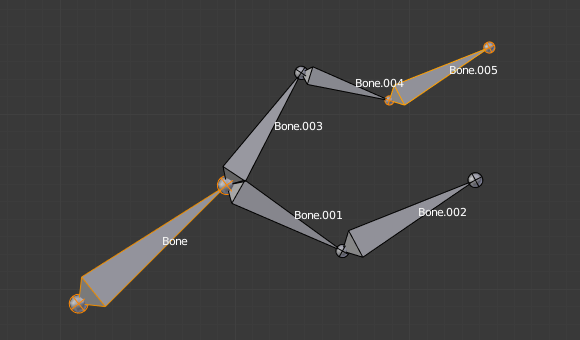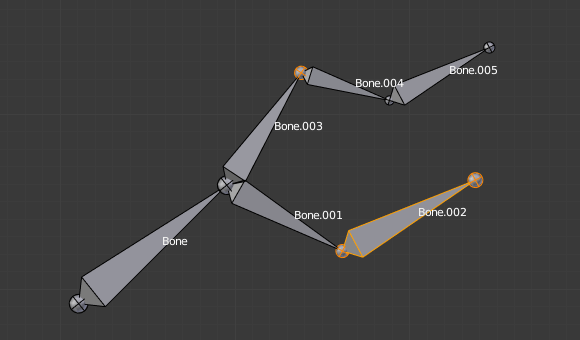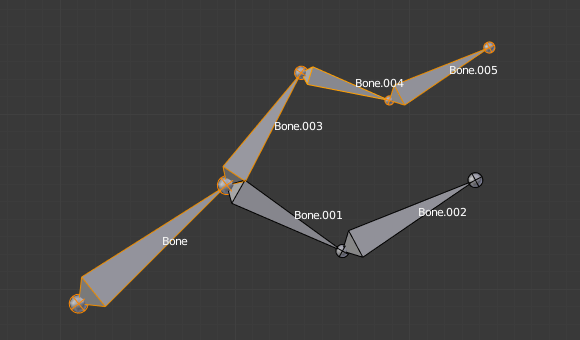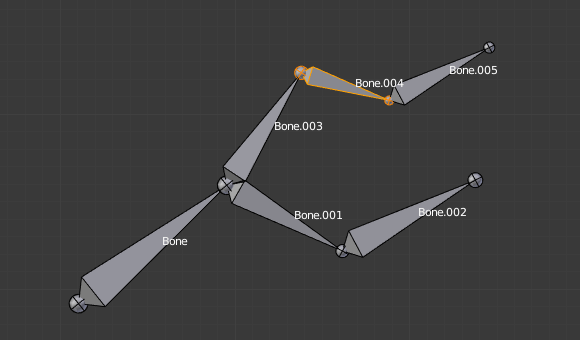Выделение (selecting)¶
You can select and edit bones of armatures in Edit Mode and in Pose Mode. Here, we will see how to select bones in Edit Mode. Selecting bones in Pose Mode is similar to selecting in Edit Mode with a few specific differences that will be detailed in the posing part.
Similar to vertex/edge selection in meshes, there are two ways to select whole bones in Edit Mode:
Directly, by selecting the bone’s body.
Selecting both of its joints (root and tip).
This is an important point to understand, because selecting bones“ joints only might lead to non-obvious behavior, with respect to which bone you actually select.
Note that unlike the mesh display type, the armature display type has no effect on selection behavior. In other words, you can select a bone’s joint or body the same way regardless of the bone visualization chosen.
Выбор костных соединений¶
To select bones“ joints you have the standard selection methods.
Инвертировать выделение¶
As stated above, you have to remember that these selection tools are for bones“ joints only, not the bones“ bodies.
For example, the Inverse selection option Ctrl-I inverts the selection of bones“ joints, not of bones (see Inverse selection).
Remember that a bone is selected only if both its joints are selected. So, when the selection status of bones“ joints is inverted, a new set of bones is selected.
Selecting Connected Bone Joints¶
Another example is: when you select the root of a bone connected to its parent, you also implicitly select the tip of its parent (and vice versa).
Примечание
Remember that when selecting bones“ joints, the tip of the parent bone is the «same thing» as the root of its children bones.
Выбор костей¶
By clicking on a bone’s body, you will select it (and hence you will implicitly select its root and tip).
Using Shift-click, you can add to/remove from the selection.
You also have some advanced selection options, based on their relations.
- Выбрать кратчайший путь Ctrl-клик
Selects the path from the active bone to the bone under the mouse.
Deselecting Connected Bones¶
There is a subtlety regarding connected bones.
When you have several connected bones selected, if you deselect one bone, its tip will be deselected, but not its root, if it is also the tip of another selected bone.
To understand this, look at Fig. Bone deselection in a selected chain..
После Shift-кликнуть «Bone.003» :
«Bone.003» „s tip (which is same as «Bone.004» „s root) is deselected.
«Bone» is «Bone.003» „s parent. Therefore, «Bone.003» „s root is the same as the tip of «Bone». Since «Bone» is still selected, its tip is selected. Thus the root of «Bone.003» remains selected.
Выделить зеркально (select mirror)¶
Ссылка
- Режим (mode):
Режим редактирования (edit mode)
- Меню:
- Горячая клавиша:
Shift-Ctrl-M
Flip the selection from one side to another.
Больше/Меньше¶
Ссылка
- Режим (mode):
Режим редактирования (edit mode)
- Меню:
- Больше Ctrl-NumpadПлюс
Expand the current selection to the connected bones.
- Меньше Ctrl-NumpadМинус
Contrast the selection, deselect bones at the boundaries of each selection region.
Выделить связанные (select linked)¶
Ссылка
- Режим (mode):
Режим редактирования (edit mode)
- Меню:
- Горячая клавиша:
Ctrl-L
Selects all the bones in the chain which the active (last selected) bone belongs to.
- All Forks
Selects all bones connected to the active bone even if the branch off from the current bone.
Выделить по схожести (select similar)¶
Ссылка
- Режим (mode):
Режим редактирования (edit mode)
- Меню:
- Горячая клавиша:
Shift-G
- Потомки (children)
Extends the selection to all hierarchical descendant bones.
- Immediate Children
Extends the selection to all direct child bones.
- Siblings
Selects bones that have the same parent as the active bone.
- Длина (length)
Selects bones with a similar bone length under the specified Threshold.
- Направление (ось Y)
Select bones aligned on the Y axis (along the bone’s length).
- Prefix
Select bones with matching name prefix (separated by
.).- Suffix
Select bones with matching name suffix (separated by
.).- Коллекция костей (bone collection)
Выбрать кости, которые имеют одну или несколько общих коллекций костей с активной костью.
- Цвет (color)
Select bones that have the same color as the active bone.
- Форма (shape)
Select bones using the same shape object (in Pose Mode).
Select Pattern¶
Ссылка
- Режим (mode):
Режимы редактирования Позы и Арматуры
- Меню:
Select bones by names, see Object Select Pattern for details.
Родитель/Потомок¶
- Родитель [, Потомок ]
You can deselect the active bone and select its immediate parent or one of its children.
Extend Parent/Child¶
- Extend Parent Shift-[, Extend Child Shift-]
Similar to Parent/Child but it keeps the active bone in the selection.