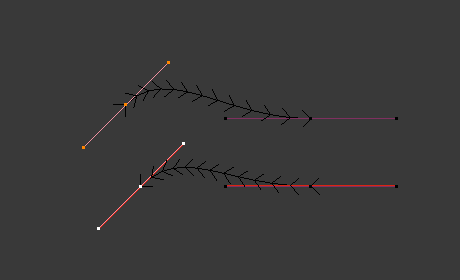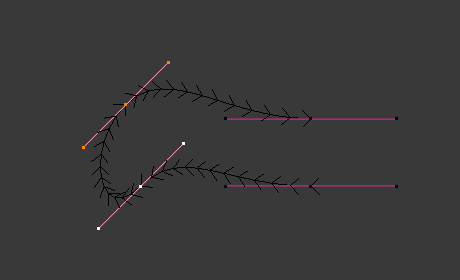Контрольные точки (control points)¶
Экструдировать кривую и переместить (extrude curve and move)¶
Ссылка
- Режим (mode):
Режим редактирования (edit mode)
- Меню:
- Горячая клавиша:
E
Экструдирует точки путём дублирования выделенных точек, которые затем можно перемещать, при этом они остаются соединёнными, создавая непрерывную кривую.
Создать сегмент (make segment)¶
Ссылка
- Режим (mode):
Режим редактирования (edit mode)
- Меню:
- Горячая клавиша:
F
Соединяет две разъединённые контрольные точки. Выделение должно содержать свободные точки или первую/последнюю точки кривой, затем нажмите F. Если точки принадлежат разным кривым, они соединяются сегментом, делая их одной кривой.
Обратите внимание, что вы можете объединять кривые только одного типа (т. е. Безье с Безье, NURBS с NURBS). Кроме того, вы можете замкнуть кривую, переключив цикличность.
Наклон по оси (tilt)¶
Ссылка
- Режим (mode):
Режим редактирования (edit mode)
- Инструмент (tool):
- Меню:
- Горячая клавиша:
Ctrl-T
Этот параметр управляет тем, как нормали (визуализируются в виде стрелок) закручиваются вокруг каждой контрольной точки, поэтому он актуален только для 3D-кривых! Наклон по оси будет интерполироваться от точки к точке (вы можете проверить это с отображёнными нормалями).
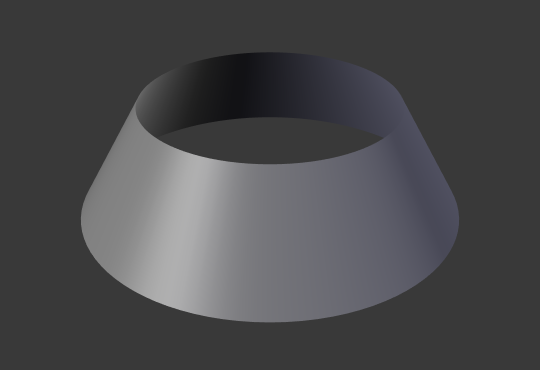
Средний наклон всех контрольных точек составил 30 градусов.¶
Очистить наклон (clear tilt)¶
Ссылка
- Режим (mode):
Режим редактирования (edit mode)
- Меню:
- Горячая клавиша:
Alt-T
Вы также можете сбросить установленный ранее наклон до значения по умолчанию (т. е. перпендикулярно исходной плоскости кривой). С кривыми NURBS – наклон по оси всегда интерполируется плавно. Однако с кривыми Безье вы можете выбирать алгоритм интерполяции.
Установить тип ручек (set handle type)¶
Ссылка
- Режим (mode):
Режим редактирования (edit mode)
- Меню:
- Горячая клавиша:
V
Типы ручек – это свойство кривых Безье, они могут использоваться для изменения характеристик кривой. Например, переключение на ручки типа Vector – может использоваться для создания кривых с острыми углами. Подробнее читайте на странице о кривых Безье.
- Переключить тип ручки на свободный или с выравниванием (toggle free/align)
Кроме того, этот оператор можно использовать для переключения между типами ручек „свободный“ и „с выравниванием“.
Пересчитать ручки (recalculate handles)¶
Ссылка
- Режим (mode):
Режим редактирования (edit mode)
- Меню:
- Горячая клавиша:
Shift-N
Оператор Recalculate Handles поворачивает ручку выделенной контрольной точки так, чтобы она была касательной к кривой. Это можно использовать для придания кривым более плавного и однородного вида.
- Длина (length)
Пересчитывает длину ручек так, чтобы они все были одинаковой длины.
Сглаживание (smooth)¶
Ссылка
- Режим (mode):
Режим редактирования (edit mode)
- Меню:
Для кривых Безье эта операция сглаживания уменьшает расстояние между выделенной контрольной точкой(-ами) и её(их) соседями, сохраняя соседей в том же положении. Не влияет на касательные контрольных точек.
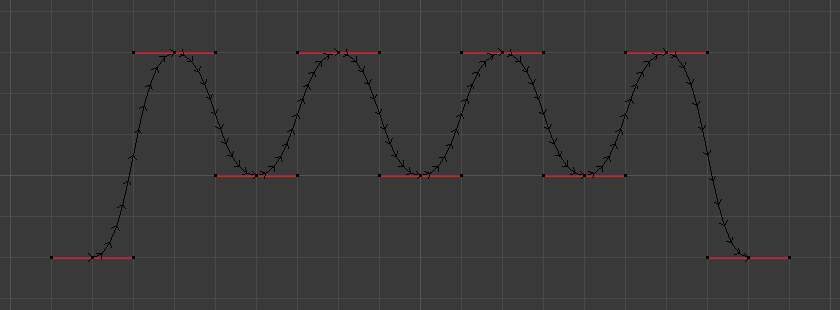
Исходная, несглаженная кривая.¶
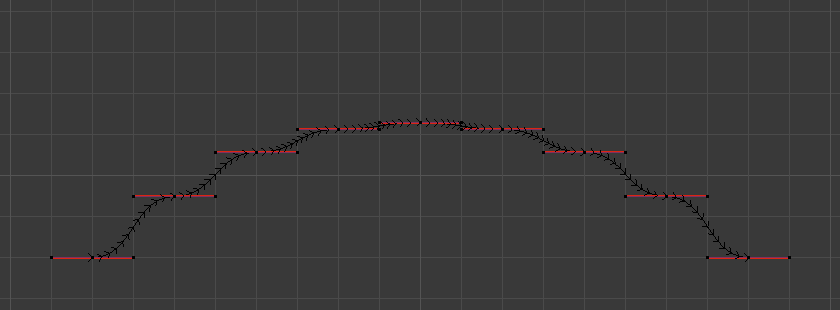
Вся кривая сглажена более 20 раз путём удержания Shift-R для повторения последнего шага.¶
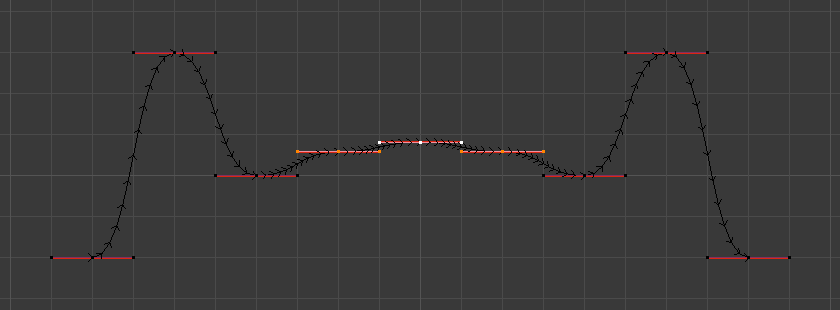
Только три контрольные точки в центре были сглажены более 20 раз.¶
Сгладить наклон кривой (smooth curve tilt)¶
Ссылка
- Режим (mode):
Режим редактирования (edit mode)
- Меню:
Оператор Smooth Curve Tilt интерполирует значение Tilt для выделенных контрольных точек. Это уменьшит резкие изменения наклона по оси кривой и обеспечит плавный переход между точками.
Сгладить радиус кривой (smooth curve radius)¶
Ссылка
- Режим (mode):
Режим редактирования (edit mode)
- Меню:
Оператор Smooth Curve Radius интерполирует значение Radius для выделенных контрольных точек. Это уменьшит резкие изменения радиуса кривой и обеспечит плавный переход между точками.
Сгладить веса кривой (smooth curve weight)¶
Ссылка
- Режим (mode):
Режим редактирования (edit mode)
- Меню:
Оператор Smooth Curve Weight интерполирует значение Weight для выделенных контрольных точек. Это уменьшит резкие изменения весов кривой и обеспечит плавный переход между точками.
Крюки (hooks)¶
Ссылка
- Режим (mode):
Режим редактирования (edit mode)
- Меню:
- Горячая клавиша:
Ctrl-H
Крюки можно добавлять для управления одной или несколькими точками с помощью других объектов.
Создать родительскую вершину (make vertex parent)¶
Ссылка
- Режим (mode):
Режим редактирования (edit mode)
- Меню:
- Горячая клавиша:
Ctrl-P
Вы можете сделать другие выделенные объекты дочерними (потомками) одной или трёх контрольных точек, как в случае с меш-объектами.
Чтобы выделить меш (который находится в поле зрения) при редактировании кривой, щелкните по нему Ctrl-ЛКМ . Выделите одну или три контрольные точки, затем Ctrl-ЛКМ по объекту и используйте Ctrl-P, чтобы сделать вершину родителем. Выделение трёх контрольных точек заставит потомка следовать средней точке между тремя вершинами. Альтернативой может быть использование ограничителя Child Of. Также см. раздел «Модификатор Curve».