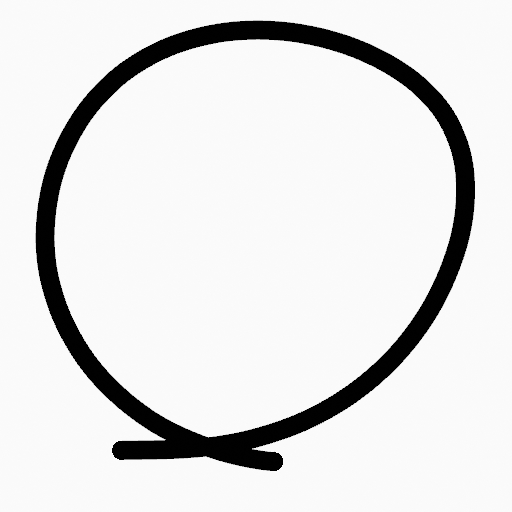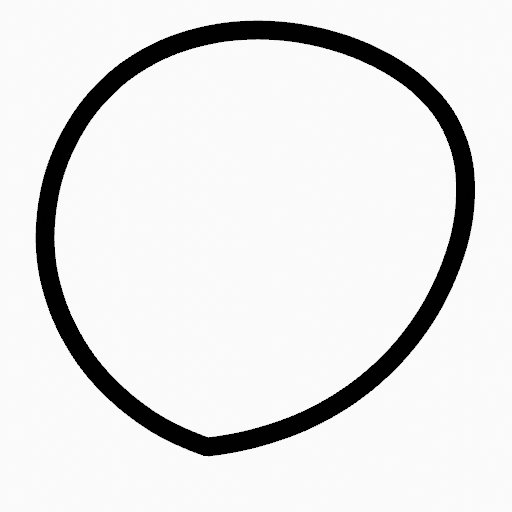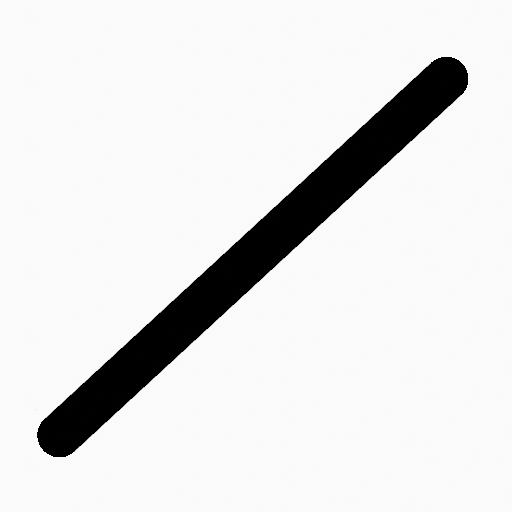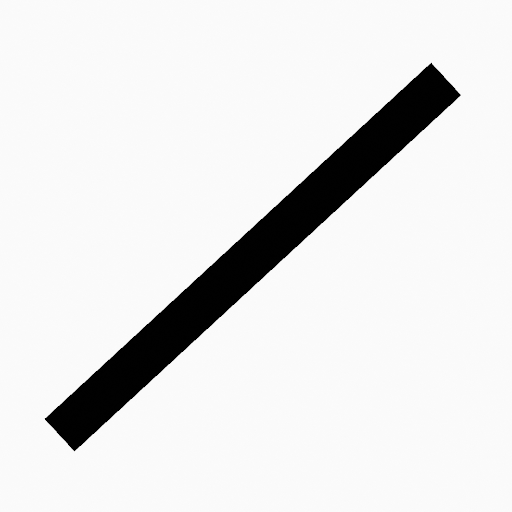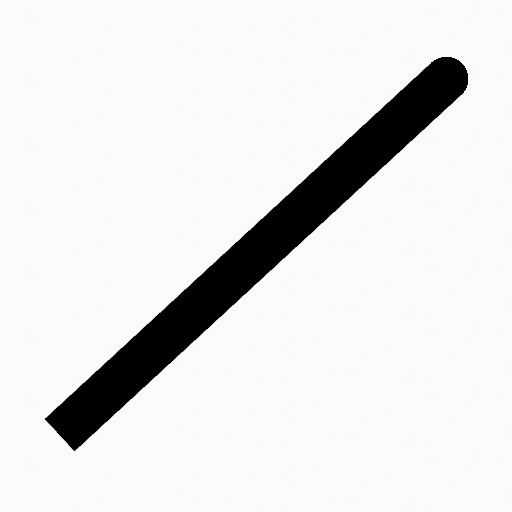Stroke Menu¶
This page covers many of the tools in the Strokes menu. These are tools that work primarily on strokes, however, some also work with point selections.
Подразделить (subdivide)¶
Ссылка
- Режим (mode):
Режим редактирования (edit mode)
- Меню:
Stroke ‣ Subdivide
Оператор Subdivide добавляет новые контрольные точки на выделенных сегментах кривой, разделяя их на более мелкие секции. Это полезно для создания более плавных переходов, подготовки кривых для более тонких настроек или добавления дополнительных деталей для анимации или моделирования.
- Количество разрезов (number of cuts)
Устанавливает количество делений для каждого выделенного сегмента; каждый разрез добавляет одну новую контрольную точку на сегмент.
- Selected Points
When enabled, limits the effect to only the selected points within the stroke.
Subdivide and Smooth¶
Ссылка
- Режим (mode):
Режим редактирования (edit mode)
- Меню:
Stroke ‣ Subdivide and Smooth
Subdivides and smooths the strokes by inserting points between the selected points.
- Количество разрезов (number of cuts)
Количество выполняемых подразделений.
- Selected Points
When enabled, limits the effect to only the selected points within the stroke.
- Итераций (iterations)
Number of times to repeat the procedure.
- Коэффициент (factor)
The amount of the smoothness on subdivided points.
- Smooth Endpoints
Smooths the stroke’s endpoints.
- Keep Shape
Сохраняет форму штрихов.
- Положение (position)
When enabled, the operator affect the points location.
- Радиус (radius)
When enabled, the operator affect the points thickness.
- Непрозрачность (opacity)
When enabled, the operator affect the points strength (alpha).
Упрощение (simplify)¶
Ссылка
- Режим (mode):
Режим редактирования (edit mode)
- Меню:
Stroke ‣ Simplify
Reduces the complexity of Grease Pencil strokes by strategically removing points. This is useful for cleaning up strokes, optimizing performance, and preparing drawings for further editing or animation. There are multiple modes; described below:
Фиксировано (fixed)¶
Ссылка
- Режим (mode):
Режим редактирования (edit mode)
- Меню:
Stroke ‣ Simplify – Fixed
Deletes alternated points in the strokes, except the start and end points.
- Шаги (steps)
The number of times to repeat the procedure.
Адаптивно (adaptive)¶
Ссылка
- Режим (mode):
Режим редактирования (edit mode)
- Меню:
Stroke ‣ Simplify – Adaptive
Uses the RDP algorithm (Ramer-Douglas-Peucker algorithm) for points deletion. The algorithm tries to obtain a similar line shape with fewer points.
- Коэффициент (factor)
Controls the amount of recursively simplifications applied by the algorithm.
Семплировать (sample)¶
Ссылка
- Режим (mode):
Режим редактирования (edit mode)
- Меню:
Stroke ‣ Simplify – Sample
Recreates the stroke geometry with a predefined length between points.
- Длина (length)
The distance between points on the recreated stroke. Smaller values will require more points to recreate the stroke, while larger values will result in fewer points needed to recreate the curve.
Объединить (merge)¶
Ссылка
- Режим (mode):
Режим редактирования (edit mode)
- Меню:
Stroke ‣ Simplify – Merge
Simplifies the stroke by merging points that are closer than the specified distance.
- Расстояние (distance)
Максимальное расстояние между вершинами для определения того, какие из них будут объединены.
Trim¶
Ссылка
- Режим (mode):
Режим редактирования (edit mode)
- Меню:
Stroke ‣ Trim
Trims selected stroke to first loop or intersection.
Объединить¶
Объединить¶
Ссылка
- Режим (mode):
Режим редактирования (edit mode)
- Меню:
Stroke ‣ Join ‣ Join,
Join two or more strokes into a single one.
- Тип (type)
- Объединить:
Ctrl-J Join selected strokes by connecting points.
- Join and Copy:
Join selected strokes by connecting points in a new stroke.
- Leave Gaps
When enabled, do not use geometry to connect the strokes.
Join and Copy¶
Ссылка
- Режим (mode):
Режим редактирования (edit mode)
- Меню:
Stroke ‣ Join ‣ Join and Copy
- Горячая клавиша:
Shift-Ctrl-J
Same as Объединить but Type defaults to Join and Copy.
Move to Layer¶
Ссылка
- Режим (mode):
Режим редактирования (edit mode)
- Меню:
Stroke ‣ Move to Layer
- Горячая клавиша:
M
A pop-up menu to move the stroke to a different layer. You can choose the layer to move the selected strokes to from a list of layers of the current Grease Pencil object. You can also add a new layer to move the selected stroke to. When creating a new layer, there is another pop-up to type in the name of the new layer.
Assign Material¶
Ссылка
- Режим (mode):
Режим редактирования (edit mode)
- Меню:
Stroke ‣ Assign Material
Changes the material linked to the selected stroke. You can choose the name of the material to be used by the selected stroke from a list of materials of the current Grease Pencil object.
Set as Active Material¶
Ссылка
- Режим (mode):
Режим редактирования (edit mode)
- Меню:
Stroke ‣ Set as Active Material
Sets the active object material based on the selected stroke material.
Arrange¶
Ссылка
- Режим (mode):
Режим редактирования (edit mode)
- Меню:
Stroke ‣ Arrange
Change the drawing order of the strokes in the 2D layer.
- Bring to Front
Moves to the top the selected points/strokes.
- Bring Forward
Moves the selected points/strokes upper the next one in the drawing order.
- Send Backward
Moves the selected points/strokes below the previous one in the drawing order.
- Send to Back
Moves to the bottom the selected points/strokes.
Close¶
Ссылка
- Режим (mode):
Режим редактирования (edit mode)
- Меню:
Stroke ‣ Close
- Горячая клавиша:
F
Close or open strokes by connecting the last and first point.
- Тип (type)
- Close All:
Close all open selected strokes.
- Open All:
Open all closed selected strokes.
- Toggle:
Close or Open selected strokes as required.
- Выровнять плотность точек (match point density)
Add point in the new segment to keep the same density.
Переключить замкнутость (toggle cyclic)¶
Ссылка
- Режим (mode):
Режим редактирования (edit mode)
- Меню:
Stroke ‣ Toggle Cyclic
Toggles between an open stroke and closed stroke (cyclic).
- Тип (type)
- Close All:
Close all open selected strokes.
- Open All:
Open all closed selected strokes.
- Toggle:
Close or Open selected strokes as required.
- Выровнять плотность точек (match point density)
Add point in the new segment to keep the same density.
Set Caps¶
Ссылка
- Режим (mode):
Режим редактирования (edit mode)
- Меню:
Stroke ‣ Set Caps
Toggle ending cap styles of the stroke.
- Скруглённый (rounded)
Sets stroke start and end points to rounded (default).
- Плоская(-ий) (flat)
Toggle stroke start and end points caps to flat or rounded.
- Toggle Start
Toggle stroke start point cap to flat or rounded.
- Toggle End
Toggle stroke end point cap to flat or rounded.
Переключить направление (switch direction)¶
Ссылка
- Режим (mode):
Режим редактирования (edit mode)
- Меню:
Stroke ‣ Switch Direction
The Switch Direction operator reverses the direction of the selected Grease Pencil stroke. This means the starting point of the stroke becomes the endpoint, and vice versa. While this operation does not alter the visual appearance of the stroke, but affects behaviors that rely on the point order, such as the Build Modifier.
Установить начальную точку (set start point)¶
Ссылка
- Режим (mode):
Режим редактирования (edit mode)
- Меню:
Штрих ‣ Установить начальную точку Stroke ‣ Set Start Point
Set the start point for cyclic strokes, determining the point where the stroke begins and ends when it loops.
Set Uniform Thickness¶
Ссылка
- Режим (mode):
Режим редактирования (edit mode)
- Меню:
Stroke ‣ Set Uniform Thickness
Makes the thickness equal for the entire stroke.
- Толщина (thickness)
Thickness value to use on all points of the stroke.
Установить равномерную непрозрачность (set uniform opacity)¶
Ссылка
- Режим (mode):
Режим редактирования (edit mode)
- Меню:
Stroke ‣ Set Uniform Opacity
Makes the opacity equal for the entire stroke.
- Непрозрачность (opacity)
Opacity value to use on all points of the stroke.
Scale Thickness¶
Ссылка
- Режим (mode):
Режим редактирования (edit mode)
- Меню:
Обводка ‣ Толщина шкалы
When enabled, scales the stroke thickness during scale transformations.
Установить тип кривой (set curve type)¶
Ссылка
- Режим (mode):
Режим редактирования (edit mode)
- Меню:
Stroke ‣ Set Curve Type
- Горячая клавиша:
V
Устанавливает тип сплайна для сплайнов в компоненте штриха, которые находятся в выделении.
- Тип (type)
Specifies the target spline type. For more details on spline types, see the Spline Types documentation.
- Безье (Bézier):
Преобразует сплайн в тип Безье. - Полисплайны преобразуются с векторными ручками. - Сплайны NURBS или Catmull Rom преобразуются с автоматическими ручками.
Примечание
При преобразовании сплайна NURBS в сплайн Безье необходимо как минимум шесть точек. Когда количество точек не кратно трём, сплайн будет усечён.
- NURBS:
Преобразует сплайн в тип NURBS.
- Полилиния (poly):
Преобразует сплайн в тип Poly.
- Катмулл-Ром (Catmull Rom):
Преобразует сплайн в тип Catmull Rom.
- Ручки (handles)
Учитывает информацию о ручках во время конвертации.
Установить разрешение кривой (set curve resolution)¶
Ссылка
- Режим (mode):
Режим редактирования (edit mode)
- Меню:
Stroke ‣ Set Curve Resolution
Sets the number of points generated along each curve segment (between two handles).
Reset UVs¶
Ссылка
- Режим (mode):
Режим редактирования (edit mode)
- Меню:
Stroke ‣ Set Curve Resolution
Reset UV transformation to default values.