Система (system)¶
The System section allows you to set graphics card options, memory limits & sound settings.
If your hardware does not support some of the options described on this page, then they will either not be displayed or be corrected on startup.
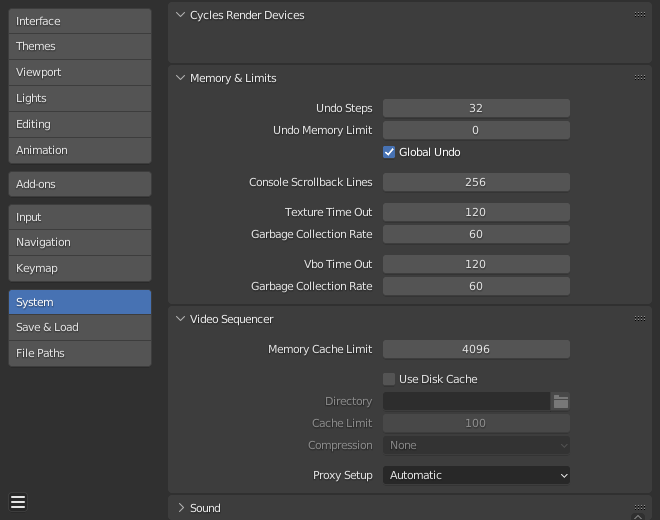
Preferences System section.¶
Устройства рендера Cycles (Cycles render device)¶
Changes the computing device the Cycles render engine uses to render images. Cycles can use either the CPU or certain GPUs to render images, for more information see the GPU Rendering page.
- Нет (none):
When set to None or when the only option is None: the CPU will be used as the computing device for Cycles.
- CUDA:
If the system has a compatible NVIDIA CUDA device, it will be available as an option for rendering with Cycles.
- OptiX:
If the system has a compatible NVIDIA OptiX device, it will be available as an option for rendering with Cycles.
- HIP:
If the system has a compatible AMD HIP device, it will be available as an option for rendering with Cycles.
- oneAPI:
If the system has a compatible Intel oneAPI device, it will be available as an option for rendering with Cycles.
- Metal:
If the system has a compatible Apple Metal device, it will be available as an option for rendering with Cycles.
- Distribute Memory Across Devices
Allocates resources across multiple GPUs rather than duplicating data, effectively freeing up space for larger scenes. Note that in order for this option to be available, the GPUs must be connected together with a high bandwidth communication protocol.
В настоящее время поддерживается только NVLink на графических процессорах NVIDIA.
- Embree on GPU
Enables the use of hardware ray tracing on Intel GPUs, providing better overall performance.
Only supported with oneAPI rendering devices..
- HIP RT (Experimental)
Speeds up rendering by enabling AMD hardware ray tracing on RDNA2 and above, with shader fallback on older cards. This feature is experimental and some scenes may render incorrectly.
This feature is only available when using a HIP render device.
- MetalRT
MetalRT for ray tracing uses less memory for scenes which use curves extensively, and can give better performance in specific cases.
- Выключен (Off):
Disable MetalRT (uses BVH2 layout for intersection queries).
- On:
Enable MetalRT for intersection queries.
- Авто (auto):
Automatically pick the fastest intersection method.
Display Graphics¶
Changes how display graphics are drawn.
- Backend
- OpenGL:
Use OpenGL to draw display graphics.
- Vulkan:
Use Vulkan to draw display graphics. Vulkan is an experimental option
- Устройство (device)
Select GPU device to use to draw the display graphics. The Auto option will select the best matching GPU. Device selection is only available when the Vulkan backend is active.
Operating System Settings¶
Make this installation your default Blender (MS-Windows & Linux only).
On Linux, if Blender is installed from a package manager such as Snap, file association is handled by the package manager.
- Register
Make the currently in use Blender installation the default for generating thumbnails and the default for opening blend-files.
- Unregister
Remove file association & thumbnailer.
- For All Users
Register Blender for all users, requires escalated privileges.
Linux Registration
Files are setup files under: /usr/local for all users, otherwise ~/.local is used.
A desktop file & icon is installed so the application is available in launchers.
A file association for
*.blendis setup.The thumbnailer is installed so blend-file thumbnails will be shown in file managers (For All Users only).
Network¶
- Allow Online Access
Allow Blender to access the internet.
Add-ons that follow this setting will only connect to the internet if enabled. However, Blender cannot prevent third-party add-ons from violating this rule.
- Time Out
The time (in seconds) that online operations may wait before timing out.
Use the systems default when zero.
- Connection Limit
The maximum number of simultaneous connections an online operation may make.
Do not limit the number of connections when zero.
Memory & Limits¶
- Undo Steps
Number of Undo steps available.
- Undo Memory Limit
Maximum memory usage in Mb (0 is unlimited).
- Global Undo
This enables Blender to save actions done when you are not in Edit Mode. For example, duplicating objects, changing panel settings or switching between modes.
Предупреждение
While disabling this option does save memory, it stops the Настроить последнюю операцию (adjust last operation) panel from functioning, also preventing tool options from being changed in some cases. For typical usage, its best to keep this enabled.
См. также
- Console Scroll-back Lines
The number of lines, buffered in memory of the console window. Useful for debugging purposes and command-line rendering.
- Texture Time Out
Time since last access of a GL texture in seconds, after which it is freed. Set this to 0 to keep textures allocated.
- Garbage Collection Rate
Number of seconds between each run of the GL texture garbage collector.
- VBO Time Out
Time since last access of a GL vertex buffer object (VBO) in seconds after which it is freed (set to 0 to keep VBO allocated).
- Garbage Collection Rate
Number of seconds between each run of the GL vertex buffer object garbage collector.
- Макс. подпроцессов компиляции шейдеров (max shader compilation subprocesses)
Max number of parallel shader compilation subprocesses used by the OpenGL backend, clamped at the max threads supported by the CPU (requires restarting Blender for changes to take effect). Setting it to 0 disables subprocess shader compilation.
Секвенсор видео (video sequencer)¶
- Memory Cache Limit
Upper limit of the Video Sequencer and Movie Clip Editor memory cache (in megabytes). For an optimal Clip editor and Sequencer performance, high values are recommended.
- Кэш на диске (disk cache)
Writes cached strips to disk which can store a lot more than RAM. To use the Disk Cache, this option must be enabled, the Disk Cache Directory and Disk Cache Limit set, then save or reopen the existing blend-file.
- Directory
The location on disk to store the cache.
- Cache Limit
Upper limit of the Video Sequencer’s disk cache (in gigabytes), setting to zero disables disk cache.
- Сжатие (compression)
The level of compression to compress image in the disk cache. This has a trade off between saving disk space and requiring more processing. The more compression used requires faster disk write/read speeds and more CPU usage.
- Proxy Setup
When and how Proxies are created.
- Автоматически (automatic):
Build proxies for added movie and image strips in each preview size.
- Руководство (manual):
Set up proxies manually.
См. также
Звук (sound)¶
This panel contains the sound settings for live playback within Blender and are only available with a device other than None. To control these settings for exporting sound see the Encoding Panel and Audio Panel.
- Audio Device
Sets the audio engine to use to process and output audio.
- Нет (none):
No audio playback support (audio strips can still be loaded and rendered normally).
- CoreAudio:
On macOS, CoreAudio is the native audio API. This is the default setting for macOS users and should be preferred.
- PulseAudio:
PulseAudio is the most commonly used sound server on modern Linux distributions. If PulseAudio is available, this should be the preferred setting on Linux.
- WASAPI:
On Windows, WASAPI is the native audio API introduced with Windows Vista. This is the default setting for Windows users and should be preferred.
- Jack:
High quality professional audio engine that needs a properly configured server running on your system. Supports accurate synchronization with other professional audio applications using Jack.
- OpenAL:
Available on all platforms in case the native engines do not work. The played back 3D audio might sound different than when rendered.
- SDL:
Uses Simple Direct Media Layer API from libsdl.org which supports all platforms. Might be of lower quality and thus should only be used as backup.
- Каналы (channels)
The number of audio source «locations» to output.
- Моно (mono):
Output a single audio channel.
- Stereo:
Output two audio channels; typically a left and right channel.
- 4 Channels:
Output a four audio channels.
- 5.1 Surround:
Output a five audio channels with one LFE channel.
- 7.1 Surround:
Output a seven audio channels with one LFE channel.
- Mixing Buffer
Sets the number of samples used by the audio mixing buffer. Higher buffer sizes can cause latency issues, but if you hear clicks or other problems, try to increase the size.
- Sample Rate
Sets the audio sampling rate.
- Sample Format
Sets the audio sample format.