UV & Текстурное пространство (UVs & Texture space)¶
UV-Карты (UV maps)¶
Ссылка
- Режим (mode):
Все режимы
- Панель:
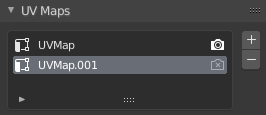
Панель UV Maps на вкладке Data.¶
Если у вас выделен меш-объект, вы найдёте его UV-карты на вкладке „Data“ редактора свойств. После выбора карты вы можете просматривать и редактировать её в UV-редакторе.
Один меш может иметь несколько UV-карт (например, одна карта на текстуру), хотя также возможно повторно использовать UV-карту для нескольких текстур.
- Активный рендер
Нажмите на значок камеры, чтобы сделать определённую UV-карту картой по умолчанию для рендеринга. Это будет карта, которая выводится с помощью прохода „UV“ для композитинга и ноды Texture Coordinate для шейдинга материала. Вы можете использовать ноду UV Map для доступа к любым другим UV-картам в шейдерах.
- Добавить
+ Дублирует выделенную UV-карту или создаёт новую, если список пуст.
- Удалить
- Удаляет выделенную UV-карту.
Текстурное пространство (texture space)¶
Ссылка
- Режим (mode):
Все режимы
- Панель:
Эта панель позволяет вам настроить текстурное пространство объекта, которое является 3D-боксом, используемым для генерации координат текстуры без использования UV-карты. Вы можете визуализировать пространство текстуры, используя опцию на панели «Отображение во вьюпорте».
- Автоматическое текстурное пространство (auto texture space)
Автоматически рассчитывает пространство текстуры.
- Положение, Размер (location, size)
Позволяет вам вручную определить пространство текстуры относительно объекта. Обратите внимание, что вы также можете редактировать его в 3D-вьюпорте – см. «Редактирование» ниже.
- Меш текстуры (texture mesh) Меш-объекты
Использовать другой меш для индексов текстуры. Вершины двух объектов должны быть идеально выровнены, иначе UV-карта будет искажена.
- Сопоставить текстурное пространство (match texture space) Объекты-кривые
Изменяет параметры Location и Size для соответствия габаритному контейнеру объекта. Это отключает функцию Auto Texture Space.
Редактирование (editing)¶
Ссылка
- Режим (mode):
Объектный и Редактирования (object mode и edit mode)
- Меню:
Щёлкните по одному из этих пунктов меню, затем переместите мышку, чтобы настроить пространство текстуры, и нажмите ЛКМ для подтверждения. Во время трансформации вы можете использовать сочетания клавиш, чтобы заблокировать определённые оси; см. строку состояния.
Доступ¶
При настройке шейдера материала вы можете использовать вывод Generated ноды Texture Coordinate для считывания 3D-координаты внутри пространства текстуры объекта. Затем вы можете передать эту координату текстурной ноде.
Совет
Текстурные пространства не поддерживают вращение. Вместо этого можно использовать ноду Mapping, чтобы вручную вращать координату в шейдере материала.