Кисти (brushes)¶
This is a list of all provided „Essentials“ brush assets that come with Blender. These are based on various Brush Types which are mentioned for each brush..
Add/Subtract Brushes¶
These brushes generally push vertices outwards and inwards and are the most customizable to achieve a wide variety of effects. They typically don’t use a color in their thumbnail.

- Рисовать (draw)
- Тип кисти (brush type): Рисовать (draw)Горячая клавиша: V
The standard brush for pushing vertices inwards and outwards from the surface direction.
- Рисовать чётко (draw sharp)
- Тип кисти (brush type): Рисовать чётко (draw sharp)Горячая клавиша: Shift V
Same as Draw but with a much sharper Falloff. Useful for creating creases and sharp angles.
- Глина (clay)
Тип кисти (brush type): Глина (clay)
Similar to the Draw brush but with a flattening effect and subtle smoothing. Useful for polishing and building volumes.
- Полосы глины (clay strips)
- Тип кисти (brush type): Полосы глины (clay strips)Горячая клавиша: C
The same as the Clay brush, but more aggressive with a square falloff. A common standard for building rough volumes.
- Мазок глины (clay thumb)
- Тип кисти (brush type): Мазок глины (clay thumb)
The same as the Clay brush, but specifically for emulating the effect of running your thumb over surfaces. Pushes geometry in and sideways.
- Слой (layer)
Тип кисти (brush type): Слой (layer)
Draw with a fixed height. Useful for adding flat layers to a surface.
- Inflate/Deflate
- Тип кисти (brush type): Раздуть (inflate)Горячая клавиша: I
Moves the mesh in multiple direction. Useful for inflating or shrinking surfaces and volumes.
- Blob
Тип кисти (brush type): Blob
Magnifies the mesh as you draw. Useful for an additional inflation effect on the stroke.
- Складка гладкая
- Тип кисти (brush type): Складка (crease)Горячая клавиша: Shift C
A Draw brush with a pinching effect. Useful for polishing existing creases or carefully creating new ones.
- Складка острая
Тип кисти (brush type): Складка (crease)
Much sharper and stronger Crease brush. Great for creating thin and deep pinches.
Contrast Brushes¶

Recognizable by their red thumbnail and cursor. These brushes generally flatten or heighten the contrast of the surface.
- Сглаживание (smooth)
- Тип кисти (brush type) : Сглаживание (smooth)Горячая клавиша: S
Smooths out irregularities in the surface and shrinks volumes by averaging the vertices positions. An essential brush that is frequently used.
- Выравнивание/Контраст
Тип кисти (brush type): Выравнивание (flatten)
Pushes vertices to an average height to create a flat surfaces. Alternatively pushes them away from the center for more contrast.
- Plateau
Тип кисти (brush type): Выравнивание (flatten)
Similar to Flatten but with a locked orientation and depth to create a consistently flat surface.
- Fill/Deepen
Тип кисти (brush type): Заполнить (fill)
Pushes surfaces upwards towards a flat plane. Useful for filling in holes and crevices. Alternatively deepens existing holes when holding „Ctrl“.
- Scrape/Fill
- Тип кисти (brush type): ScrapeГорячая клавиша: Shift T
Pushes surfaces inwards. Alternatively fills surfaces while holding „Ctrl“. This is the most common brush for flattening meshes.
- Trim
Тип кисти (brush type): Scrape
Pushes surfaces inwards toward a locked direction. The depth can be defined by going deeper towards surfaces along the stroke.
- Scrape Multiplane
Тип кисти (brush type): Scrape Multiplane
Scrapes the mesh with two angled planes at the same time, producing a sharp edge between them.
Transform Brushes¶

Recognizable by their yellow icon and cursor. These brushes generally move, pinch and magnify the mesh.
- Pinch/Magnify
- Тип кисти (brush type): Щипок (pinch)Горячая клавиша: P
Pulls vertices towards the center of the brush. Useful for polishing angles and creases. Alternatively pushes them away from the center.
- Захватить (grab)
- Тип кисти (brush type): Захватить (grab)Горячая клавиша: G
Moves vertices along with the mouse. An essential brush for building shapes and adjusting proportions.
- Grab 2D
Тип кисти (brush type): Захватить (grab)
Similar to Grab but with an infinitely projected falloff. Useful for grabbing broader shapes and giving a similar feel to using Liquify tools in image painting applications.
- Grab Silhouette
Тип кисти (brush type): Захватить (grab)
Similar to Grab but only affects vertices with the normal facing sideways away from the view. Very useful for adjusting outer silhouettes of thin objects.
- Elastic Grab
Тип кисти (brush type): Elastic Deform
Used to simulate realistic deformations from grabbing of Elastic objects.
- Elastic Snake Hook
Тип кисти (brush type): Змеиный крюк (snake hook)
Similar to Elastic Grab but rotates affected geometry based on the stroke direction.
- Змеиный крюк (snake hook)
- Тип кисти (brush type): Змеиный крюк (snake hook)Горячая клавиша: K
Pulls vertices along with the stroke to create long, snake-like forms. Geometry is rotated and magnified to allow continuous pulling. Much more useful while having Dyntopo enabled.
- Затягивание (pull)
Тип кисти (brush type): Змеиный крюк (snake hook)
Iteratively picks up and lets go of geometry like the Snake Hook, but much softer. Useful for subtle small scale deforming over longer strokes.
- Мазок (thumb)
Тип кисти (brush type): Мазок (thumb)
Same as Grab but moves vertices along the surface direction. Useful for preserving specific surfaces.
- Поза (pose)
Тип кисти (brush type): Поза (pose)
Simulating an armature-like deformations. Useful for quick posing and transformations.
- Толчок (nudge)
Тип кисти (brush type): Толчок (nudge)
Similar as Thumb but dynamically picks up vertices like the Snake Hook. Useful for nudging something along the mesh surface.
- Скручивание (twist)
Тип кисти (brush type): Вращать (rotate)
Rotates vertices within the brush in the direction mouse.
- Relax Slide
Тип кисти (brush type): Relax Slide
Slides the topology of the mesh in the direction of the stroke while preserving the geometrical shape of the mesh. Alternatively smooths the mesh on „Shift“. Also useful for redistributing topology where it is needed.
- Relax Pinch
Тип кисти (brush type): Relax Slide
Similar to the Relax Slide brush but pinches/relaxes geometry instead.
- Граница (boundary)
Тип кисти (brush type): Граница (boundary)
Transform specifically mesh boundaries with various deformations.
Utility Brushes¶
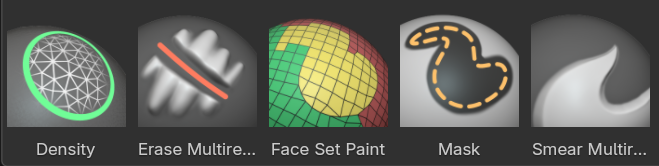
No clear color assignment. These brushes are general purpose brushes or specific.
- Плотность (density)
Тип кисти (brush type): Плотность (density)
Cleans up geometry by collapsing short edges. Specifically for use with Dyntopo.
- Маска (mask)
- Тип кисти (brush type): Маска (mask)Горячая клавиша: M
Paints a selection on parts of the mesh to be unaffected by other brushes.
- Рисовать наборы граней (draw face sets)
Тип кисти (brush type): Рисовать наборы граней (draw face sets)
Paint new, smooth or extend existing Face Sets.
- Стереть смещение Multires (erase multires displacement)
Тип кисти (brush type): Стереть смещение Multires (erase multires displacement)
Remove displacement information on a Multiresolution modifier.
- Smear Multires Displacement
Тип кисти (brush type): Smear Multires Displacement
Smear displacement information on a Multiresolution modifier.
Кисти для рисования¶
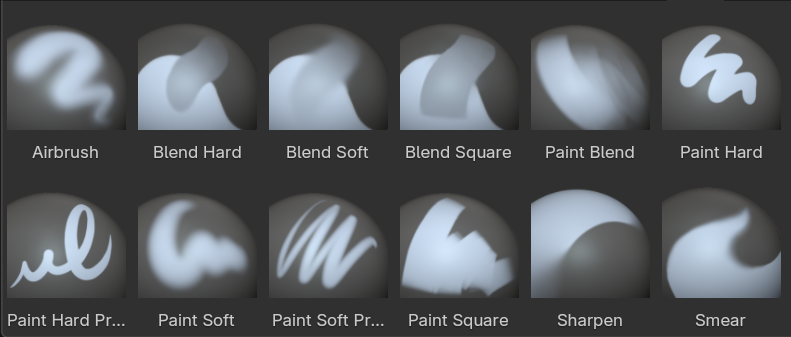
Recognizable by their blue thumbnails. These brushes are used for painting color attributes within sculpt mode.
- Paint Hard
Тип кисти (brush type): Красить (paint)
Простой сильный скруглённый спад.
- Paint Soft
Тип кисти (brush type): Красить (paint)
A soft round falloff with pressure sensitivity for only the strength.
- Paint Hard Pressure
Тип кисти (brush type): Красить (paint)
A hard round falloff with pressure sensitivity for the brush radius.
- Paint Soft Pressure
Тип кисти (brush type): Красить (paint)
A soft round falloff with pressure sensitivity for both radius and strength.
- Paint Square
Тип кисти (brush type): Красить (paint)
Спад сильной квадратной кисти.
- Аэрограф (Airbrush)
Тип кисти (brush type): Красить (paint)
A soft round brush that builds up over time instead of stroke distance.
- Blend Hard
Тип кисти (brush type): Красить (paint)
Similar to Average brushes in other modes with a hard round falloff. Used to blend colors along the stroke.
- Blend Soft
Тип кисти (brush type): Красить (paint)
Same as Blend Hard but with a soft round falloff.
- Blend Square
Тип кисти (brush type): Красить (paint)
Same as Blend Hard but with a hard square falloff.
- Paint Blend
Тип кисти (brush type): Красить (paint)
A mix of a Paint and Blend brush. On low pen pressure the brush averages colors and with high pen pressure it paints colors.
- Размазывание (smear)
Тип кисти (brush type): Размазывание (smear)
Размазывает цвета по штриху.
- Sharpen
Тип кисти (brush type): Размазывание (smear)
Pinches the colors inwards to create sharp edges or points.
Simulation Brushes¶
These brushes are similar to regular brushes but with an additional cloth simulation applied. These are ideally used on a relatively low resolution, since the mesh density defines the size of cloth dynamics.
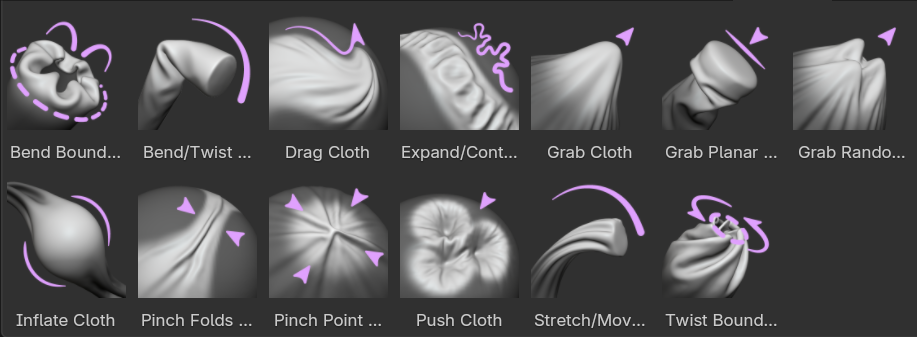
- Drag Cloth
Тип кисти (brush type): Ткань (cloth)
Смещает геометрию вдоль поверхности, минимально влияя на общую форму объекта.
- Push Cloth
Тип кисти (brush type): Ткань (cloth)
Pushes geometry inwards or outwards.
- Grab Cloth
Тип кисти (brush type): Ткань (cloth)
Grabs geometry within the brush radius firmly, while surrounding geometry is being simulated to follow.
- Grab Planar Cloth
Тип кисти (brush type): Ткань (cloth)
Similar to Grab Cloth but with a line as the brush radius instead of a circle.
- Grab Random Cloth
Тип кисти (brush type): Ткань (cloth)
Similar to Grab Cloth but with a noise texture applied to create more random variation.
- Inflate Cloth
Тип кисти (brush type): Ткань (cloth)
Раздувает геометрию наружу или внутрь.
- Expand/Contract Cloth
Тип кисти (brush type): Ткань (cloth)
Создаёт сжатие или растяжение геометрии.
- Pinch Point Cloth
Тип кисти (brush type): Ткань (cloth)
Pinches geometry to the center point of the radius, creating folds from all sides.
- Pinch Folds Cloth
Тип кисти (brush type): Ткань (cloth)
Pinches only from two perpendicular sides along the stroke direction, creating parallel folds along the stroke.
- Bend/Twist Cloth
Тип кисти (brush type): Поза (pose)
A pose brush that rotates geometry.
- Stretch/Move Cloth
Тип кисти (brush type): Поза (pose)
A pose brush that translates and scales geometry.
- Bend Boundary Cloth
Тип кисти (brush type): Граница (boundary)
Bend only open boundaries of the mesh, folding the surrounding geometry in the process.
- Twist Boundary Cloth
Тип кисти (brush type): Граница (boundary)
Twist open boundaries of the mesh, creating twisting folds.