Vlastnosti¶
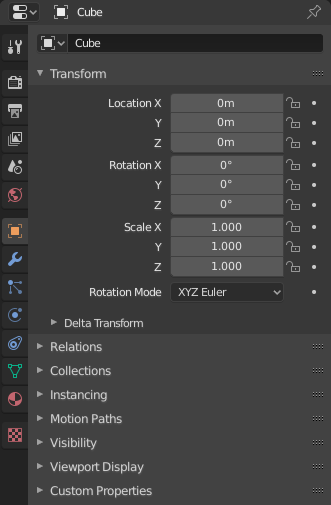
Vlastnosti so zobrazenými vlastnosťami objektu.¶
Vlastnosti editora zobrazujú a umožňujú úpravy mnohých aktívnych údajov vrátane aktívnej scény a objektu.
Karty¶
Vlastnosti editora majú niekoľko kategórií, ktoré je možné zvoliť pomocou kariet (stĺpec s ikonami vľavo). Každá karta preskupuje vlastnosti a nastavenia typu údajov a je zdokumentovaná vo svojich vlastných sekciách manuálu, na ktoré odkazujeme nižšie.
Nastavenia aktívneho nástroja a pracovného priestoru¶
Táto prvá karta obsahuje nastavenia pre aktívny nástroj (v 3D zábere) a aktuálny pracovný priestor.
Scéna¶
Tieto karty obsahujú nastavenia aktívnej scény.
Kolekcia¶
Táto karta obsahuje nastavenia pre aktívnu kolekciu.
Objekt¶
Tieto karty sa používajú na pridávanie funkcií a na zmenu vlastností aktívneho objektu. V závislosti od typu aktívneho objektu budú niektoré z nich skryté.
Údaje objektu¶
Hlavná karta tejto kategórie (často jediná) má vždy rovnaký názov, údaje objektu, ale jej ikona sa bude meniť podľa skutočného typu aktívneho objektu.
Geometria objektov:
Vybavenie a deformácie objektov:
Ďalšie typy objektov:
Tieňovanie objektov¶
V závislosti od typu aktívneho objektu budú niektoré z nich skryté.
Záhlavie¶
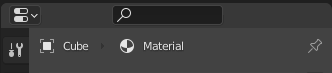
Záhlavie Vlastnosti.¶
- Filter zobrazenia Ctrl+F
Povolí vyhľadať vlastnosť podľa názvu. Výsledky sa zvýraznia, pričom sa zvýrazní a rozvinie aj príslušný panel. Vyhľadávanie funguje aj na viacerých kartách; sivé karty bez výsledkov vyhľadávania. Vyhľadávanie môžete spustiť použitím Ctrl+F alebo vyhľadávanie môžete vymazať pomocou Alt+F. Tento filter je užitočný, ak si nepamätáte, kde v časti Vlastnosti sa vlastnosť nachádza.
- Kontext údajov
Hneď pod hlavičkou je zoznam ikon a textových položiek, ktoré zobrazujú vlastníka upravovaných vlastností, spolu s kontextom závislosti, ak je to potrebné. Vo vyššie uvedenom príklade materiál „Materiál“ používa aktívny objekt „Kocka“.
- Prepnúť ID špendlíka
Prepnutím na ikonu špendlíka vpravo Blender zobrazí v danom editore iba aktuálne zobrazené vlastnosti bloku údajov, bez ohľadu na ďalšie zmeny výberu. Ak chcete prepnúť späť na predvolené správanie, zobrazte vlastnosti aktívneho bloku údajov.
Možnosti¶
- Synchronizovať s Líniovým prehľadom
Synchronizuje karty s výberom bloku údajov. Pre viac informácií si pozrite časť Synchronizácia editora vlastností.
- Vždy:
Vždy, ak je to možné, pri kliknutí na ikonu v Líniovom prehľade zmeňte karty editora vlastností.
- Nikdy:
Nikdy nemeňte karty editora vlastností pri kliknutí na ikonu v Líniovom prehľade.
- Automaticky:
Karty môžete meniť iba ak editor Vlastnosti zdieľa okraje s editorom Líniového prehľadu.