Properties Editor¶
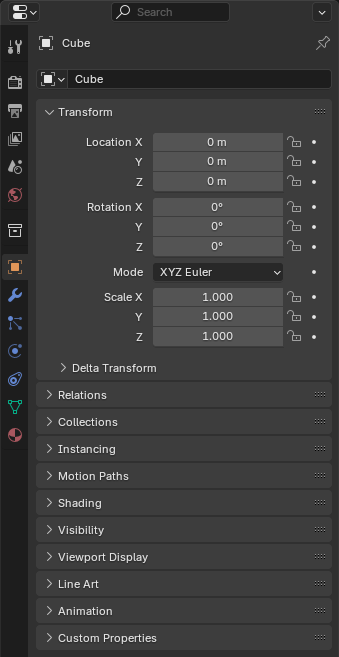
The Properties editor.¶
The Properties editor shows, and lets you edit, the properties of the active scene, object, material, and so on.
Вкладки – Tabs¶
The properties are grouped into tabs (the vertical list of icons on the left) which are described below.
Устави Активного Засобу та Робпростору – Active Tool and Workspace Settings¶
This first tab contains settings for the active tool (in the 3D Viewport) and the current workspace.
Scene – Сцена¶
Ці вкладки містять устави для активної сцени.
Collections – Колекції¶
This tab contains settings for the active Collection.
Object – Об’єкт¶
These tabs are related to the active object. Some of them are only visible for certain types of objects.
Об’єкт – Object
Модифікатори – Modifiers (або Модифікатори Нарисного Олівця – Grease Pencil Modifiers)
Частинки – Particles
Фізика – Physics
Примуси Об’єкта – Object Constraints
Дані Об’єкта – Object Data¶
The main tab of this category (often the only one) always has the same name, Object Data, but its icon will change based on the type of the object.
Об’єкти Геометрії – Geometry Objects:
Сіть – Mesh
Крива – Curve
Поверхня – Surface
Текст – Text
Метабол – Metaball
Нарисний Олівець – Grease Pencil
Об’єкти Оснащення та Деформації – Rigging and Deformation Objects:
Арматура – Armature
Кістка – Bone
Примуси Кісток – Bone Constraints
Решітка – Lattice
Інші Типи Об’єктів – Other Types of Objects:
Відтінення Об’єкта – Object Shading¶
Tabs related to the appearance of the active object. Only visible for certain types of objects.
Header – Заголовок¶

The header of the Properties editor.¶
- Display Filter Ctrl-F
Lets you search for a property by typing its name. The editor jumps to the first result and grays out all the properties and tabs that don’t match the search term.
You can start a search with Ctrl-F and clear it with Alt-F.
- Data Context
Below the filter textbox, the editor shows the icon and name of the item whose properties it’s displaying. In the example above, it’s displaying the properties of the material «Black» which is used by the object «Suzanne».
- Toggle Pin ID
You can click the pin icon to «lock in» the current item and keep displaying its properties regardless of the selection in the 3D Viewport/Outliner. Click again to unlock.
Options – Опції¶
These options are accessible through the dropdown button in the top right corner of the editor.
- Sync with Outliner
Whether to switch to the relevant tab when clicking an icon (not a name) in the Outliner.
- Always – Завжди:
Always switch.
- Never – Ніколи:
Never switch.
- Auto – Авто:
Switch if the Properties editor shares a border with an Outliner.