Node Groups – Групи Вузлів¶
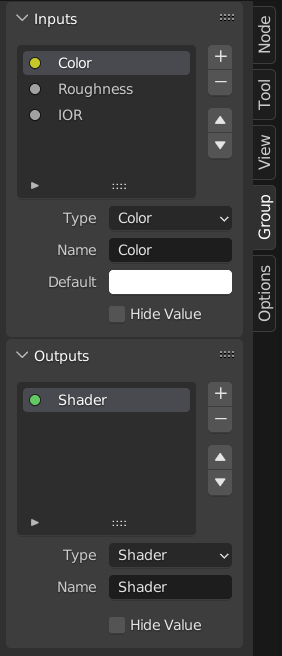
Приклад групового вузла.¶
Grouping nodes can simplify a node tree by hiding away complexity and reusing repetitive parts.
Conceptually, node groups allow you to treat a set of nodes as though it were just one node. They’re similar to functions in programming: they can be reused (even in different node trees) and can be customized by changing their «parameters.»
As an example, say you created a «Wood» material that you would like to have in different colors. One way of doing this would be to duplicate the entire material for every color, but if you did that, you’d have to go over all those copies again if you later wanted to change the density of the grain lines. Instead, it would be better to move the nodes that define the wood look into a node group. Each material can then reuse this node group and just supply it with a color. If you then later want to change the grain line density, you only have to do it once inside the node group, rather than for every material.
Node groups can be nested (that is, node groups can contain other node groups).
Примітка
Recursive node groups are prohibited for all the current node systems to prevent infinite recursion. A node group can never contain itself (or another group that contains it).
Порада
Like all data-blocks, node groups with names that start with . are normally hidden from
lists and menus and can only be accessed through search.
This can be useful for node asset authors to hide their internal sub-groups from the final user.
When a node group is created, new Group Input and Group Output nodes are generated to represent the data flow into and out of the group. Furthermore connections to input sockets coming from unselected nodes will become attached to new sockets on the Group Input node. Similarly, outgoing connections to input sockets of unselected nodes will become attached to the new Group Output node.
If you want to pass an additional parameter into the group, a socket must be added to the Group Input node. To do this, drag a connection from the hollow socket on the right side of the Group Input node to the desired input socket on the node requiring an input. The process is similar for the Group Output regarding data you want to be made available outside the group.
Properties – Властивості¶
Group – Група¶
Reference – Довідка
- Panel – Панель:
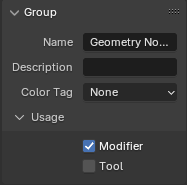
The Group panel.¶
This panel contains properties that relate the group node such as it’s name and look.
- Name – Ім’я
The name of node as displayed in the Титр – Title.
- Description – Опис
The message displayed when hovering over the Титр – Title or in add menus.
- Color Tag
Color tag of the node group which influences the header color.
- Node Width
The width for newly created group nodes.
- (Set Default Node Width)
Set the width based on the parent group node in the current context
Usage Geometry Nodes¶
This panel is only visible in the Geometry Node Editor.
- Модифікатор – Modifier
The node group is intended for use with the Geometry Nodes Modifier.
- Tool – Засіб
The node group is intended to be used as a tool.
The data-block menu in the header of the Geometry Node Editor only lists the node groups whose Usage matches the current Geometry Nodes Type.
Порада
If you accidentally disable both Usages, the node group will not be accessible through the data-block menu anymore. To make it accessible again, you can add it as a node to a different node group (), select that node, and press Tab to enter it. From there, you can enable one of the Usages again.
Group Sockets¶
Reference – Довідка
- Panel – Панель:
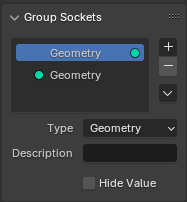
The Group Sockets panel.¶
This panel is used to add, remove, reorder, and edit the input/output sockets of the node group.
Input values that do not affect the output will be greyed out.
You can also add panels to organize sockets within a node group, structuring and categorizing inputs for improved clarity and usability. This is particularly helpful in complex node setups.
Note, panels are always at the bottom of nodes. Panels can be nested by dragging a panel in the UI list on top of another panel.
- Socket List
A List View of all inputs, outputs, and panels.
Here you can name the socket which is displayed in the node’s interface.
- Description – Опис
The message displayed when hovering over socket properties.
- Closed by Default Panels
Panel is closed by default on new nodes.
- Default – Стандарт
The value to use when nothing is connected to the socket.
- Min, Max – Мін, Макс
The minimum and maximum value for the UI button shown in the node interface. Note, this is not a minimum or maximum for the data that can pass through the node. If a socket passes a higher value than the maximum, it will still pass into the node unchanged.
Geometry Nodes
- Default Input
Input to use when the socket is unconnected. Requires Hide Value to be enabled.
- Hide Value
Hide the socket value even when the socket is not connected.
- Hide in Modifier
Don’t show the input value in the geometry nodes modifier interface. This allows the input to be used in the context of a node group but not as a modifier input.
This option is only available for geometry nodes and only for input sockets.
- Single Value
Only allow single value inputs rather than Поля – Fields.
Make Group – Зробити Групу¶
Reference – Довідка
- Menu – Меню:
«Вузол > Зробити Групу» –
- Shortcut – Шоткат:
Ctrl-G
To create a node group, select the nodes you want to include, then press Ctrl-G or click . A node group will have a green title bar. All selected nodes will now be contained within the node group. Default naming for the node group is «NodeGroup», «NodeGroup.001» etc. There is a name field in the node group you can click into to change the name of the group. Change the name of the node group to something meaningful.
When appending node groups from one blend-file to another, Blender does not make a distinction between material node groups or composite node groups. So it is recommended to use some naming convention that will allow you to distinguish between the two types.
Порада
The «Add» menu of each node editor contains an «Output» category with node types such as «Material Output.» These node types should not be confused with the «Group Output» node found in node groups, and should not be used in node groups either (only in the top-level node tree).
Insert Into Group¶
Reference – Довідка
- Menu – Меню:
Moves the selected nodes into the active group node. To use, select a set of nodes, ending with the destination group node, then, running the operation will move those nodes into that group. The moved nodes are collected into a group of their own to preserve their connection context, having their own group input and output nodes. The group’s existing input and output nodes are updated with new sockets, if any, from the new nodes. The node group must be edited to contain a single Group Input and a single Group Output node.
Редагування Групи – Edit Group¶
Reference – Довідка
- Menu – Меню:
«Вузол > Редагувати Групу» –
- Header – Заголовок:
«Перейти у Предківське Дерево Вузлів» –
- Shortcut – Шоткат:
Tab, Ctrl-Tab
With a node group selected, press Tab to move into it and see its content. Press Tab again (or Ctrl-Tab) to leave the group and go back to its parent, which could be the top-level node tree or another node group. You can refer to the breadcrumbs in the top left corner of the node editor to see where you are in the hierarchy.
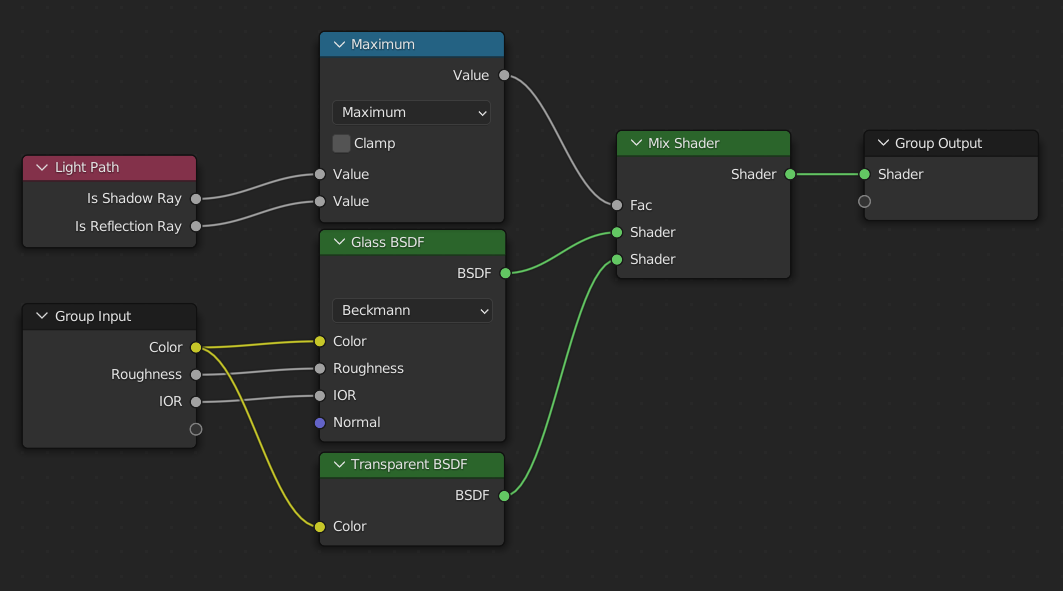
Приклад розгорнутої групи вузлів.¶
Ungroup – Розгрупування¶
Reference – Довідка
- Menu – Меню:
- Shortcut – Шоткат:
Ctrl-G
Removes the group and places the individual nodes into your editor workspace. No internal connections are lost, and now you can link internal nodes to other nodes in your workspace.
- Відокремлення – Separate P
Відокремлює вибрані вузли від групи вузлів.
- Copy – Копія
Копіює у предківське дерево вузлів, зберігаючи групу незачепленою.
- Move – Переміщення
Переміщує у предківське дерево вузлів, вилучаючи з групи.
Reusing Node Groups¶
Reference – Довідка
- Menu – Меню:
- Shortcut – Шоткат:
Shift-A
Existing node groups can be placed again after they’re initially defined, be it in the same node tree or a different one. It’s also possible to import node groups from a different blend-file using .