Sound Strip¶
As well as images and movies the Video Sequencer can also edit audio tracks.
You can add Waveform Audio format WAV, mp3 and other audio formats files from your drive,
or from sound encoded within a movie, and mix them using an F-Curve as a volume control.
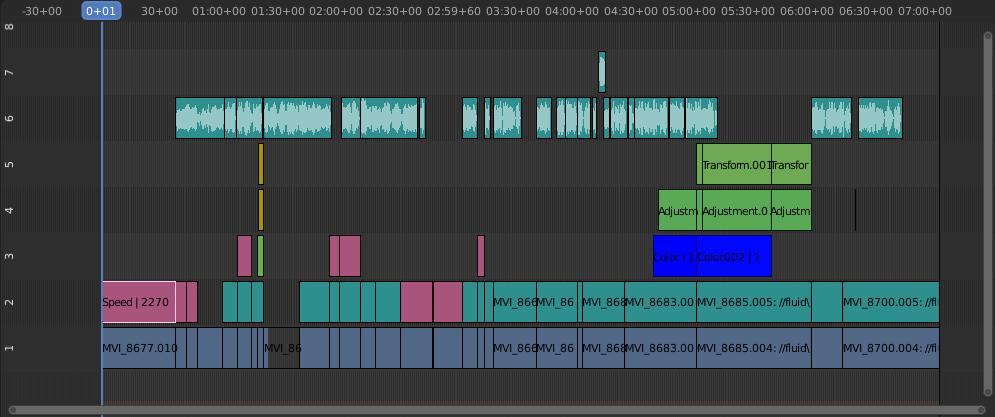
Приклад монтування звуку.¶
Робота зі Стежками Аудіо – Working with Audio Tracks¶
A Sound strip is just like any other strip in the Video Sequencer. You can select and move it, adjust its starting offset using LMB over the strip handles, and K cut it into pieces. A useful example is cutting out the «um’s» and dead voice time.
You can have as many Sound strips as you wish and the result will be the mixing of all of them. You can give each strip its own name and volume via the Sidebar region.
Overlapping strips are automatically mixed down during the rendering process. For example, you can have the announcer on channel 5, background music on channel 6, and Foley sound effects on channel 7.
Дивись також
У меню Випливне Програвання – Playback Popover Часолінії – Timeline ви знайдете деякі з опції, що стосуються програвання аудіо.
Waveform – Хвилеформа¶
The waveform of the audio is shown depending on two options:
- Overlay – Наклад
The Sequencer Overlay menu has options to show all strip wave-forms, none of them, or to use the per-strip option described below.
- Strip – Смужка
Each strip has an option Display Waveform. It is only visible when the above overlay option is set to Use Strip Option.
Clipping audio, i.e. values over 100% amplitude, will be shown in red in the waveform.
More strip options are documented in Sound Sidebar Panel.
Анімування Властивостей Стежки Аудіо – Animating Audio Track Properties¶
To animate Sound strips simply hit I over any of its values. Examples of animating an audio strip are to fade in/out background music or to adjust volume levels. Layered/crossed Sound strips are added together; the lower channel does not override and cut out higher channels (unlike image and video strips). This makes Blender an audio mixer. By adding audio tracks and using the curves to adjust each tracks sound level, you have an automated dynamic multi-track audio mixer!
Дивись також
Sounds can be cross-faded by adding a Sound Crossfade effect.
Вивід – Output¶
There are two ways to render out your audio. You can either have it encoded with a video file or in its own audio file. Read more on how to select a proper audio format and how to start rendering.
Додати Смужку Звуку – Add Sound Strip¶
Reference – Довідка
- Menu – Меню:
- Relative Path – Відносний Шлях
Store the location of the image file relative to the blend-file.
- Start Frame – Кадр Старту
The Start Frame to place the left handle of the strip.
- Channel – Канал
The Channel to place the strip.
- Replace Selection
Replaces the currently selected strips with the new strip.
- Кеш – Cache
Cache the sound in memory, enables Caching in the Source properties.
- Моно – Mono
Merge all sound channels into one channel, enables Mono in the Sound properties.