Introduction – Вступ¶
Blender contains different node-based editors with different purposes, so this section only explains how to work with nodes in general. The list below shows the different types of nodes and where they’re documented.
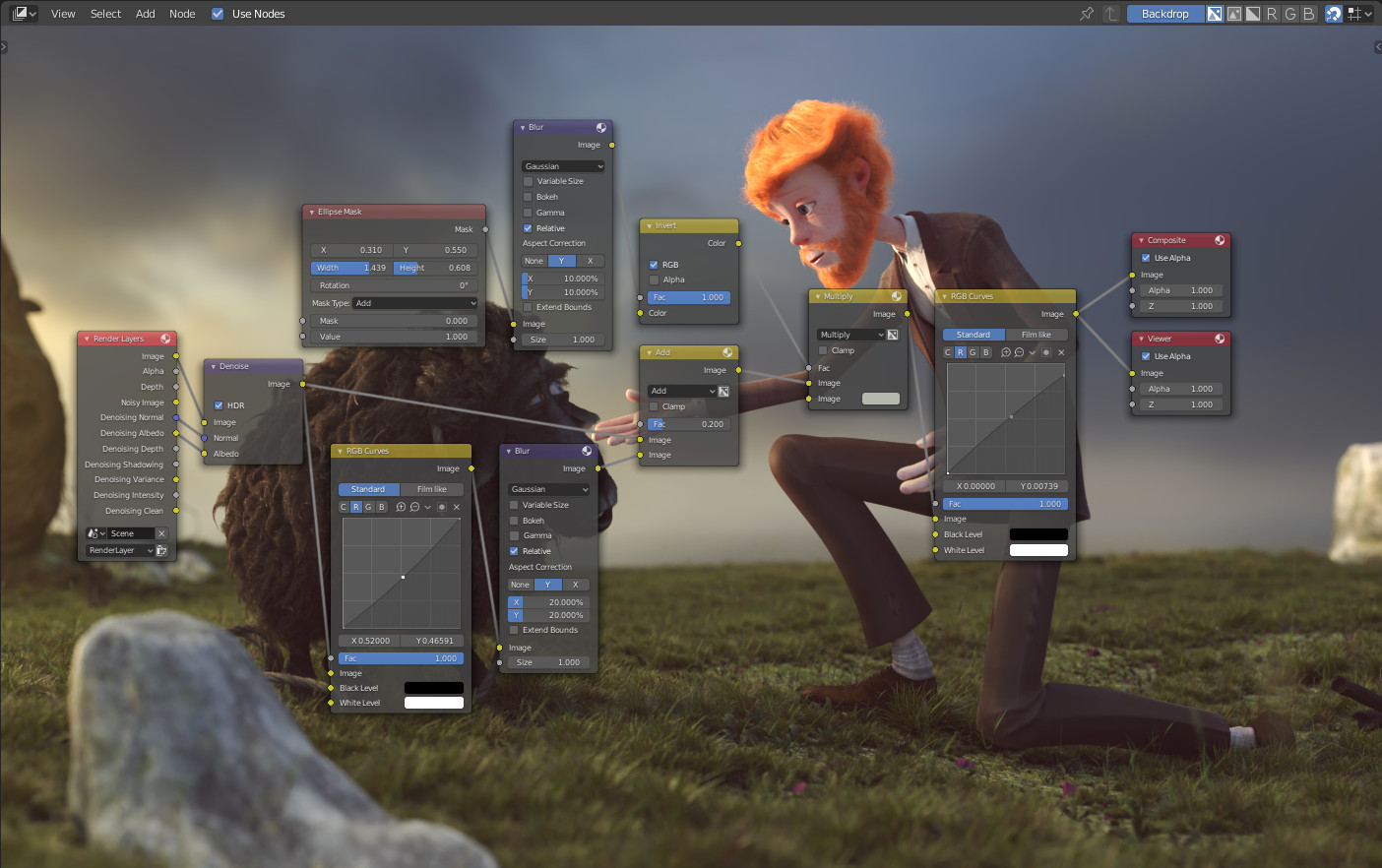
Приклад редактора вузлів.¶
Icon – Іконка |
Name – Ім’я |
Description – Опис |
|---|---|---|
|
Used for procedural modeling. |
|
|
Used to create materials for objects. |
|
|
Used to edit rendered images. |
|
|
Used to create custom textures. |
Інтерфейс Редактора – Editor Interface¶
Header – Заголовок¶
Заголовок – Header містить різні меню, кнопки та опції, що частково базуються на поточному типі дерева вузлів.

Загальні опції заголовка редактора вузлів.¶
- View – Огляд
Це меню змінює огляд редактора.
- Select – Вибір
Дане меню дозволяю вам вибирати вузол або групу вузлів.
- Add – Додання
Це меню дозволяє вам додавати вузли.
- Node – Вузол
Це меню дозволяє вам здійснювати дії з вибраними вузлами.
- Вжити Вузли – Use Nodes
Tells the render engine to use the node tree when computing the material color or rendering the final image, or not. If not, the tree is ignored. For materials, this is mostly a legacy option, because in the past materials could not be created with node trees.
- Pin
When enabled, the editor will retain the material or texture, even when the user selects a different object. A node tree can then be edited independent of the object selection in the 3D Viewport.
- Parent Node Tree – Предківське Дерево Вузлів
Leaves the current node group and returns to the parent node group/tree.
- Snapping – Підхоплення
Change options for snapping node positions to achieve a cleaner node tree layout. See Упорядкування Вузлів – Arranging Nodes.
Overlays – Наклади¶
Overlays are information that is displayed on top of the nodes and node trees. There is a toggle to show or hide all overlays for the node editor next to the overlay popover.
- Wire Colors
Color node links based on their connected sockets.
- Reroute Auto Labels
Label Reroute Nodes based on the label of connected reroute nodes.
- Context Path
Display breadcrumbs in the upper left corner indicating the hierarchy location of the node tree/group that’s currently being displayed.
- Annotations – Анотації
Показує анотації – Annotations у регіоні передогляду.
- Previews – Передогляди
Display each node’s Preview – Передогляд if the node’s preview is also toggled.
- Timings
Display each node’s last execution time. This option is only available for compositing and geometry nodes.
In the context of geometry nodes, see Node Timings Overlay.
Toolbar – Засобосмуга¶
Засобосмуга – Toolbar містить набір засобів, що можуть використовуватися у редакторі вузлів.
Додавання Вузлів – Adding Nodes¶
Reference – Довідка
- Menu – Меню:
– Додання
- Shortcut – Шоткат:
Shift-A
Nodes are added via the Add menu in the editor’s header or using a keyboard shortcut.
Nodes can also be added by dragging a connection from an existing node’s input or output socket and dropping the connection above an empty space instead of connecting to another socket. This action will open a search menu with a list of compatible nodes and their sockets that can be added and connected to the existing node. Confirming the menu selection will add the node which can then be moved and placed.