Introduction – Вступ¶
Sculpt Mode is similar to Edit Mode in that it is used to alter the shape of a drawing, but Sculpt Mode uses a very different workflow: Instead of dealing with individual elements (points and edit lines), an area of the model is altered using a brush. In other words, instead of selecting a group of points, Sculpt Mode manipulates the drawing in the brush region of influence.
Sculpt Mode – Режим Ліплення¶
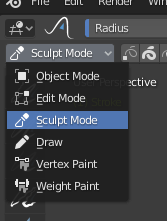
3D Viewport Mode selector: Sculpt Mode.¶
Sculpt Mode is selected from the Mode menu in the 3D Viewport header. Once Sculpt Mode is activated, the Toolbar of the 3D Viewport will change to Sculpt Mode specific panels. A red circle will appear and follow the location of the cursor in the 3D Viewport.
Опції Ліплення – Sculpting Options¶
- Маска Вибранням – Selection Mask
Sculpt Mode in Grease Pencil allows you to select points or strokes to restrict the effect of the sculpting tools to only a certain areas of your drawing.
You can use the selection tools in the Toolbar for a quick selection. You can restrict sculpting only on the selected points or strokes with the Selection mode buttons. The three modes can be toggled with 1, 2, or 3 respectively.
- Багатокадр – Multiframe
Інколи вам можливо знадобиться модифікувати кілька кадрів одночасно за допомогою засобів ліплення.
You can activate multiframe editing with the Multiframe button next to the modes selector (faded lines icon). See Multiframe for more information.
Keyboard Shortcuts – Клавіатурні Шоткати¶
Перемикач інвертування штриха Ctrl
Change active material U