Жолоблення – Warp¶
Reference – Довідка
- Mode – Режим:
Режими Редагування – Edit Modes
- Menu – Меню:
«Об’єкт/Сіть/Крива/Поверхня > Трансформа > Жолоблення» –
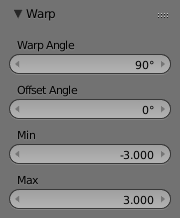
Warp options.¶
The Warp transformation takes selected elements and warps them around the 3D cursor by a certain angle. Note that this transformation is always dependent on the location of the 3D cursor. The Pivot Point is not taken into account. The results of the Warp transformation are also view dependent.
Usage – Використання¶
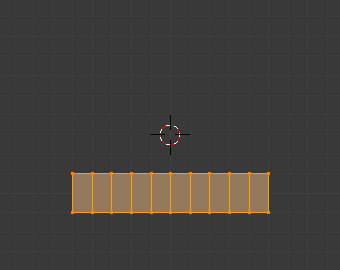
Перед.¶ |
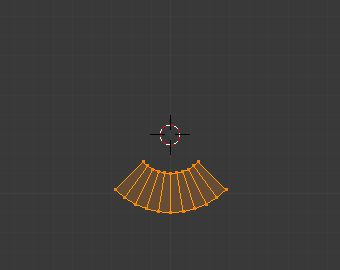
Кут Жолоблення – Warp Angle 90.¶ |
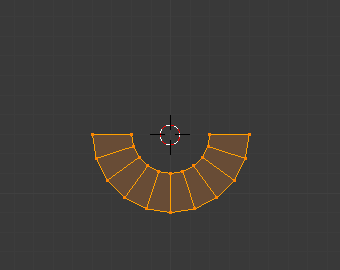
Кут Жолоблення – 180.¶ |

Кут Жолоблення – 360.¶ |
Cursor Position & View¶
The location of the 3D cursor can be used to alter the results of the Warp transformation. As can be seen from the example in this section, the Warp radius is dependent on the distance of the cursor from the selected elements. The greater the distance, the greater the radius.
The result of the Warp transform is also influenced by your current view. The example in this section shows the results of a 180 degree Warp transform applied to the same Plane mesh when in different views.
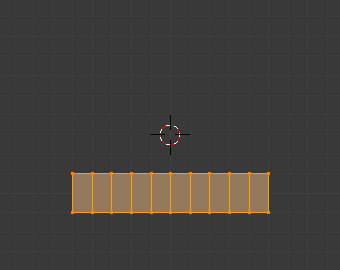
Перед.¶ |
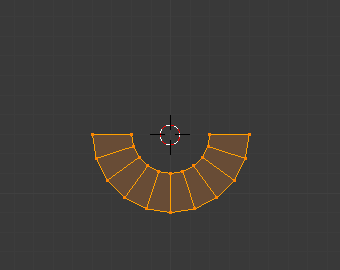
Кут Жолоблення – 180.¶ |
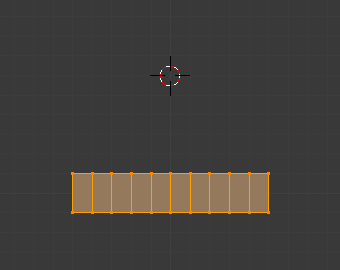
Перед.¶ |
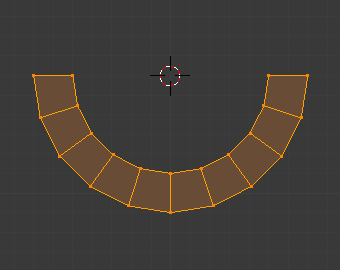
Кут Жолоблення – 180.¶ |
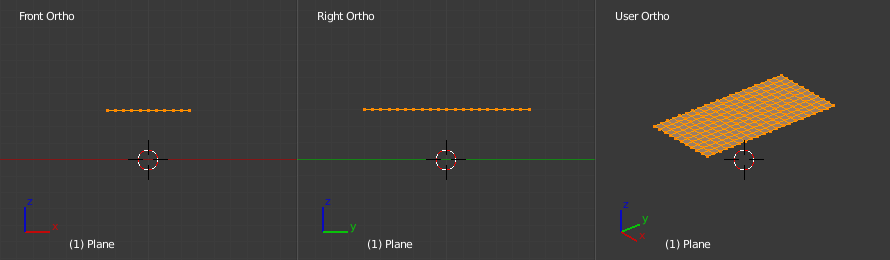
Перед.¶ |
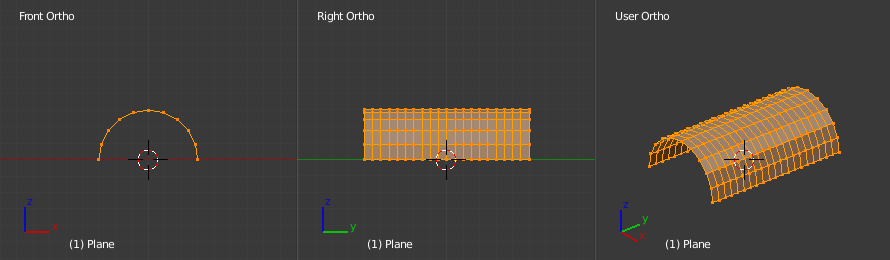
Кут Жолоблення 180 в огляді XZ.¶ |
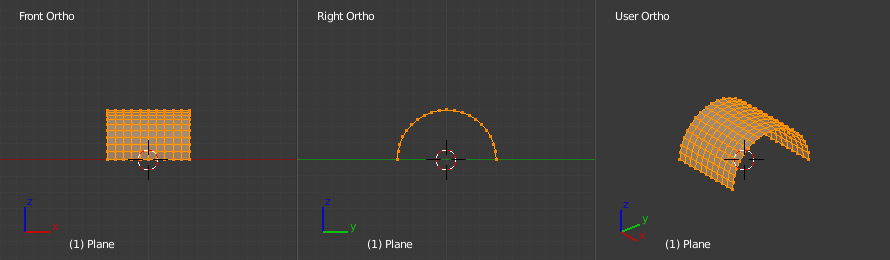
Кут Жолоблення 180 в огляді YZ.¶ |
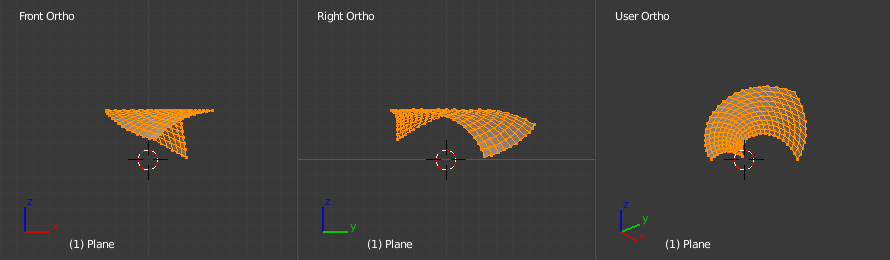
Кут Жолоблення 180 в огляді, довільно заданому Користувачем.¶ |
Примітка
Жолоблення тексту
If you want to warp text, you will need to convert it from a text object to mesh using Конвертація – Convert.
Example – Приклад¶

Текст, зжолоблений навколо логотипа.¶
This was made by creating the Blender logo and text as separate objects. The text was converted to a mesh and then warped around the Blender logo.