Vertices – Вершини¶
Reference – Довідка
- Mode – Режим:
Object Mode – Режим Об’єкта
- Panel – Панель:
Instance Vertices allows you to replicate child objects at the location of every vertex of the parent object.
Примітка
Відносна позиція початка об’єкта – Object Origin предка та нащадкових об’єктів визначає зсув примірникованої геометрії від вершини предка.
- Вирівняти за Нормаллю Вершини – Align to Vertex Normal
Обертає всі примірниковані об’єкти відповідно до нормалей відповідних вершин сіті предка.
To change the axis of direction of the instanced objects, select the child object and change the Tracking Axis.
There are actually two approaches to modeling using instanced vertices. They can be used as an arranging tool, allowing you to model geometrical arrangements of objects (e.g. the columns of a Greek temple, the trees in a garden, the desks in a classroom). The object can be of any object type which Blender supports. The second approach is to use them to model an object starting from a single part of it (e.g. the spikes in a club, the thorns of a sea-urchin, the tiles in a wall, the petals in a flower).
Примітка
Звантаження Blend-файлу Прикладу
You can download a file with the examples described on this page. In this blend, the first example, a monkey parented to a circle is on layer 1; while a tentacle parented to an icosphere is on layer 2.
Usage – Використання¶
Instanced Vertices as an Arranging Tool¶
All you need is a base object (e.g. the tree or the column) and a pattern mesh with its vertices following the pattern you have in mind. In this section, we will use a simple scene for the following part. We will be using a monkey head located at the origin of the coordinate system as our base object and a circle at the same location as our parent mesh.
First, in Object Mode, select the base object and Shift-LMB to add the circle to the selection (order is very important here), and Ctrl-P or to parent the base object to the circle. Now, the circle is the parent of the monkey; if you move the circle, the monkey will follow it.
With only the circle selected, enable Instancing Vertices; a monkey head should be placed at every vertex of the circle.
The original monkey head at the center and the parent mesh are still shown in the 3D Viewport but neither will be rendered. If the placement and rotation of your monkey head are odd, you might need to clear its rotation Alt-R, scale Alt-S, location Alt-G, and origin .
Перевпорядкування – Rearranging¶
If you now select the base object and modify it in either Object or Edit Mode, all changes will also affect the shape of all instanced objects. You can also select the parent mesh to modify the arrangement of the instances; adding vertices will also add more base objects.
Note that the base objects will inherit changes made to the parent mesh in Object Mode, but not in Edit Mode. So scaling the circle up in Object Mode will enlarge the monkey head, while scaling the circle up in Edit Mode will only increase the distance between the base objects.
Orientation – Орієнтація¶
The orientation of the base objects can be controlled by enabling Align to Vertex Normal in the Instancing panel. This will rotate all base objects according to the vertex normals of the parent mesh.
To change the orientation of the instanced objects, select the base object and change the Tracking Axis.

Увімкнуто орієнтацію, орієнтацію +Y.¶ |

Від’ємно Y.¶ |

Додатно X.¶ |
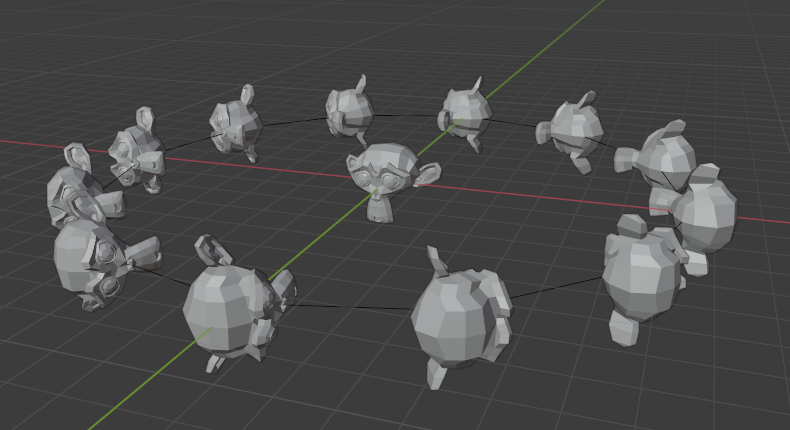
Додатно Z, уверх X.¶ |
Примітка
The axes of an object can be made visible in the panel. To display the vertex normals of the parent mesh, enter Edit Mode and enable this visualization in the where you can also resize the displayed normals as necessary.
Instanced Vertices as a Modeling Tool¶
Very interesting models can be made using Instancing Vertices and a standard primitive. In this example, a simple tentacle was made by extruding a cube a couple of times. The tentacle object was then parented to an icosphere. With Align to Vertex Normal enabled for the parent mesh (the icosphere), the orientation of the base object (the tentacle) was adapted to the vertex normals of the parent mesh (in this case the tentacle was rotated -90° about the X axis in Edit Mode).
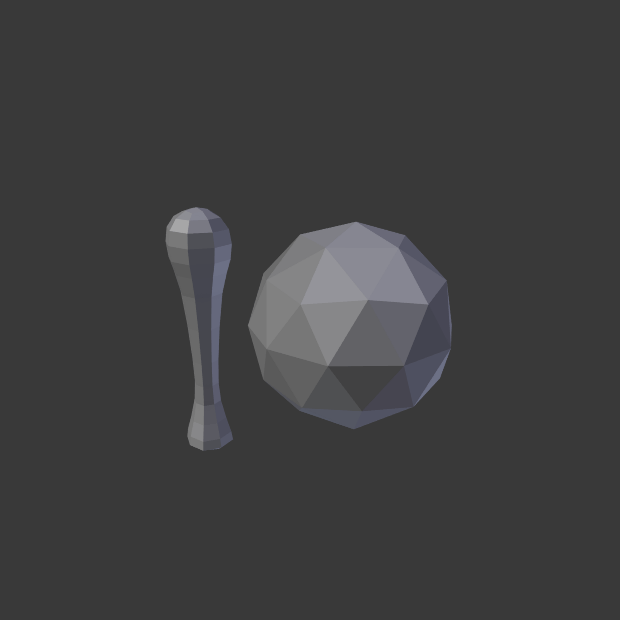
Просте щупальце, установлення для згладження.¶ |
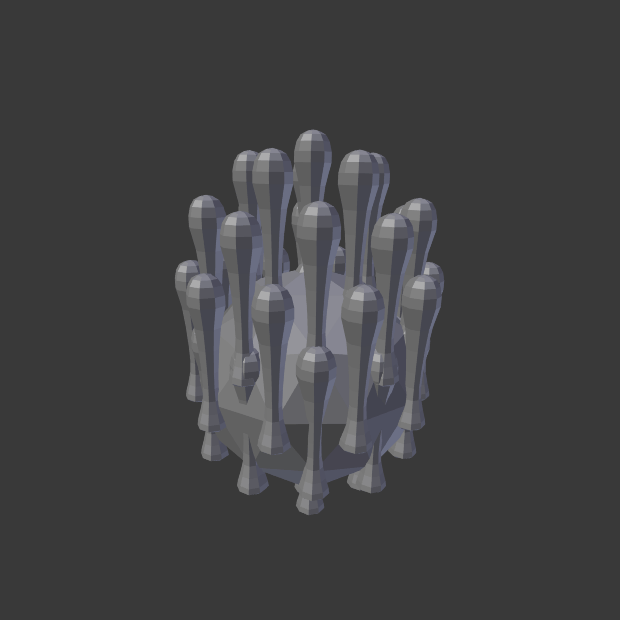
Примірниковані по вершинах щупальця на сіті предка.¶ |
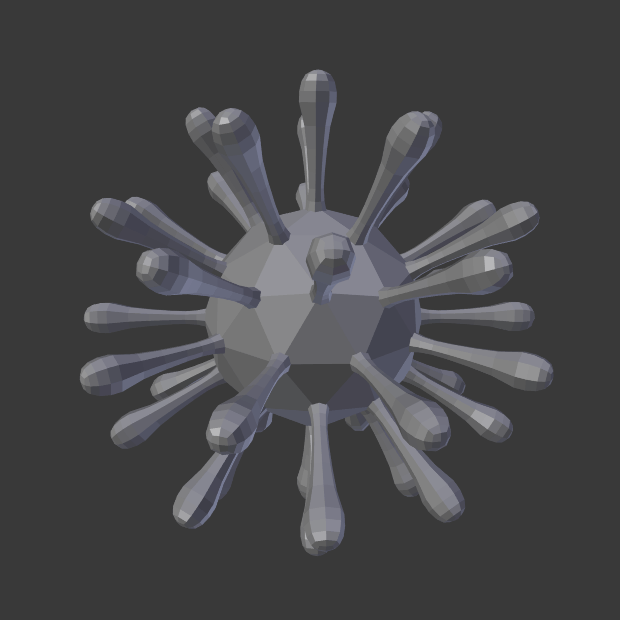
Align to Vertex Normal увімкнено для вирівняння примірникованої геометрії.¶ |
Як і у попередньому прикладі, форма та пропорції упорядкування можуть тепер бути підправлені.
To turn all instanced geometry into real objects, select the icosphere and Зробити Примірники Реальними – Make Instances Real. To make the icosphere and the tentacle a single object, make sure they are all selected and go to , Ctrl-J.
Дивись також
Інші методи дублювання перелічуються тут – here.

