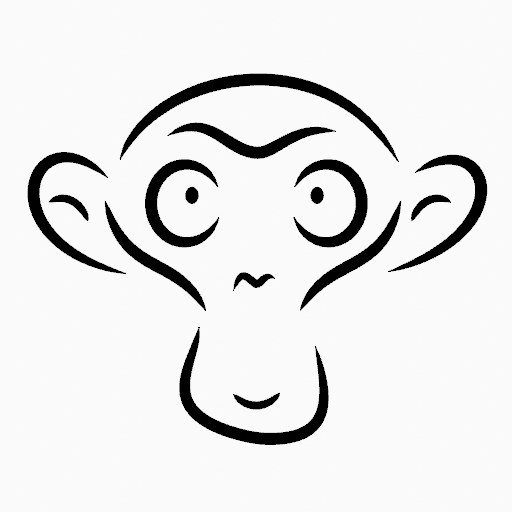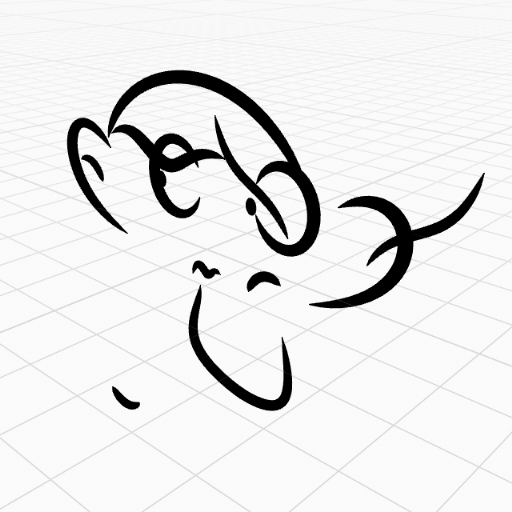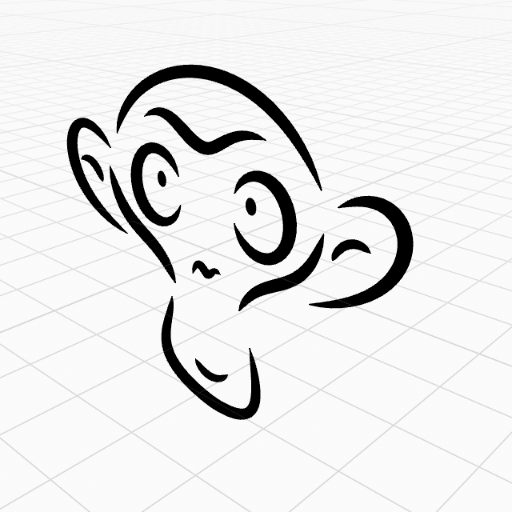Меню «Нарисний Олівець» – Grease Pencil Menu¶
Transform – Трансформа¶
Штрихи можуть бути редаговані шляхом трансформування локацій штрихів.
Move, Rotate & Scale¶
Reference – Довідка
- Mode – Режим:
Edit Mode – Режим Редагування
- Tool – Засіб:
Toolbar ‣ Move, Rotate, Scale
- Menu – Меню:
Grease Pencil ‣ Transform ‣ Move, Rotate, Scale
- Shortcut – Шоткат:
G, R, S
Like other elements in Blender, points and strokes can be moved G, rotated R or scaled S as described in the Basic Transformations section. When in Edit Mode, Proportional Editing is also available for the transformation actions.
Підхоплювання Трансформ – Transform Snapping¶
Basic move, rotate and scale transformations for selected points/strokes. See Move, Rotate, Scale Basics for more information.
Tools – Засоби¶
Reference – Довідка
- Mode – Режим:
Edit Mode – Режим Редагування
- Menu – Меню:
«Нарисний Олівець > Трансформа» – Grease Pencil ‣ Transform
- Tool – Засіб:
«Засобосмуга > Згин/Косування» – Toolbar ‣ Bend/Shear
Засоби трансформи «Згин» – Bend, «Косування» – Shear, «До Сфери» – To Sphere, «Видавлення» – Extrude та «Стискання Розтискання» –Shrink Fatten описуються у секції Editing tools.
Mirror – Дзеркалення¶
Reference – Довідка
- Mode – Режим:
Edit Mode – Режим Редагування
- Menu – Меню:
«Нарисний Олівець > Дзеркалення» – Grease Pencil ‣ Mirror
- Shortcut – Шоткат:
Ctrl-M
The Mirror tool is also available, behaving exactly the same as with mesh vertices.
Snap – Підхоп¶
Reference – Довідка
- Mode – Режим:
Edit Mode – Режим Редагування
- Menu – Меню:
«Нарисний Олівець > Підхоп» – Grease Pencil ‣ Snap
- Shortcut – Шоткат:
Shift-S
Mesh snapping also works with Grease Pencil components.
Активний Шар – Active Layer¶
Reference – Довідка
- Mode – Режим:
Режим Редагування – Edit Mode, Режим Рисування – Draw Mode
- Menu – Меню:
Grease Pencil ‣ Active Layer
- Shortcut – Шоткат:
Y
Select the active layer.
Animation – Анімація¶
Reference – Довідка
- Mode – Режим:
Edit Mode – Режим Редагування
- Menu – Меню:
Grease Pencil ‣ Animation
- Shortcut – Шоткат:
I
The stroke animation operations are described in the Animation section.
Interpolate Sequence¶
Reference – Довідка
- Mode – Режим:
Edit Mode – Режим Редагування
- Menu – Меню:
Grease Pencil ‣ Interpolate Sequence
See Interpolate Sequence.
Duplicate – Дублювання¶
Reference – Довідка
- Mode – Режим:
Edit Mode – Режим Редагування
- Menu – Меню:
«Нарисний Олівець > Дублювання» – Grease Pencil ‣ Duplicate
- Shortcut – Шоткат:
Shift-D
Дублює вибрані елементи без створення будь-яких з’єднань з рештою штрихів (на відміну від Extrude, наприклад), та поміщає дублікат у локацію оригінальних елементів.
Copy – Копія¶
Reference – Довідка
- Mode – Режим:
Edit Mode – Режим Редагування
- Menu – Меню:
«Нарисний Олівець > Копіювання» – Grease Pencil ‣ Copy
- Shortcut – Шоткат:
Ctrl-C
Копіюються вибрані точки/штрихи у буфер обміну.
Paste¶
Reference – Довідка
- Mode – Режим:
Edit Mode – Режим Редагування
- Menu – Меню:
Grease Pencil ‣ Paste
- Shortcut – Шоткат:
Ctrl-V
Paste Grease Pencil points or strokes from the internal clipboard to the active layer.
- Paste on Back Shift-Ctrl-V
Add pasted strokes behind all strokes.
- Keep World Transform
Keep the world transform of strokes from the clipboard unchanged.
Вагомості – Weights¶
Reference – Довідка
- Mode – Режим:
Режим Редагування – Edit Mode, Режим Рисування – Draw Mode
- Menu – Меню:
Grease Pencil ‣ Weights
The stroke weight operations are described in the Меню «Вагомості» – Weights Menu section.
Show/Hide – Показ/Схов¶
Contains operators to adjust the visibility of points and strokes in the viewport.
Show All Layers¶
Reference – Довідка
- Mode – Режим:
Edit Mode – Режим Редагування
- Menu – Меню:
Grease Pencil ‣ Show/Hide ‣ Show All Layers
- Shortcut – Шоткат:
Alt-H
Shows all Grease Pencil layers.
Hide Active Layer¶
Reference – Довідка
- Mode – Режим:
Edit Mode – Режим Редагування
- Menu – Меню:
Grease Pencil ‣ Show/Hide ‣ Hide Active Layer
- Shortcut – Шоткат:
H
Hides the active Grease Pencil layers.
Hide Inactive Layers¶
Reference – Довідка
- Mode – Режим:
Edit Mode – Режим Редагування
- Menu – Меню:
Grease Pencil ‣ Show/Hide ‣ Hide Active Layer
- Shortcut – Шоткат:
Shift-H
Hides the all Grease Pencil layers except the active layer.
Відокремлення – Separate¶
Reference – Довідка
- Mode – Режим:
Edit Mode – Режим Редагування
- Menu – Меню:
Grease Pencil ‣ Separate
- Shortcut – Шоткат:
P
Separate different elements into new Grease Pencil objects based on specific criteria.
- Selection – Вибрання
Separates the selected points or strokes into a new object.
- By Material
Separates the geometry by creating a new object for each material.
- By Layer
Separates the geometry by creating a new object for each layer. See 2D Layers for more information.
Вичищення – Clean Up¶
Ці засоби допомагають вичищати дегенеративну геометрію на штрихах.
Clean Loose Points¶
Reference – Довідка
- Mode – Режим:
Edit Mode – Режим Редагування
- Menu – Меню:
«Нарисний Олівець > Вичищення > Видалити Незв’язані Точки» – Grease Pencil ‣ Clean Up ‣ Delete Loose Points
Removes strokes with only a few points.
- Limit – Ліміт
The number of points to consider a stroke as loose.
Delete Duplicate Frames¶
Reference – Довідка
- Mode – Режим:
Edit Mode – Режим Редагування
- Menu – Меню:
Grease Pencil ‣ Clean Up ‣ Delete Duplicate Frames
Removes any duplicate keyframes.
Злити за Відстанню – Merge by Distance¶
Reference – Довідка
- Mode – Режим:
Edit Mode – Режим Редагування
- Menu – Меню:
«Нарисний Олівець > Вичищення > Злити за Відстанню» – Grease Pencil ‣ Clean Up ‣ Merge by Distance
Simplifies a stroke by merging the selected points that are closer than a specified distance to each other. Note, unless using Unselected, selected points must be contiguous, else they will not be merged.
- Відстань Злиття – Merge Distance
Задає поріг відстані для зливання точок.
- Невибране
Allows points in selection to be merged with unselected points. When disabled, selected points will only be merged with other selected ones.
Reproject Strokes¶
Reference – Довідка
- Mode – Режим:
Edit Mode – Режим Редагування
- Menu – Меню:
Grease Pencil ‣ Clean Up ‣ Reproject
Sometimes you may have drawn strokes unintentionally in different locations in the 3D space but they look right from a certain plane or from the camera view. You can use Reproject to flatten all the selected strokes from a certain viewpoint.
- Reprojected Type
- Front – Спереду:
Перепроектовуються вибрані штрихи на площину переду (XZ).
- Збоку – Side:
Перепроектовуються вибрані штрихи на площину боку (YZ).
- Top – Зверху:
Перепроектовуються вибрані штрихи на площину верху (XY).
- View – Огляд:
Перепроектовуються вибрані штрихи на поточний огляд.
- Surface – Поверхня:
Перепроектовуються вибрані штрихи на поверхні сітей.
- Surface Offset
When Surface Mode is activated controls the stroke offset from the object.
- Cursor – Курсор:
Перепроектовуються вибрані штрихи на обертання 3D курсора.
- Утримати Оригінал – Keep Original
Maintains the original strokes after applying the tool.
Видалення – Delete¶
Reference – Довідка
- Mode – Режим:
Edit Mode – Режим Редагування
- Menu – Меню:
«Нарисний Олівець > Видалення» – Grease Pencil ‣ Delete
- Shortcut – Шоткат:
X, Delete
Opens a pop-up menu with operators to remove geometry from the grease pencil object.
- Frames – Кадри
Видаляє усі штрихи у поточному кадрі та у поточному шарі/каналі.
Видалення – Delete¶
Reference – Довідка
- Mode – Режим:
Edit Mode – Режим Редагування
- Menu – Меню:
Grease Pencil ‣ Delete ‣ Delete
Deletes the selected points. When only one point remains, there is no more visible stroke, and when all points are deleted, the stroke itself is deleted.
Dissolve – Розчинення¶
Reference – Довідка
- Mode – Режим:
Edit Mode – Режим Редагування
- Menu – Меню:
Grease Pencil ‣ Delete ‣ Dissolve
- Shortcut – Шоткат:
Ctrl-X
Dissolving removes points between other points and connect the remaining points.
Ctrl-X Opens a pop-up to choose the dissolve type.
- Dissolve – Розчинення
Deletes the selected points without splitting the stroke. The remaining points in the strokes stay connected.
- Dissolve Between
Deletes all the points between the selected points without splitting the stroke. The remaining points in the strokes stay connected.
- Dissolve Unselect
Deletes all the points that are not selected in the stroke without splitting the stroke. The remaining points in the strokes stay connected.
Delete Active Keyframe (Active Layer)¶
Reference – Довідка
- Mode – Режим:
Edit Mode – Режим Редагування
- Menu – Меню:
Grease Pencil ‣ Delete ‣ Delete Active Keyframe (Active Layer)
Deletes all the strokes at the current frame in the active layer.
Delete Active Keyframes (All Layers)¶
Reference – Довідка
- Mode – Режим:
Edit Mode – Режим Редагування
- Menu – Меню:
Grease Pencil ‣ Delete ‣ Delete Active Keyframes (All Layers)
- Shortcut – Шоткат:
Shift-Delete
Deletes all the strokes at the current frame in all layer.