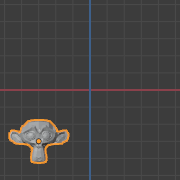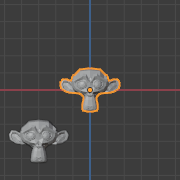Скасування та Відновлення – Undo & Redo¶
Інструменти, зазначені нижче, дозволяють вам відкотити назад непотрібну дію, відновити здійснену вами останню дію або дозволити вам вибрати, в якій точці відновити стан програми, вказавши у списку останніх дій, записаних Blender’ом.
Undo – Скасування¶
Reference – Довідка
- Mode – Режим:
All Modes – Усі Режими
- Menu – Меню:
«Редагування > Скасування» –
- Shortcut – Шоткат:
Ctrl-Z
Якщо ви хочете скасувати вашу останню дію, просто натисніть Ctrl-Z.
Дивись також
Memory & Limits Preferences to change undo settings.
Redo – Відновлення¶
Reference – Довідка
- Mode – Режим:
All Modes – Усі Режими
- Menu – Меню:
«Редагування > Відновлення» –
- Shortcut – Шоткат:
Shift-Ctrl-Z
Для відкочення назад дії Скасування натискайте Shift-Ctrl-Z.
Наладнати Останню Операцію – Adjust Last Operation¶
Reference – Довідка
- Mode – Режим:
All Modes – Усі Режими
- Menu – Меню:
«Редагування > Наладнати Останню Операцію» –
- Shortcut – Шоткат:
F9
You can tweak the parameters of an operator after running it. In editors that support it, there is a «head-up display» panel in the bottom left based on the last performed operation. Alternatively, you can create a pop-up with F9 which does the same thing.
For example, if your last operation was a rotation in Object Mode, Blender will show you the last value changed for the angle (see Fig. Обертання (Режим Об’єкта, 60 градусів). left), where you can change your action back completely by typing Numpad0 in the Angle Field. There are other useful options, based on the operator, and you cannot only Undo actions, but change them completely using the available options.
If you are in Edit Mode, Blender will also change its contents based on your last action taken. In the second example (on the right), the last operation was a Move in Object Mode; but a Scale on a Face in Edit Mode, and, as you can see, the contents of Adjust Last Operation are different, because of the mode (Edit Mode) (See Fig. Масштабування (Режим Редагування, Зміна розміру грані). right).
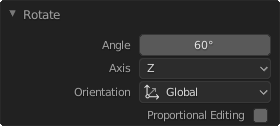
Обертання (Режим Об’єкта, 60 градусів).¶ |
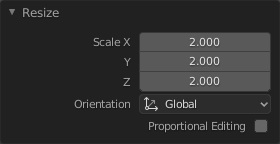
Масштабування (Режим Редагування, Зміна розміру грані).¶ |
Порада
Some operations produce particularly useful results by using Adjust Last Operation. For example, adding a Circle in the 3D Viewport; if you reduce the Vertices to three, you get a perfect equilateral triangle.
Порада
The Adjust Last Operation region can be hidden by .
Історія Скасувань – Undo History¶
Reference – Довідка
- Mode – Режим:
All Modes – Усі Режими
- Menu – Меню:
«Редагування > Історія Скасувань» –
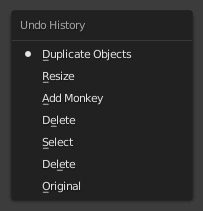
Меню Undo History.¶
Існує також Історія Скасувань – Undo History, як список здійснених останніх дій, записаних Blender’ом.
The top of the list corresponds to the most recent actions. A small icon of a dot next to one of the entries indicates the current status. Rolling back actions using the Undo History feature will take you back to the action you choose. Much like how you can alternate between going backward in time with Undo and then forward with Redo, you can hop around on the Undo timeline as much as you want as long as you do not make a new change. Once you do make a new change, the Undo History is truncated at that point. Selecting one of the entries in the list takes the current status to that position.
Повторити Останнє – Repeat Last¶
Reference – Довідка
- Mode – Режим:
All Modes – Усі Режими
- Panel – Панель:
«Редагування > Повторити Останнє» –
- Shortcut – Шоткат:
Shift-R
Функція «Повторити Останнє» – Repeat Last повторює вашу останню дію ще раз, коли ви натискаєте Shift-R.
In the example images below, we duplicated a Monkey mesh and moved it a bit. Using repeat Shift-R, the Monkey was duplicated and moved a second time.
Історія Повторів – Repeat History¶
Reference – Довідка
- Mode – Режим:
All Modes – Усі Режими
- Menu – Меню:
«Редагування > Історія Повторів» –
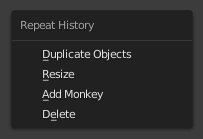
Меню Repeat History.¶
The Repeat History feature will present you a list of the last repeated actions, and you can choose the actions you want to repeat. It works in the same way as the Undo History, explained above, but the list contains only repeated actions.
Важливо
Коли ви виходите з Blender’а, то увесь список дій користувача втрачається, навіть, якщо ви зберегли ваш файл перед виходом.
Дивись також
Секція усунення несправностей у Recovering your lost work.