Робпростори – Workspaces¶
Workspaces are essentially predefined window layouts. Each Workspace consists of a set of Areas containing Editors, and is geared towards a specific task such as modeling, animating, or scripting. You’ll typically switch between multiple Workspaces while working on a project.

Робпростори розміщуються на верхньосмузі Topbar.¶
Controls – Керувальники¶
- Вкладки – Tabs
Click on the tabs to switch between the workspaces. You can also use the keyboard shortcuts Ctrl-PageUp and Ctrl-PageDown. Double-click a tab to rename the workspace.
- Add
+– Додання Клацайте на кнопці Add для додання нового робпростору.
- Контекстне меню – Context menu RMB
Контекстне меню містить опції для дублювання, видалення та перевпорядкування робпросторів.
Стандартні Робпростори – Default Workspaces¶
Blender’s default startup shows the «Layout» workspace in the main area. This workspace is a general workspace to preview your scene and contains the following Editors:
3D Viewport on top left.
Outliner on top right.
Properties on bottom right.
Timeline on bottom left.
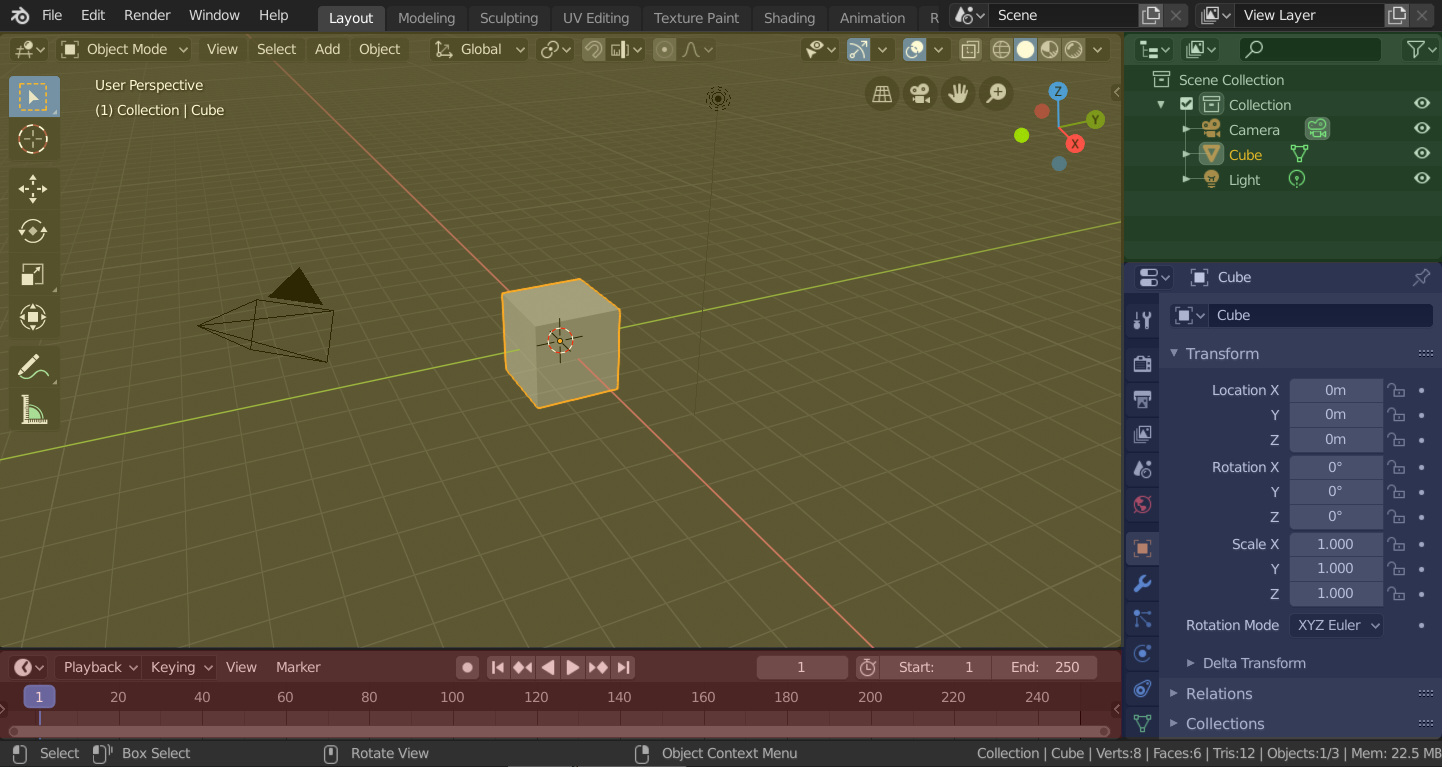
Blender’s „Layout“ Workspace with four editors.¶
3D Viewport (yellow), Outliner (green), Properties (blue) and Timeline (red).
Blender також має кілька інших робпросторів, доданих стандартно:
- Modeling – Моделювання:
Для модифікації геометрії засобами моделювання.
- Ліплення – Sculpting:
Для модифікації сітей засобами ліплення.
- Редагування UV – UV Editing:
For mapping of image texture coordinates to 3D surfaces.
- Texture Paint – Малювання Текстур:
For coloring image textures in the 3D Viewport.
- Shading – Відтінювання:
For specifying material properties for rendering.
- Animation – Анімація:
For making properties of objects dependent on time.
- Rendering – Рендеринг:
Для переглядання та аналізування результатів рендерингу.
- Compositing – Компонування:
For combining and post-processing of images and rendering information.
- Geometry Nodes:
For procedural modeling using Geometry Nodes.
- Scripting – Скриптування:
For interacting with Blender’s Python API and writing scripts.
Додаткові Робпростори – Additional Workspaces¶
Blender has a couple additional Workspaces to choose from when adding a new Workspace:
2D Анімація – 2D Animation
- 2D Анімація – 2D Animation:
Загальний робпростір для роботи з Нарисним Олівцем – Grease Pencil.
- 2D Полотно Повністю – 2D Full Canvas:
Подібно до «2D Animation», але містить більше полотно.
Візуальні Ефекти – VFX
- Маскування – Masking:
For creating 2D masks for compositing or video editing.
- Motion Tracking – Відстежування Руху:
For calculating camera motion and stabilizing video footage.
Редагування Відео – Video Editing
- Редагування Відео – Video Editing:
For sequencing together media into one video.
Збереження і заміщення – Save and Override¶
The workspaces are saved in the blend-file. When you open a file, enabling Load UI in the File Browser indicates that Blender should use the file’s screen layout rather than the current one.
Кастомний набір робпросторів може бути збережено як частину стандартів – Стандарти – Defaults.
Workspace Settings¶
Reference – Довідка
- Editor – Редактор:
- Panel – Панель:
- Pin Scene
When enabled, the current workspace will remember the currently selected scene. Then, whenever you activate the workspace, it’ll automatically switch back to that scene.
- Mode – Режим
Switch to this Mode when activating the workspace.
- Filter Add-ons
Determines which add-ons are enabled in the active workspace. When unchecked, the global add-ons will be used. When checked, you can enable individual add-ons in the list below.