Консоль Python – Python Console¶
The Python Console offers a quick way to test code snippets and explore Blender’s API.
It executes whatever you type on its >>> prompt and has command history and auto-complete.
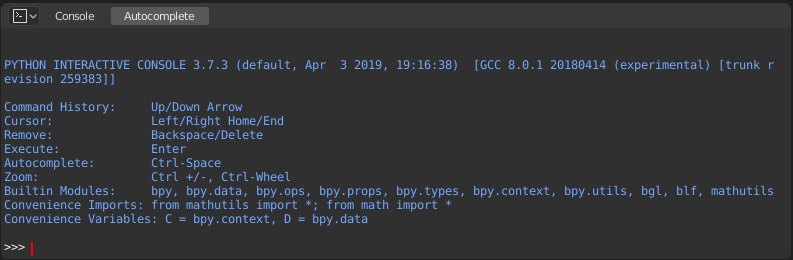
Консоль Python – Python Console.¶
Interface – Інтерфейс¶
Main View – Головний Огляд¶
Клавіатурні Прив’язування – Key Bindings
LMB – Moves the cursor along the input line.
Left / Right – Moves the cursor by one character.
Ctrl-Left / Ctrl-Right – Moves the cursor by one word.
Shift-Left / Shift-Right – Selects characters to the left/right.
Shift-Ctrl-Left / Shift-Ctrl-Right – Selects words to the left/right.
Ctrl-A Selects all text and text history.
Backspace / Delete – Стирання символів.
Ctrl-Backspace / Ctrl-Delete – Стирання слів.
Return – Виконання команди.
Shift-Return – Додати в історію команд без виконання.
Usage – Використання¶
Псевдоніми – Aliases¶
Деякі змінні та модулі доступні для зручності:
C: Швидкий доступ доbpy.context.D: Швидкий доступ доbpy.data.bpy: Модуль верхнього рівня Blender Python API.
Перший Погляд на Середовище Консолі – First Look at the Console Environment¶
To see the list of global functions and variables,
type dir() and press Return to execute it.
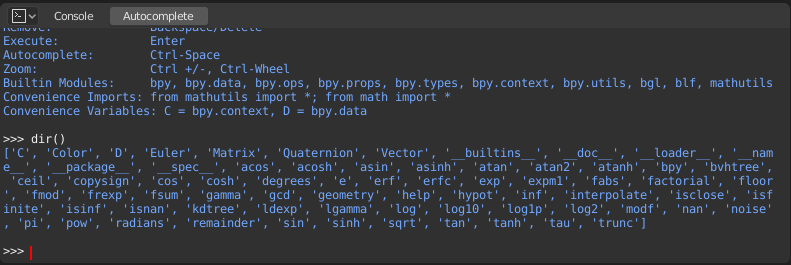
Авто Завершення – Auto Completion¶
The Console can preview the available members of a module or variable.
As an example, type bpy. and press Tab:
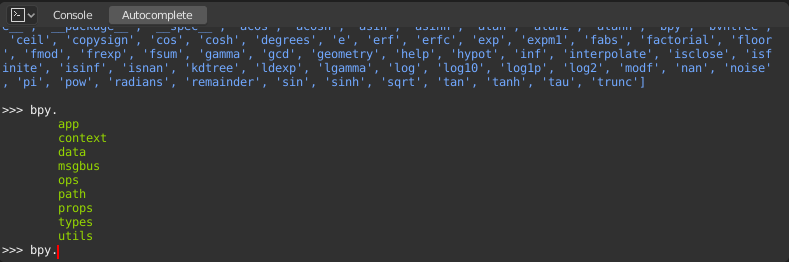
The submodules are listed in green. Attributes and methods will be listed
in the same way, with methods being indicated by a trailing (.
Examples – Приклади¶
bpy.context¶
This module gives you access to the current scene, the currently selected objects, the current object mode, and so on.
Примітка
For the commands below to show the proper output, make sure you have selected object(s) in the 3D Viewport.
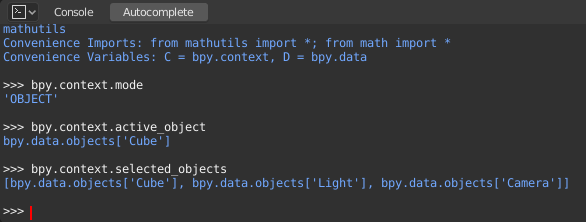
Get the current 3D Viewport mode (Object, Edit, Sculpt, etc.):
bpy.context.mode
Get the active object:
bpy.context.object
bpy.context.active_object
Change the active object’s X coordinate to 1:
bpy.context.object.location.x = 1
Move the active object by 0.5 along the X axis:
bpy.context.object.location.x += 0.5
Change all three location coordinates in one go:
bpy.context.object.location = (1, 2, 3)
Change only the X and Y coordinates:
bpy.context.object.location.xy = (1, 2)
Get the selected objects:
bpy.context.selected_objects
Get the selected objects excluding the active one:
[obj for obj in bpy.context.selected_objects if obj != bpy.context.object]
bpy.data¶
Gives you access to all the data in the blend-file, regardless of whether it’s currently active or selected.
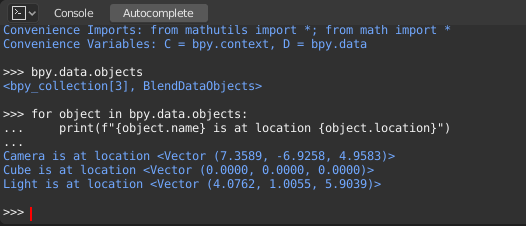
bpy.ops¶
«Operators» are actions that are normally triggered from a button or menu item but can also be called programmatically. See the bpy.ops API documentation for a list of all operators.